Auto-sleep mode, Sleep timer, Auto-sleep mode sleep timer – HP Z Display Z27i 27-inch IPS LED Backlit Monitor User Manual
Page 29
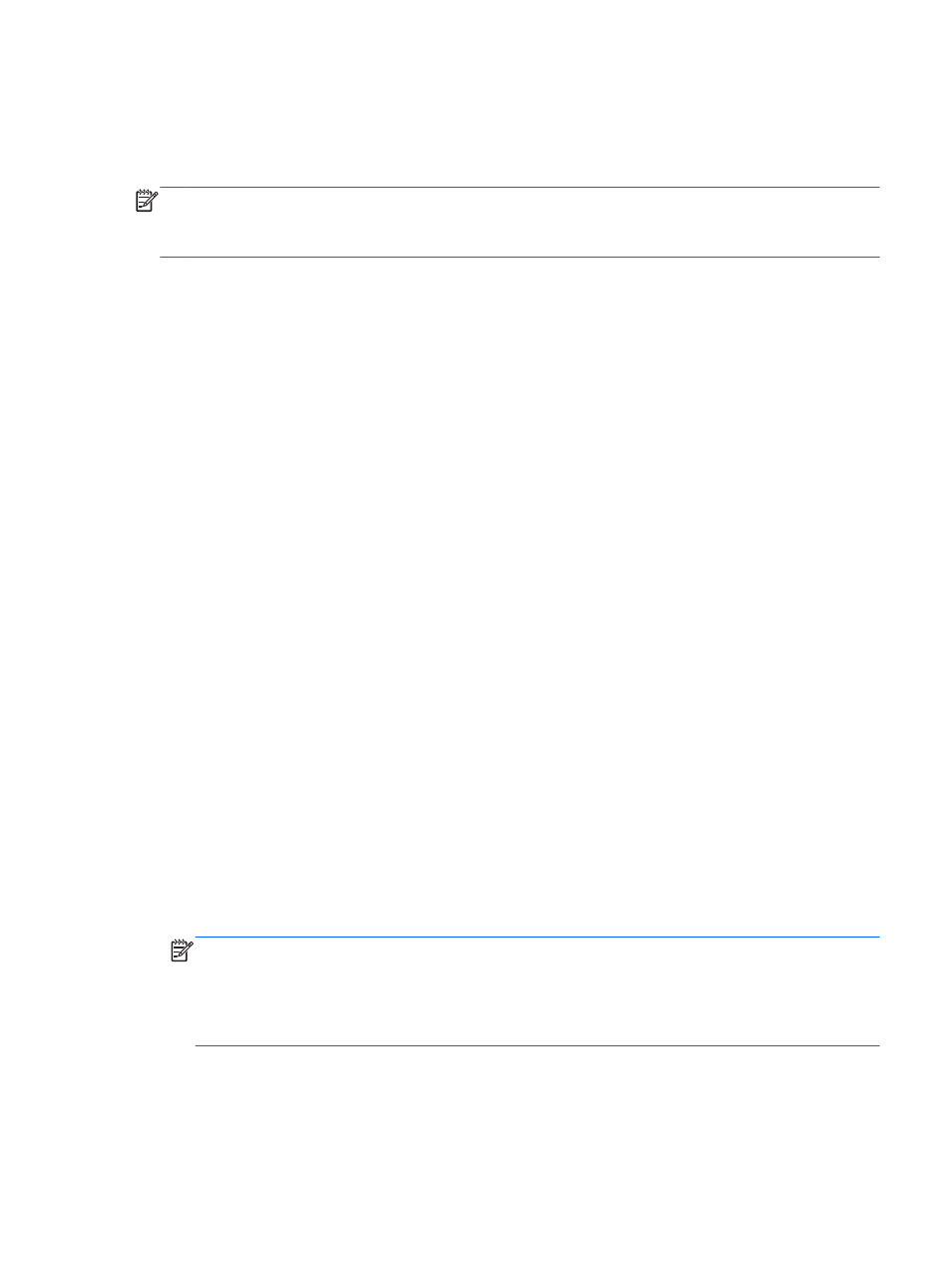
●
30% Savings
●
40% Savings
●
50% Savings
NOTE:
The power saving percentages are based on a pre-test of multiple units. Actual power
reductions and screen results may vary from unit to unit.
Adjusting the power saving percentages does not affect power reserved for the USB ports.
Auto-Sleep Mode
These displays support an OSD (On-Screen Display) option called Auto-Sleep Mode, that allows you
to enable or disable a reduced power state for the display. When Auto-Sleep Mode is enabled
(enabled by default), the monitor will enter a reduced power state when the host PC signals low
power mode (absence of either horizontal or vertical sync signal).
Upon entering this reduced power state sleep mode, the monitor screen is blanked, the backlight is
turned off and the power LED indicator turns amber. The monitor draws less than 0.5W of power
when in this reduced power mode. The monitor will wake from the sleep mode when the host PC
sends an active signal to the monitor (for example, if the user activates the mouse or keyboard).
Sleep Timer
The Sleep Timer OSD (On-Screen Display) option is an energy-saving feature that enables you to set
a time for the monitor to enter and exit a reduced power state (Sleep Mode) at the programmable
times each day. This can help you save energy and can potentially extend the life of the display.
The Sleep Timer has five settings:
●
Set Current Time
●
Set Sleep Time
●
Set On Time
●
Timer: On/Off
●
Sleep Now
To set the timer:
1.
Press the
Menu
button on the monitor front panel to display the OSD Menu.
2.
Scroll down and highlight Management.
3.
Press the
OK
button to select Management.
4.
Scroll down and highlight and select Sleep Timer > Set Current Time.
NOTE:
You must set the current local time before you set the time for Sleep Time or On Time.
Note that the time is displayed in a 24-hour clock format. For example, 1:15 p.m. is displayed as
13 hours 15 minutes.
A power failure or loss of power to the monitor will cause the timer to reset to 00:00. If this
occurs, you will need to reset the sleep timer.
5.
Press the
OK
button once to enter the adjustment mode for hours.
6.
Press the
-
(Minus) or
+
(Plus) button to adjust the hour.
7.
Press the
OK
button again to enter the time for minutes.
Power Saving Features
23
