HP Z Display Z27i 27-inch IPS LED Backlit Monitor User Manual
Page 30
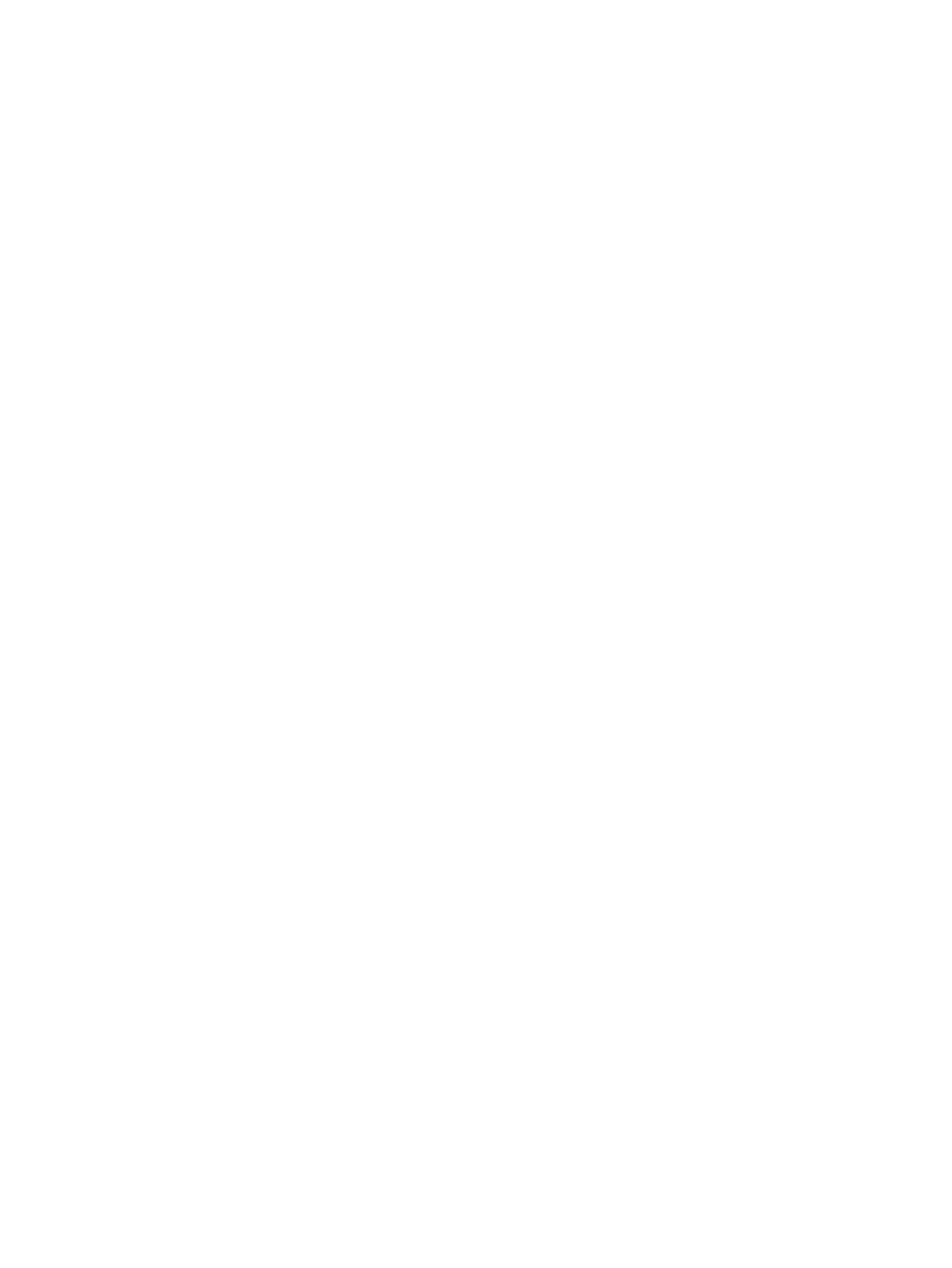
8.
Press the
-
(Minus) or
+
(Plus) button to adjust the minutes.
9.
Press the
OK
button to lock in the time chosen.
10.
After setting the current time, the highlight automatically skips to Set Sleep Time. Repeat steps
6 through 9 to set Sleep Time.
11.
If you do not want to set Sleep Time, press the
OK
button twice, then select Save and Return
to exit the menu.
12.
After setting Sleep Time, the highlight automatically skips to Set On Time. Repeat steps 6
through 9 to set On Time.
13.
Set the Timer to On to activate the Sleep Timer settings.
14.
When you are finished, select Save and Return to exit the menu.
The fifth selection, Sleep Now, turns the monitor backlights off immediately and stays in sleep mode
until the next On Time activates or a monitor button is pressed.
24
Chapter 2 Setting Up and Using the Monitor
