Using the auto-adjustment function – HP LV1561ws 15.6-inch Widescreen LCD Monitor User Manual
Page 21
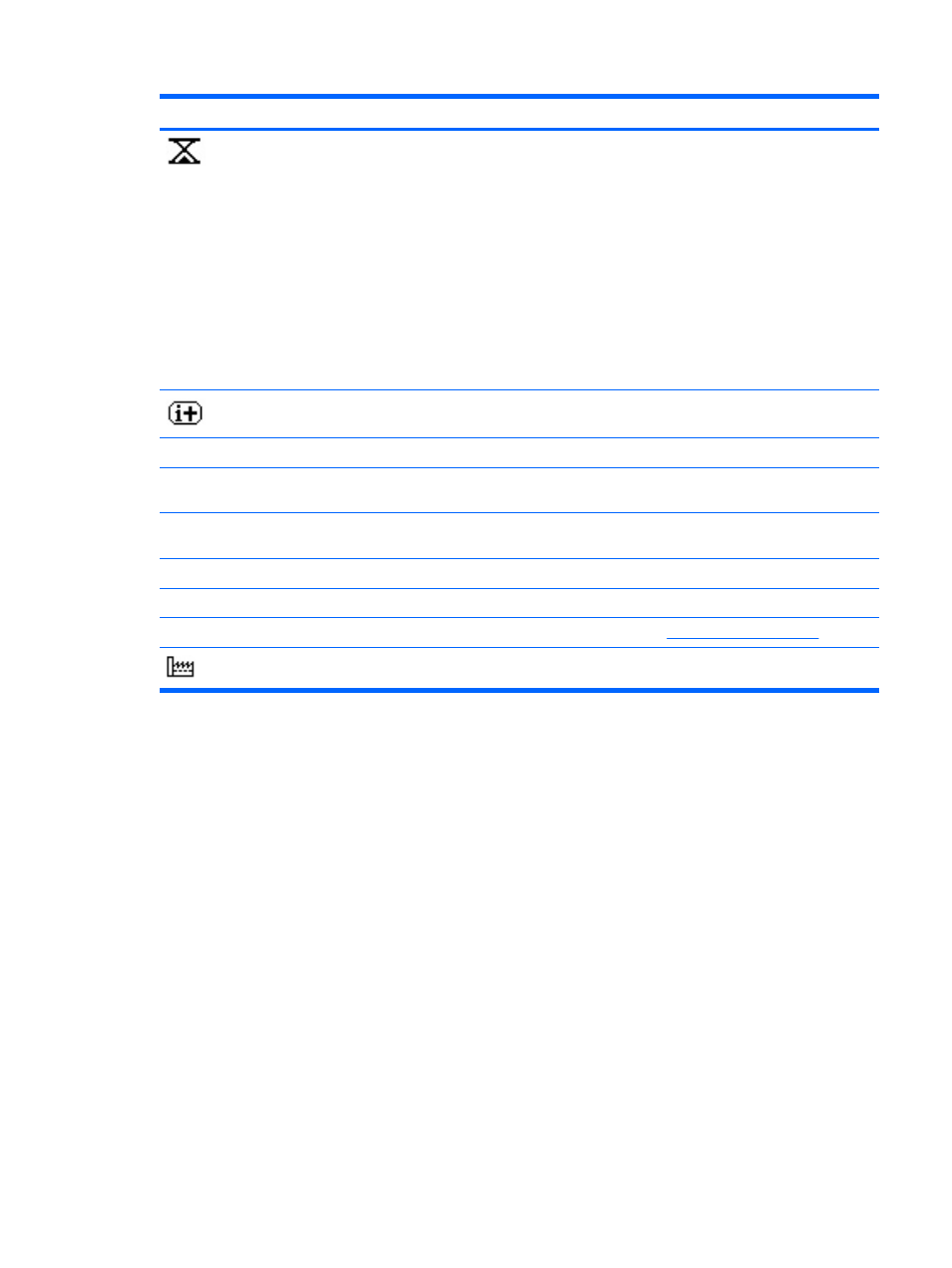
Icon
Main Menu
Submenu
Description
Sleep Timer
Provides the timer adjustment menu options:
●
Set Current Time—sets the current time in hours and
minutes
●
Set Sleep Time—sets the time you want to place the
monitor in sleep mode
●
Set on Time—sets the time you want the monitor to wake
up from sleep mode
●
Timer—sets the Sleep Timer feature On or Off. The default
setting is Off
●
Sleep Now—immediately sets the monitor to enter sleep
mode
Information
Selects and displays important information about the monitor.
Current Settings
Provides the current input video mode.
Recommended Settings
Provides the recommended resolution mode and refresh rate for
the monitor.
Serial Number
Reports the serial number of the monitor. The serial number is
needed if contacting HP technical support.
Version
Reports the firmware version of the monitor.
Backlight Hours
Reports the total hours of backlight operation.
Service Support
For service support, go to
Factory Reset
Returns settings to factory defaults.
Using the Auto-Adjustment Function
You can optimize the screen performance for the VGA (analog) input by using the Auto/OK button on
the monitor.
This procedure can correct the following image quality conditions:
●
Fuzzy or unclear focus
●
Ghosting, streaking or shadowing effects
●
Faint vertical bars
●
Thin, horizontal scrolling lines
●
An off-center picture
To use the auto-adjustment feature:
1.
Allow the monitor to warm up for 20 minutes before adjusting.
2.
Press the Auto/OK button on the monitor front panel. You can also press the Menu button to open
the OSD window, then select the Image Control, followed by Auto-Adjustment.
Table 4-2
OSD Menu (continued)
ENWW
Adjusting the Monitor Settings
15
