Osd menu selections, Enww adjusting the monitor settings 13 – HP LV1561ws 15.6-inch Widescreen LCD Monitor User Manual
Page 19
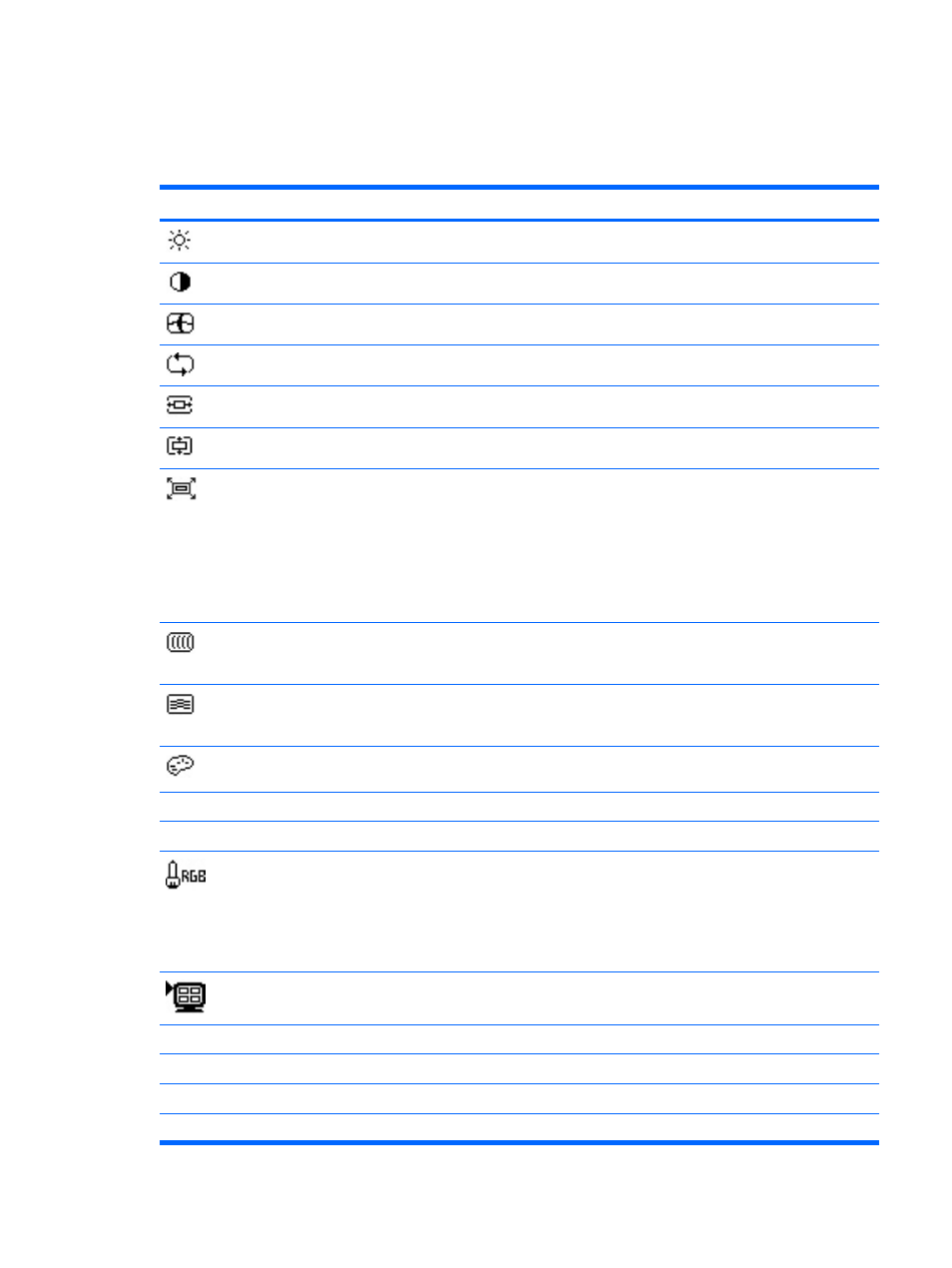
OSD Menu Selections
The following table lists the On-Screen Display (OSD) menu selections and their functional descriptions.
Table 4-2
OSD Menu
Icon
Main Menu
Submenu
Description
Brightness
Adjustable scale
Adjusts the brightness level of the screen.
Contrast
Adjustable scale
Adjusts the contrast level of the screen.
Image Control
Adjusts the screen image. (VGA input only)
Auto Adjustment
Automatically adjusts the screen image.
Horizontal Position
Adjusts the position of the screen image left and right.
Vertical Position
Adjusts the position of the screen image up and down.
Custom Scaling
Selects the method on how displayed information on the monitor
will be formatted. Select:
●
Fill to Screen - image fills the entire screen and may look
distorted or elongated because of non-proportional scaling
of height and width
●
Fill to Aspect Ratio - image is sized to fit the screen and
maintains proportional image
Clock
Minimizes any vertical bars or strips visible on the screen
background. Adjusting the Clock will also change the horizontal
screen image.
Clock Phase
Adjusts the focus of the display. This adjustment allows you to
remove any horizontal noise and clear or sharpen the image of
characters.
Color
Selects the screen color. The factory default is 6500K or Custom
Color, depending on the model.
9300 K
Changes to slightly blueish white.
6500 K
Changes to slightly reddish white.
Custom Color
Selects and adjusts your own color scales:
●
R—sets your own red color levels
●
G—sets your own green color levels
●
B—sets your own blue color levels
QuickView
Selects viewing mode.
Movie
Selects the movie mode.
Photo
Selects the photo mode.
Gaming
Selects the gaming mode.
Text
Selects the text mode.
ENWW
Adjusting the Monitor Settings
13
