Setting the optimal resolution, Front panel controls – HP LV1561ws 15.6-inch Widescreen LCD Monitor User Manual
Page 17
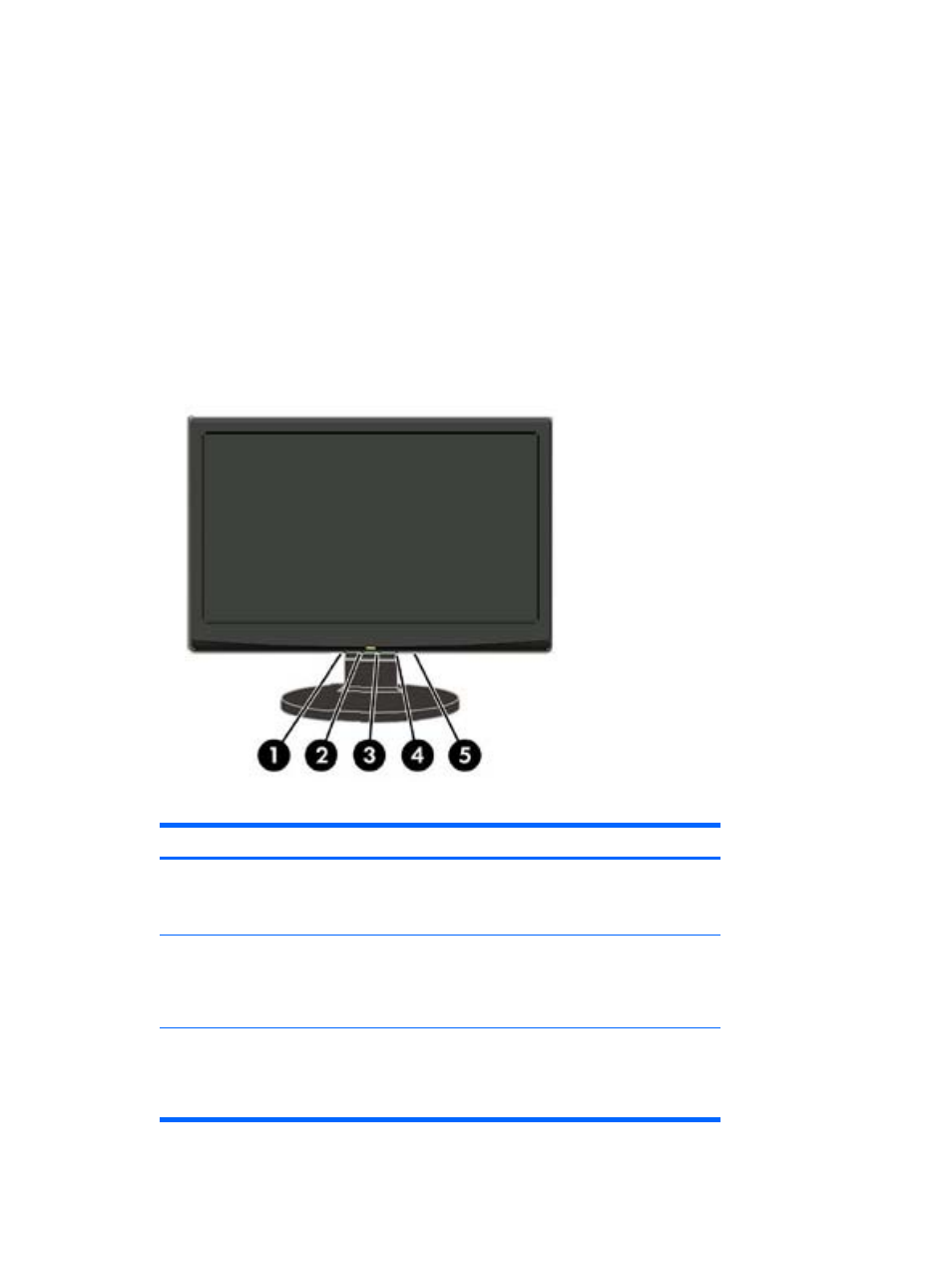
Setting the Optimal Resolution
The recommended resolution for this monitor is 1366 x 768. To configure the monitor to this resolution,
do the following.
1.
Click the Windows Start button, and then select Control Panel.
2.
Under Appearance and Personalization, select Adjust Screen Resolution.
3.
Set the resolution slide bar to 1366 x 768.
Front Panel Controls
The front panel control buttons lets you adjust the monitor’s picture settings to your personal
preferences.
Table 4-1
Monitor Front Panel Controls
Control
Function
1
Auto/OK
When the OSD is open, press to select the menu.
When the OSD is closed, press to activate the auto-adjustment
function.
2
– (Minus)
When the OSD is closed, press to activate the volume adjustment bar.
When the OSD is open, press – to navigate through the OSD menu
or change the setting of a selected function; adjusts volume (for
models with speakers).
3
+ (Plus)
When the OSD is closed, press to activate the volume adjustment bar.
When the OSD open, press + to navigate through the OSD menu or
change the setting of a selected function; adjusts volume (for models
with speakers).
ENWW
Setting the Optimal Resolution
11
