Display the customize icon, Using the keyboard and mouse, Using the keys – HP Spectre 13 Pro-Notebook PC User Manual
Page 55: Using the action keys
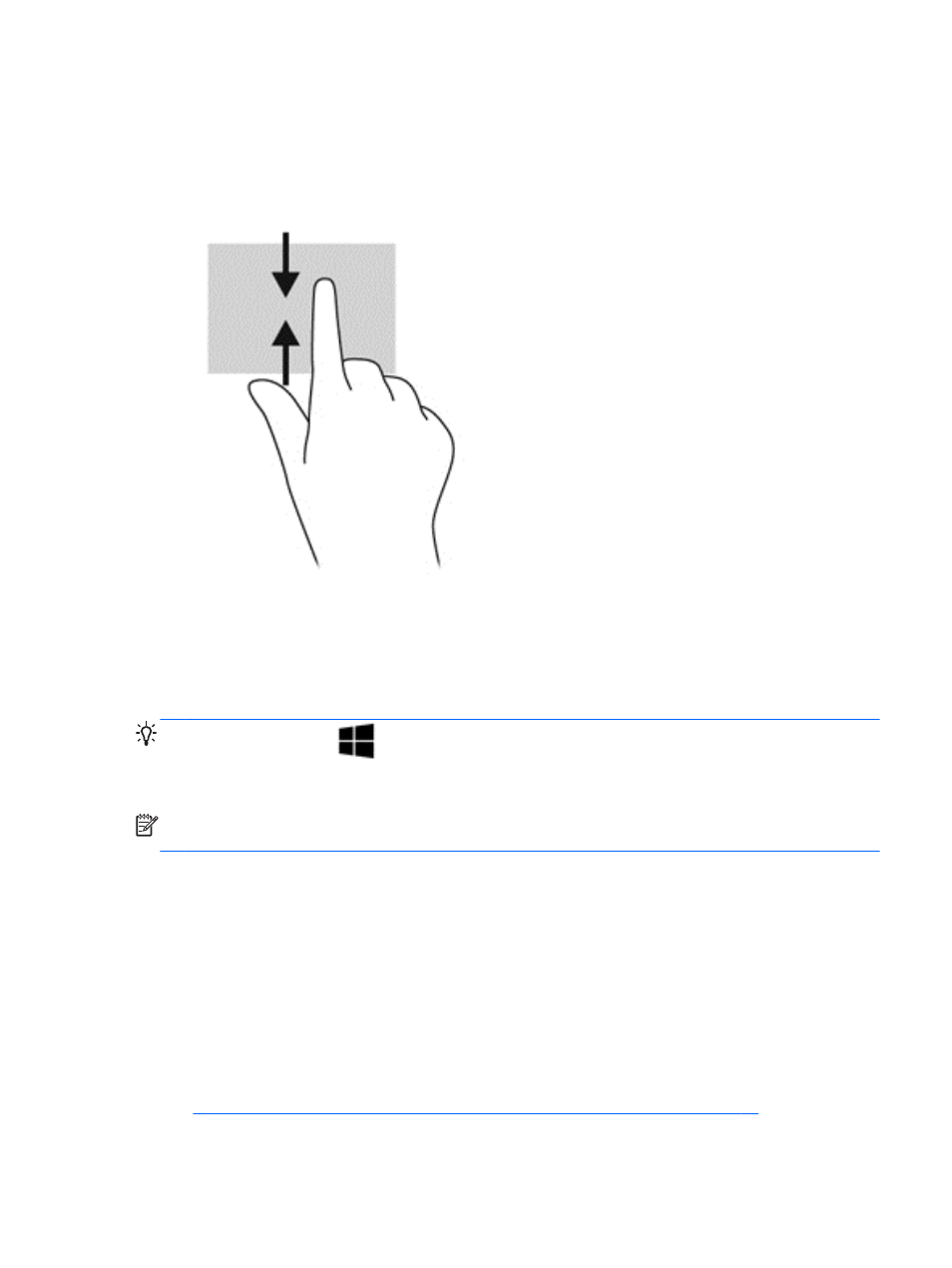
Display the Customize icon
The top-edge swipe or bottom-edge swipe allows you to display the Customize icon on the Start
screen. Customize allows you to customize your Start screen.
▲
From the Start screen, gently swipe your finger from the top edge or bottom edge of the display
onto the screen.
Using the keyboard and mouse
The keyboard and mouse allow you to type, select items, scroll and to perform the same functions as
you do using touch gestures. The keyboard also allows you to use action keys and hot keys to
perform specific functions.
TIP:
The Windows key
on the keyboard allows you to quickly return to the Start screen from
any window or app. Pressing the Windows key again will return you to the most recent app you had
open.
NOTE:
Depending on the country or region, your keyboard may have different keys and keyboard
functions than those discussed in this section.
Using the keys
Your computer has different ways to quickly access information or perform functions when you use
certain keys and key combinations.
Using the action keys
An action key performs an assigned function. The icon on each of the
f1
through
f12
keys illustrates
the assigned function for that key.
To perform an action key function, press and hold the key.
The action key feature is enabled at the factory. You can disable this feature in Setup Utility (BIOS).
See
Using Setup Utility (BIOS) and HP PC Hardware Diagnostics (UEFI) on page 68
for
ENWW
Using the keyboard and mouse
45
