Identifying monitor conditions, Identifying monitor conditions –13 – HP f2105 21 inch LCD Monitor User Manual
Page 49
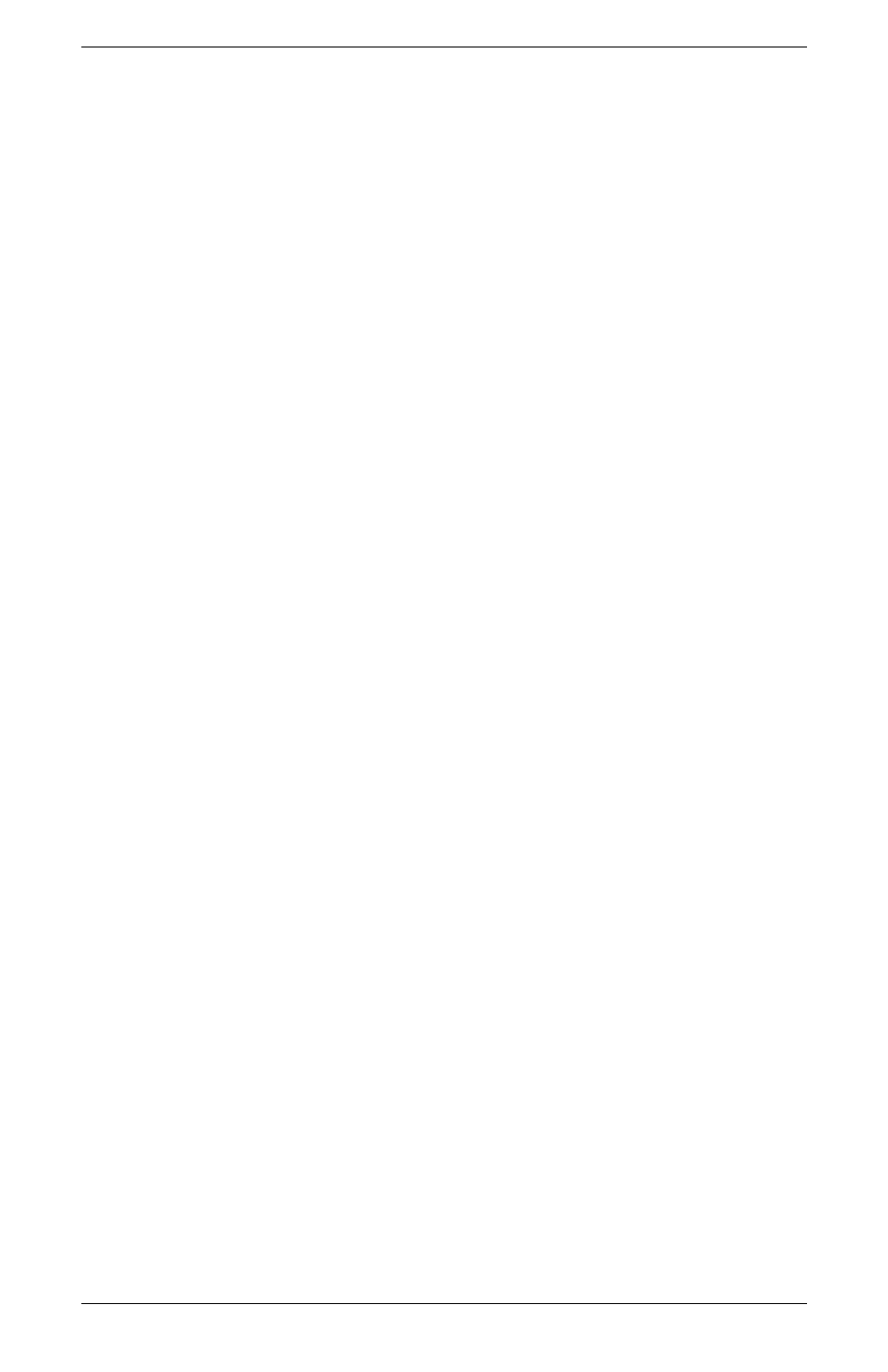
Operating the Monitor
User’s Guide
4–13
Identifying Monitor Conditions
Special messages display on the monitor screen for the following
monitor conditions:
■ Input Signal Out of Range — Indicates the monitor does
not support the video input signal because the resolution or
response rate are set higher than the monitor supports.
Set the resolution and response rate to the value displayed.
Restart your PC for the new settings to take effect.
■ Going to Sleep — Indicates the screen display is entering a
sleep mode. The speakers are turned off in sleep mode.
■ Check Video Cable — Indicates a video input cable is not
properly connected to the PC or monitor.
■ OSD Lock — The OSD can be enabled or disabled by
pressing and holding the Menu button on the front panel for
10 seconds. If the OSD is locked, the warning message
“OSD Lock” displays for 10 seconds.
❏ If the OSD is locked, press and hold the Menu button for
10 seconds to unlock the OSD.
❏ If the OSD is unlocked, press and hold the Menu button
for 10 seconds to lock the OSD.
■ No Input Signal — Indicates the monitor is not receiving a
video signal from the PC on the monitor video input
connector(s). Check to see if the PC or input signal source is off
or in the power-saving mode.
■ Auto Adjustment is in Progress — Indicates the
auto-adjustment function is active. See “Adjusting Screen
Quality” in this chapter.
■ Multiple Inputs are active — Use the OSD to select
the desired video input — Indicates that the monitor is
connected to two video inputs. The monitor is trying to display
using both inputs, but after 10 seconds the monitor uses the
default input.
