Installing tape drives, Medium changer – HP ProLiant ML370 G4 Server User Manual
Page 14
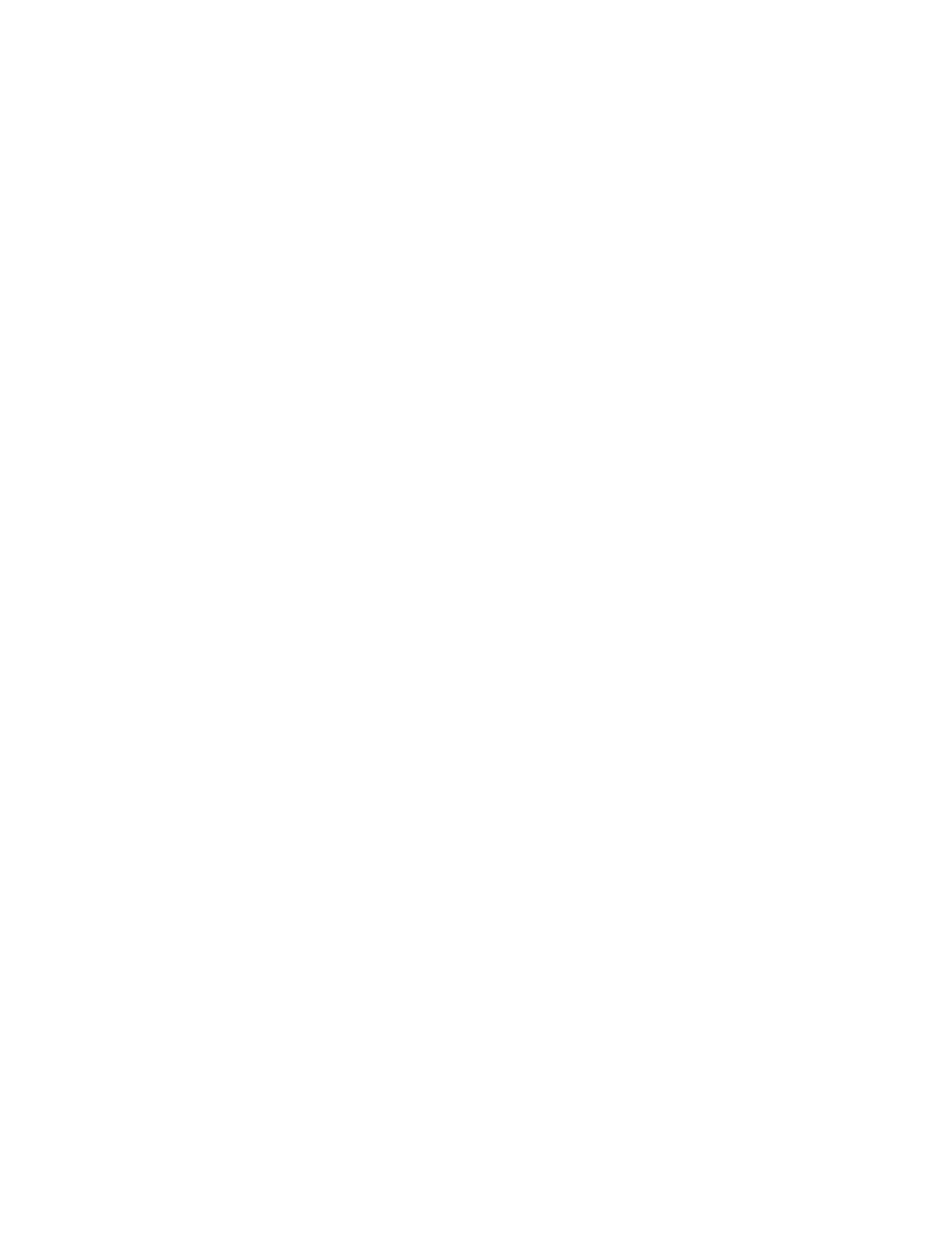
Post-installation tasks 14
Installing tape drives
If a tape drive was purchased for the server, support for the tape drive might need to be installed
manually.
1.
Click Start, and select All Programs>Administrative Tools>Computer Management>Device Manager.
Device Manager displays all of the devices on the right side of the screen.
2.
Select the tape device. The tape drive is listed in the Other Devices category under the ? (question
mark) icon, which indicates an unknown device, until the correct driver is installed.
3.
Right-click the tape device, and then select Properties.
4.
Click the Driver tab, and then click Update Driver. The Update Device Driver Wizard begins.
5.
Click Next.
6.
Select Search for a suitable driver for my device.
7.
Click Next.
8.
Select Specify a location, and clear all other options.
9.
Click Next.
10.
Enter the following path in the Device Driver Wizard field:
C:\HPDRVRS
11.
Click OK. The driver search results should display the appropriate device.
12.
If an incorrect device appears, click Back, and reselect the correct device.
13.
Click Next to install the driver.
14.
Click Finish>Close to return to the Computer Management screen.
The tape driver installation is complete. The tape device now appears in the Tape Drive category on the
Computer Management screen.
Medium changer
If the tape drive has a medium changer, the medium changer is listed on the Computer Management
screen as an Unknown Medium Changer until the correct driver is installed. To install the driver for the
medium changer:
1.
Select Unknown Medium Changer from the Medium Changers category in the Computer
Management screen device list.
2.
Right-click the device, and then select Properties.
3.
Click the Driver tab, and then click Update Driver. The Update Device Driver Wizard begins.
4.
Click Next.
5.
Select Search for a suitable driver for my device.
6.
Click Next.
7.
Select Specify a location, and clear all other options.
8.
Click Next.
9.
Enter the following path in the Device Driver Wizard field:
C:\HPDRVRS
10.
Click OK. The driver search results should display the appropriate device.
- ProLiant ML350 G4 Server ProLiant ML570 G3 Server ProLiant ML350 G4p Server ProLiant DL360 G5 Server ProLiant DL360 G4p Server ProLiant DL320 G3 Server ProLiant DL360 G4 Server ProLiant DL380 G5 Server ProLiant DL320 G4 Server ProLiant ML310 G2 Server ProLiant ML350 G5 Server ProLiant DL380 G4 Server ProLiant ML370 G5 Server ProLiant ML310 G3 Server ProLiant DL385 Server
