Installing client printer drivers, Event log errors, Backing up the server – HP ProLiant ML370 G4 Server User Manual
Page 15: Configuring network protocols, Setting up remote access server, Installing java virtual machine
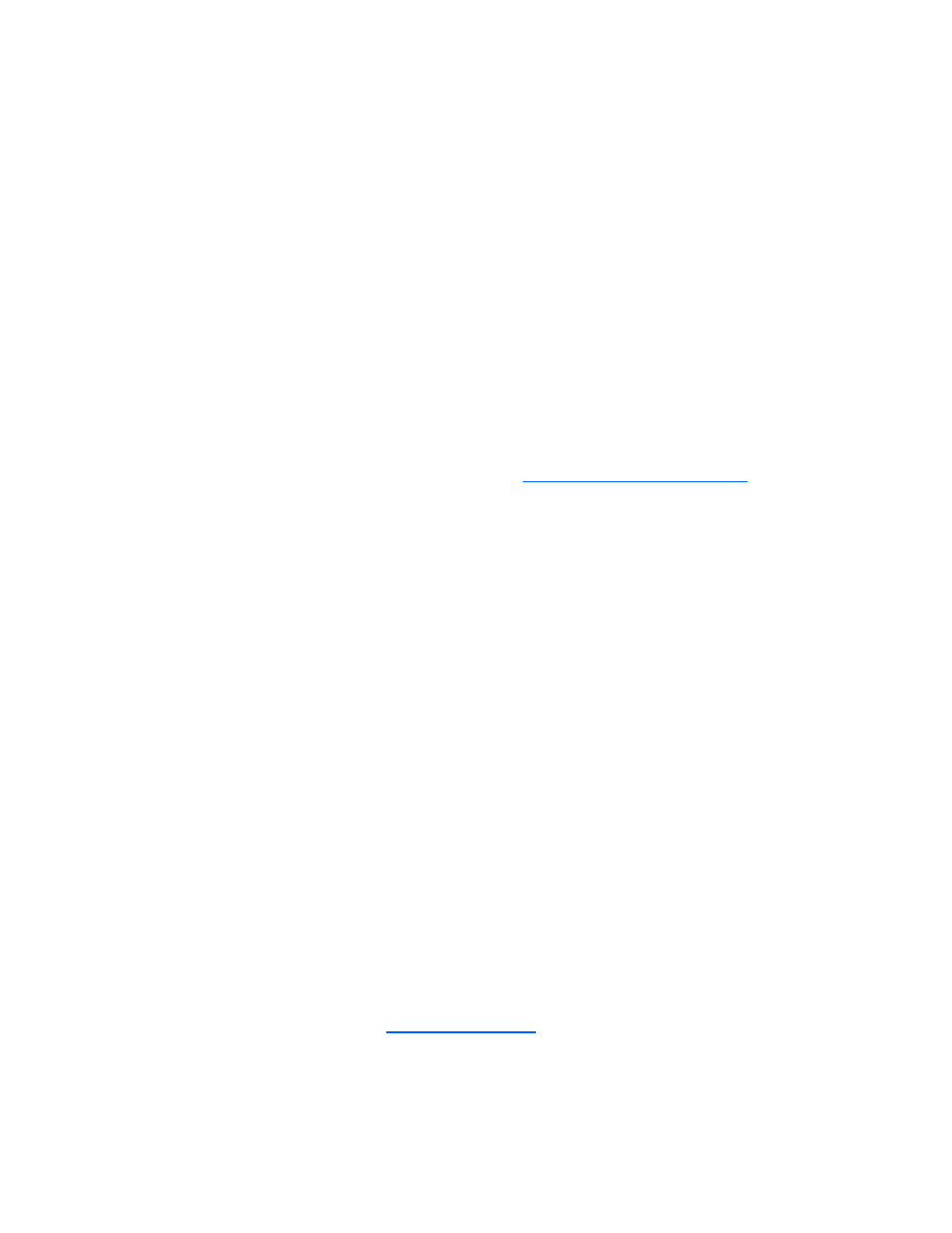
Post-installation tasks 15
11.
If an incorrect device appears, click Back, and reselect the correct device.
12.
Click Next to install the driver.
13.
Click Finish>Close to return to the Computer Management screen.
Installing client printer drivers
The client printer drivers are preinstalled in the Printers directory located on the disk drive. When
installing printer support for client operating systems, supply the path C:\PRINTERS. For additional
information about installing drivers for network shared printers, refer to the "Printers and Faxes" section of
the help file, which can be accessed by clicking Start and selecting Help and Support.
Event log errors
After the ProLiant Installation Utility is complete, event log error messages related to certain controller
drivers might appear. These messages are expected at this time and do not affect the performance of the
server or the operating system. Possible messages include:
Unable to read IO control information from NBT device. Refer to article
Backing up the server
After you complete the software installation and the server is operational, back up the server using a tape
backup system in conjunction with approved tape backup software.
Configuring network protocols
TCP/IP services are automatically installed. Microsoft® Windows® Small Business Server 2003 R2
requires TCP/IP to be enabled.
Setting up Remote Access Server
To use the RAS service with an installed modem:
1.
Click Start, and select Control Panel.
2.
Double-click Network Connections.
3.
Double-click Dial-up Connections>Make a New Connection.
4.
Select the network connection type, and complete the rest of the setup as prompted.
For more information on required networking parameters, refer to the operating system documentation.
Installing Java Virtual Machine
The Java™ Virtual Machine utility (
your server to completely and properly view some web pages using Internet Explorer 6.0. For example,
when viewing the Web Agent Help from the System Management Homepage, text that appears in the left
column of the Help screen is not displayed properly if Java™ Virtual Machine is not installed.
- ProLiant ML350 G4 Server ProLiant ML570 G3 Server ProLiant ML350 G4p Server ProLiant DL360 G5 Server ProLiant DL360 G4p Server ProLiant DL320 G3 Server ProLiant DL360 G4 Server ProLiant DL380 G5 Server ProLiant DL320 G4 Server ProLiant ML310 G2 Server ProLiant ML350 G5 Server ProLiant DL380 G4 Server ProLiant ML370 G5 Server ProLiant ML310 G3 Server ProLiant DL385 Server
