Configuring image installs, Configuring imaging jobs, Configuring windows sysprep jobs – HP Integrity rx4640 Server User Manual
Page 6
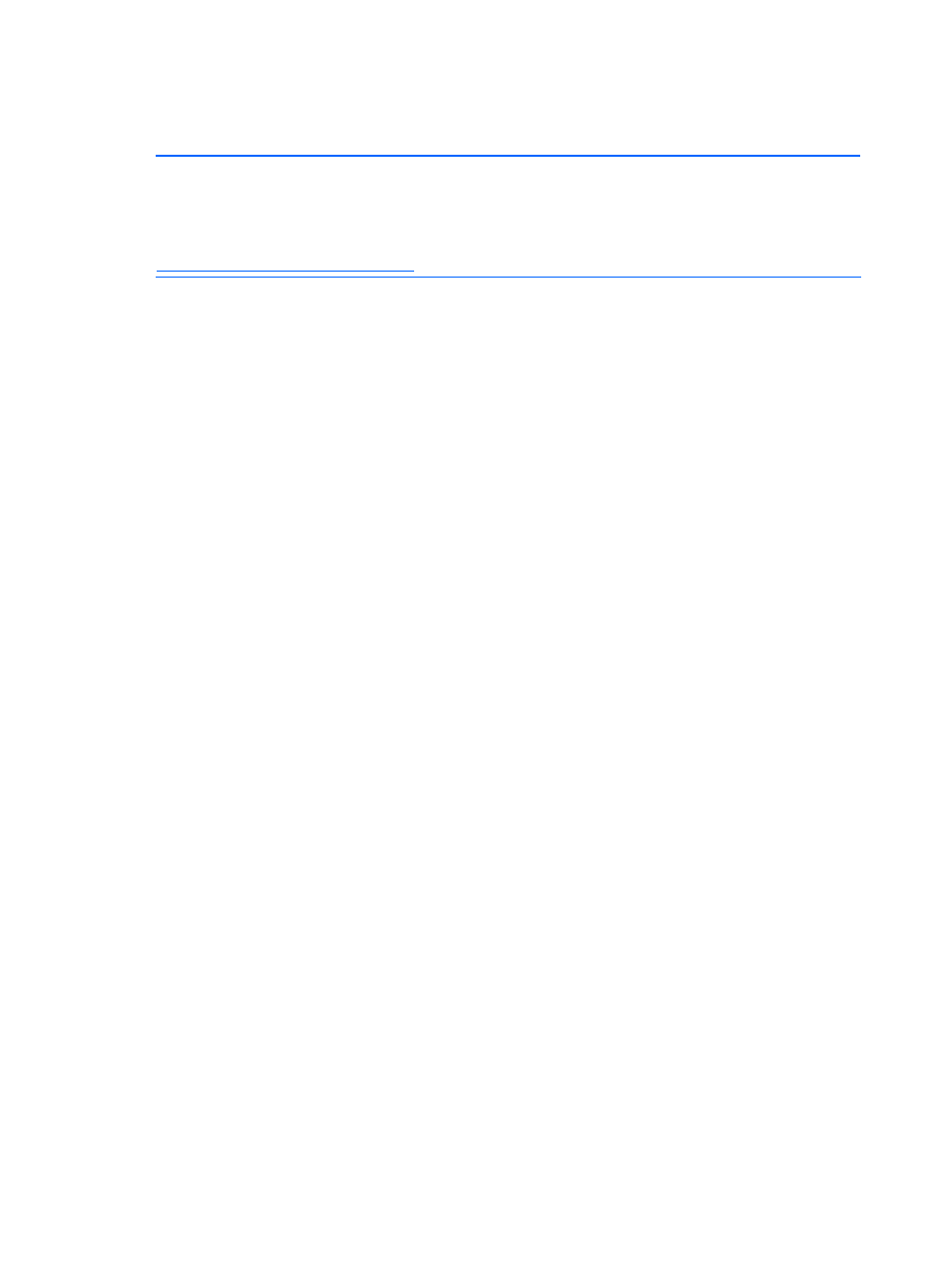
Configuring the Rapid Deployment Pack 6
Configuring image installs
IMPORTANT:
By default, the Create Disk Image and Distribute Disk Image tasks operate on the
“first” disk. The disks are enumerated using a proprietary algorithm. The “first” disk might not be the
system boot disk. The Altiris showdisk utility can be used to generate human-readable disk
enumeration output. This utility is called in the provided Read Hardware Configuration job. For more
information on reading the showdisk output, see the Rapid Deployment Pack Knowledge Base at
http://www.hp.com/servers/rdp/kb
.
Configuring imaging jobs
When capturing or deploying an image to a server with multiple disks, either DAS or SAN, you might
have to specify the system boot disk in the job.
To specify a particular disk:
1.
In the Deployment Server Console, copy, rename, and edit the job.
2.
Modify the Create Disk Image or Distribute Disk Image task.
3.
In the Additional Parameteres box, add the -dx switch, where x is an integer that represents the
appropriate disk number.
When deploying Red Hat Enterprise Linux with LVM, x must be a comma-separated list of
integers representing all of the disk numbers that the LVM volume will span. For example, to
deploy an LVM image that spans the first three disks, use -d1, 2, 3.
Configuring Windows Sysprep jobs
In addition to the steps in the “Configuring imaging jobs” section, the Windows® Sysprep jobs
require a product key and cannot use the product keys entered during the Integration Module
installation.
For each Capture Windows Sysprep Image job:
1.
Select the Create Disk Image task.
2.
Click Modify.
3.
In the Sysprep settings box, select Add new from the Operating System list.
4.
On the OS Product Key screen, select the appropriate operating system.
5.
Click Add to enter a new product key.
6.
Enter the product key in the Product Key box, and click OK>Finish.
For each Deploy Windows Sysprep Image job:
1.
Select the Distribute Disk Image task.
2.
Click Modify.
3.
In the Sysprep settings box, select the appropriate operating system from the Operating System
list.
4.
Select the appropriate product key from the Product key list, and click Finish.
