HP Integrity rx4640 Server User Manual
Page 32
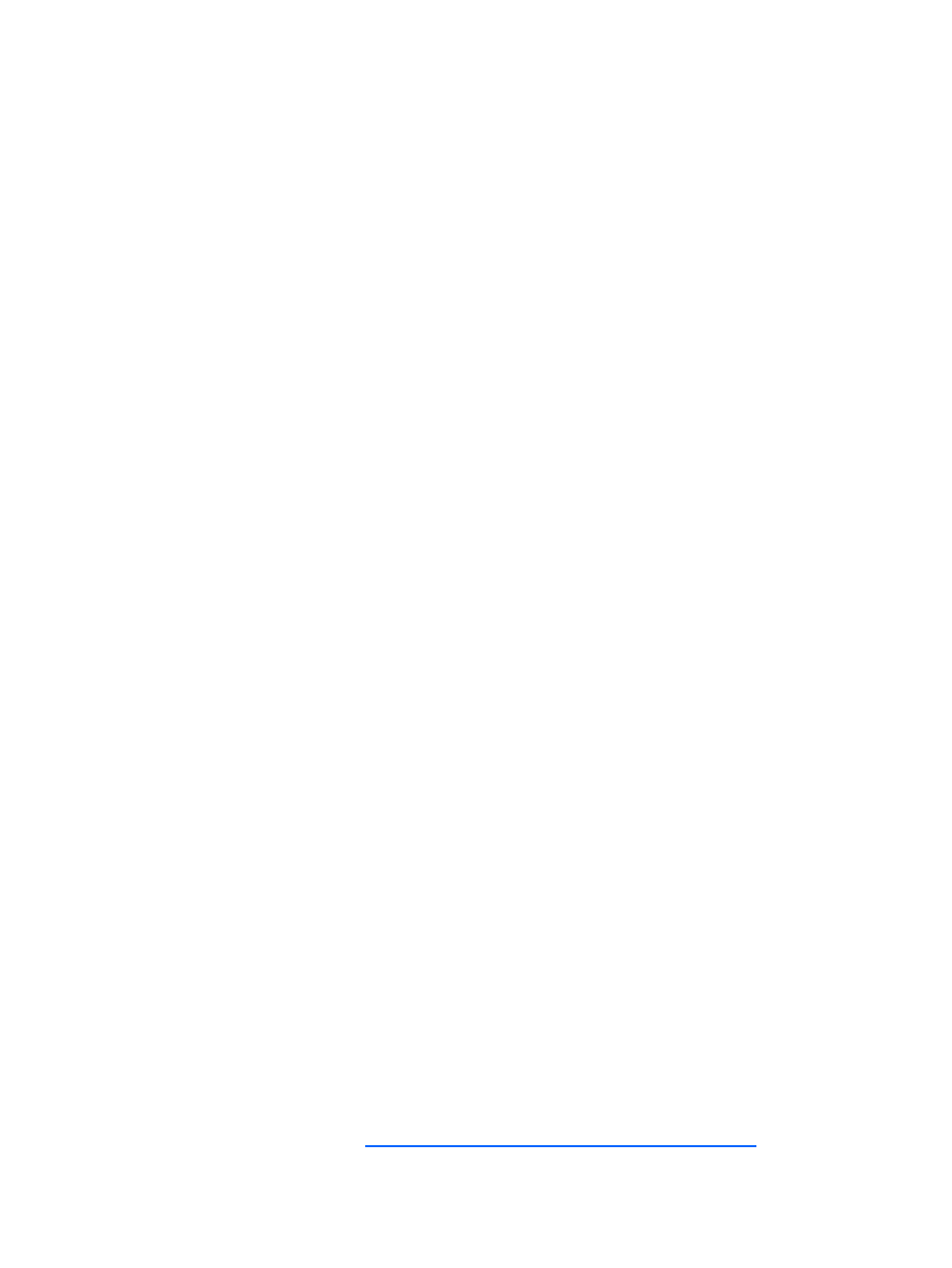
Customizing the ProLiant and Integrity Integration Modules 32
b.
Download and extract the support pack to the new directory.
c.
For VMware and Linux, copy rdpinstall.sh and rdpinstall.dat from a similar support pack to
the new directory.
2.
In the Deployment Server Console, copy, rename, and edit the job.
a.
For Windows, modify the Install Package task to reference the chosen directory.
b.
For VMware or Linux, modify the Copy File to task to reference the chosen directory.
Example 2—Modifying the Windows unattend text files
To use a custom Windows unattend text file:
1.
On the Deployment Server, copy, rename, and modify the unattend text file.
2.
In the Deployment Server Console, copy, rename, and edit the job.
3.
Modify the Run Script – Copy Unattend.txt task in this job by changing the rem replacetokens
line to reference the new unattend text file.
Example 3—Modifying the Red Hat Linux kickstart files
To use a custom Red Hat Linux kickstart file:
1.
On the Deployment Server, copy, rename, and modify the kickstart file.
2.
In the Deployment Server Console, copy, rename, and edit the job.
3.
Modify the Run Script - Create Boot Environment task in this job by changing the #replacetokens
line to reference the new kickstart file.
Example 4—Modifying the Altiris Deployment Agent for Linux
The Altiris Deployment Agent for Linux, adlagent, uses an adlagent configuration file adlagent.conf, to
read its settings. This file can be modified and then deployed during the Linux installation for adlagent
to read at startup. All Linux deployments use this custom adlagent configuration file. To change the
adlagent settings:
1.
Copy the adlagent.conf file from a working target server to the Deployment Server in the
.\lib\osoem\altiris directory.
2.
Rename the file to adlagent.conf.custom.
3.
Modify the file for your specific settings.
Example 5—Modifying a Create Virtual Machine job for
custom virtual values
To change the Create Virtual Machine job to use different virtual-disk-size or virtual-memory-size
values:
1.
In the Deployment Server Console, copy, rename, and edit a Create Virtual Machine job.
2.
Modify the Run Script – Create and power on Virtual Machine task, remove the comment and
change the
VMDISKSIZE=
or
VMMEMSIZE=
values to new values. Some possible values are
listed in the comments of this task. For more information, see the VMware Virtual Infrastructure
SDK Reference Guide at
