Performing a boot from san installation – HP Integrity rx4640 Server User Manual
Page 18
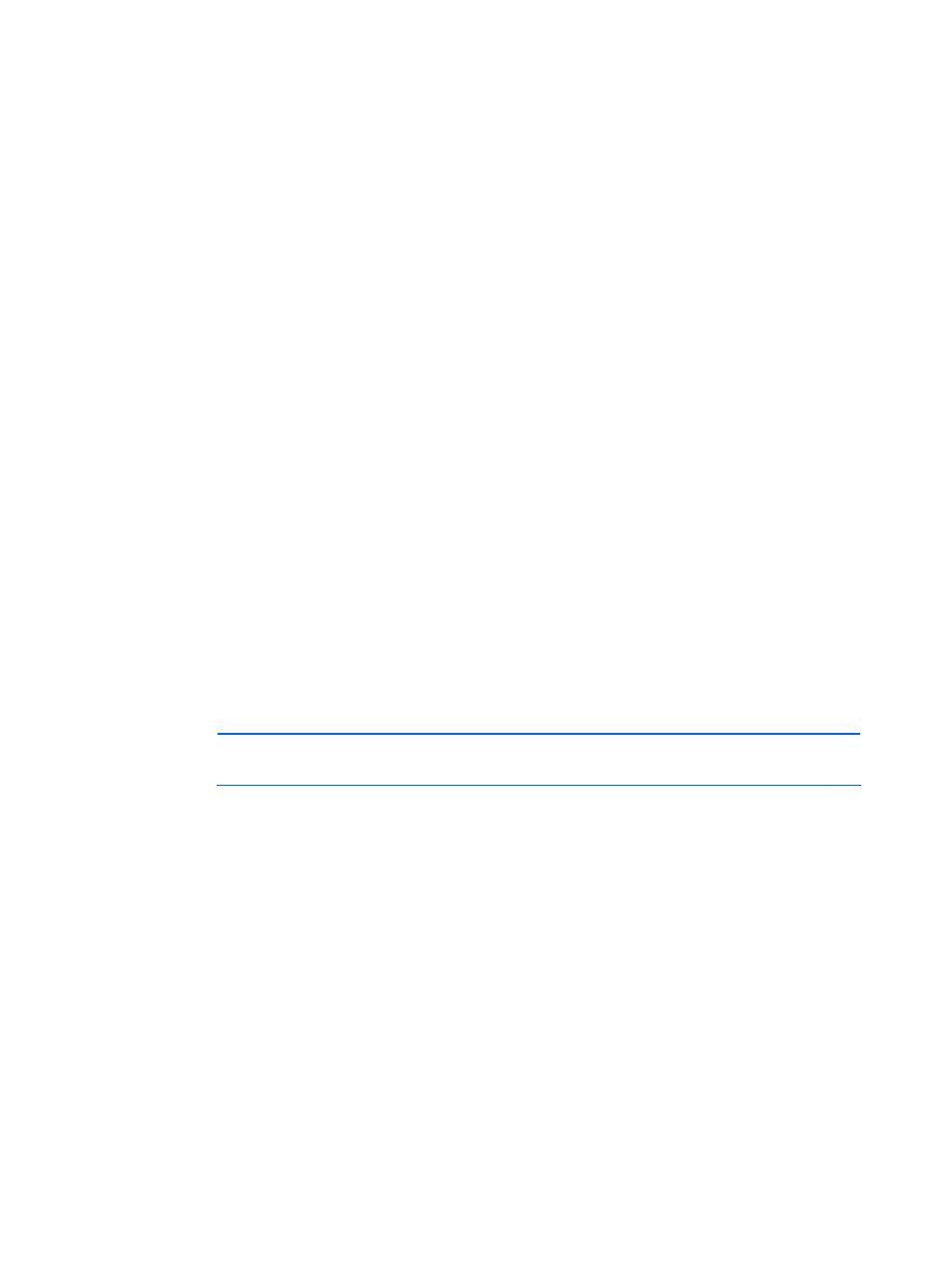
Using the Rapid Deployment Pack 18
Performing a Boot from SAN installation
A Boot from SAN (BFS) installation requires several manual steps before starting the operation system
installation.
Be sure the following prerequisites are met:
•
The target server is cabled in a single-path configuration (with only one channel active). You
can cable both paths after the operating system installed and the multipathing software is
installed.
•
Only one LUN is presented to the target server.
•
Review HP StorageWorks Booting Windows Systems from a Storage Area Network
Application Notes and HP StorageWorks Booting Linux Systems from a Storage Area
Network Application Notes for details about SAN configuration and minimum firmware
requirements.
1.
Configure the SAN storage for the target server.
a.
Run the appropriate platform Read HBA Configuration job from the Server Deployment
Toolbox\1—Hardware Configuration\HBA job folder on the target server. This job creates
the
.\lib\hwconfig\hba\
ID
.ini
file, where ID is the target server computer ID. The
following is an example of a generated file:
[HBA0]
WWID=500508b200713e72
HostAdapterBiosEnable=1
SelectBootEnable=1
BootDeviceWWID=
BootDeviceLUN=
[HBA1]
WWID=500508b200713e73
HostAdapterBiosEnable=0
SelectBootEnable=0
BootDeviceWWID=
BootDeviceLUN=
NOTE:
To determine the target server computer ID, in the Computers pane, double-click on
the target server and read the ID field.
b.
Create a LUN for the boot volume of the target server. Record the created LUN and the
World Wide Identification (WWID) of the boot controller.
c.
Using the target server HBA WWID from the file created in step 1a, configure the SAN
switches for zoning or Selective Storage Presentation as needed in your environment.
2.
Configure the target server HBA to boot from the configured SAN storage.
a.
Edit the ID.ini file created in step 1a, adding the previously recorded boot controller WWID
and LUN. The boot volume must be set up as the first visible LUN. The following is an
example of an edited file:
[HBA0]
WWID=500508b200713e72
HostAdapterBiosEnable=1
SelectBootEnable=1
BootDeviceWWID=395442c135713a41
BootDeviceLUN=01
[HBA1]
WWID=500508b200713e73
HostAdapterBiosEnable=0
SelectBootEnable=0
