Asante Technologies AL1011 User Manual
Page 2
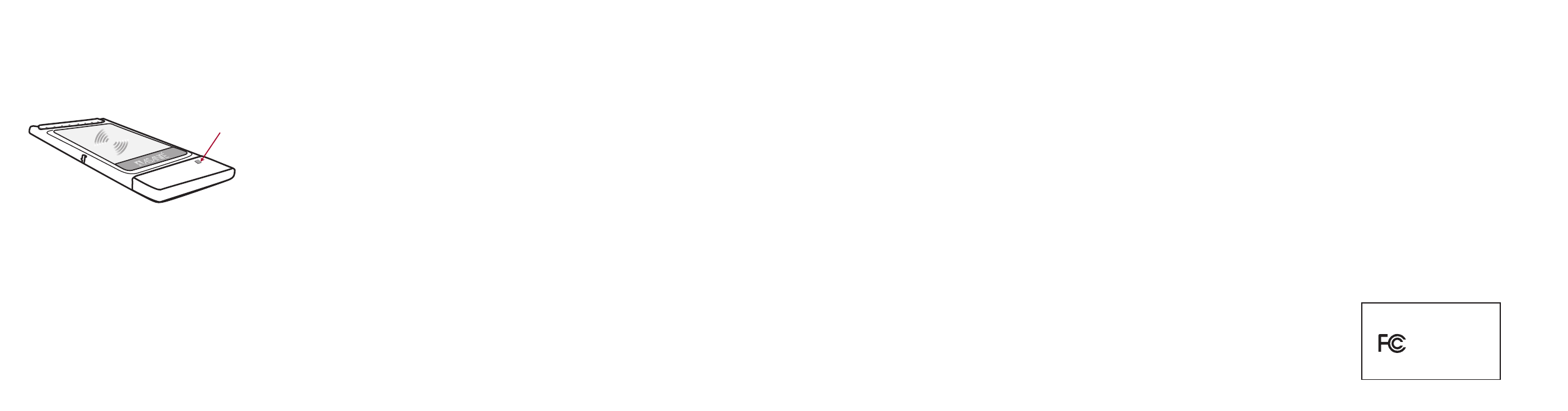
Need more help?
Consult the Asanté website (www.asante.com) for additional
troubleshooting tips and frequently asked questions (FAQ).
You may also contact Asanté Technical Support during
standard business hours (7am to 6pm MST, Monday-Friday).
Email:
Phone:
801-566-8991
FAX:
801-566-3787
Troubleshooting Tips
In the unlikely event your network is not operating
properly, follow the troubleshooting tips below.
■
Check that your wireless adapter is firmly seated
into PC slot.
■
Confirm that your wireless router/hub/access-
point is broadcasting a strong signal, and that
your computer is located within the allowable
range.
■
Check to see if device driver has been properly
installed.
■
Check
your
computer’s software. Check your
operating system manual for instructions on
configuring your network for file and print
sharing.
■
Check to see if your wireless adapter has been
properly configured with the correct SSID and
WEP encryption settings.
Product Specifications
Drivers:
Microsoft Windows 95, 98, Me, NT 4.0, 2000 Professional
Mac OS 8.6/9.x
See the Asanté website for the latest drivers
Status Indicators:
Wireless Status LED
Bus Interface: PCMCIA
Type
ll,
16-bit
Dimensions:
3.4 x 2.2 inches (86 x 54 mm)
Weight: 8
ounces
(0.23
Kg)
Environmental Range
Operating Temperature: 32-104º F (0-40º C)
Relative Humidity: 10-95% (non-condensing)
Wireless Performance
Frequency Band: 2.4
GHz
Modulation:
Direct Sequence Spread Spectrum
Antenna: Integrated
Diversity
Antenna
Security:
Supports Wired Equivalent Encryption (WEP)
data encryption
Standards Compliance
Wireless Network:
IEEE 802.11b High Rate up to 300 feet (91 meters) with
dynamic rates from 1 to 11 Mbps at 2.4 GHz. Compatible
with Apple Airport.
Regulatory:
FCC Class B, CE Mark
Safety and Regulatory Compliance
FCC Compliance Statement
NOTE: This equipment has been tested and found to comply with the
limits for a Class B digital device, pursuant to Part 15 of the FCC Rules.
These limits are designed to provide reasonable protection against
harmful interference in a residential installation. This equipment
generates, uses and can radiate radio
frequency energy and, if not installed and used in accordance with the
instructions, may cause harmful interference to radio communications.
However, there is no guarantee that interference will not occur in a
particular installation.
If this equipment does cause harmful interference to radio or television
reception, which can be determined by turning the equipment off and
on, the user is encouraged to try to correct the interference by one or
more of the following measures:
1. Reorient or relocate the receiving antenna.
2. Increase the separation between the equipment and receiver.
3. Consult the dealer or an experienced radio/TV technician for help.
Safety Advisory
1. Always turn off power to your computer before installing hardware.
2. Always practice ESD techniques when installing hardware.
3. Always use this product in a cool, dry, dust-free environment or
danger of electrocution or fire may result.
AL1011 AeroLAN
PC Cards
Tested To Comply
With FCC Standards
FOR HOME OR OFFICE USE
Tips for Better Wireless Reception:
The signal quality and range of any wireless Ethernet card is
affected greatly by the environment in which they are placed.
Here are some tips on getting the most out of your wireless
network when using the Asanté FR3002AL wireless router:
■
The best rule of thumb for good signal strength and quality
is to have line-of-sight from the wireless router to the wireless
computers. This means the user should be able to see the
router from the location where the wireless client is placed
■
Keep the wireless router in an open area away from any large
objects such as cubicles, walls or other obstructions
■
Keep the wireless router away from any electro-magnetic
emitting devices such as computers, electrical cables,
televisions, and other appliances commonly found in the
home or office
■
Keep obstructions from the immediate vicinity of wireless
card antennas
■
Elevate the wireless router above desktop clutter and low to
mid-level obstructions, such as furniture
■
Rotate the wireless router and computers until the best signal
strength is achieved
■
The number of walls windows, doorways and other building
structures will reduce the range of the wireless signal. Place
the wireless router in the path of least resistance through
these structures for the best signal quality to the wireless
workstations
■
The type of walls, windows, doorways or other building
structures will affect the range of the wireless signal.
Structures such as metal framed housed, windows containing
UV protective film, and residences with multiple floors will all
affect the signal quality
■
Standing too close to a wireless Ethernet card antenna will
affect its signal strength and quality
In a few moments, you will see the status
of your network card:
A.
Wireless Status - Green LED flashes when searching
for wireless connection. Green LED on when wireless
connection has been properly established.
Ae
ro
LA
N
Wir
eless
A
Free Technical Support and Warranty
One year of free telephone technical support via web and
ftp; one year product warranty.
Product Registration
To register your Asanté product, please visit:
http://www.asante.com/support/registration.html
AsantéCare
™
Optional extended technical support and product
warranty for additional years.
