Channel/category search function, Quick search function, Changing the display – Alpine CDA-9813 User Manual
Page 28: Setting the tuning method, Setting the auxiliary data field display
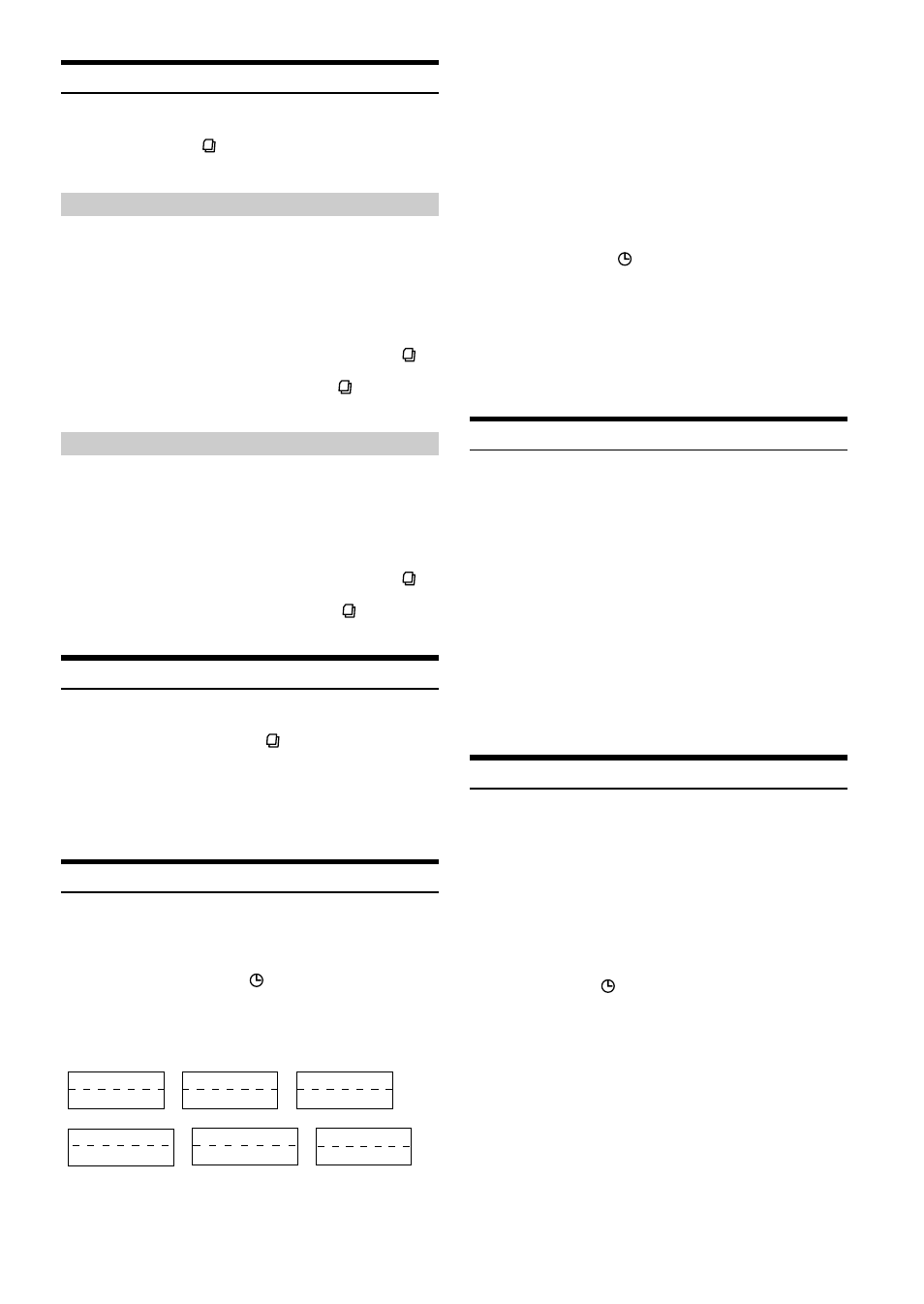
26
-EN
Channel/Category Search Function
You can search for programs by Channel No. or Category.
1
Press SEARCH
in the XM mode to select
Channel Search mode or Category Search mode.
Channel Search mode:
2
Turn the Rotary encoder to select the desired
Channel No.* within 10 seconds.
* The Channel No. is selected within the selected Category.
3
Press Rotary encoder to receive the selected
Channel No.
• Search mode is canceled by pressing and holding SEARCH
for
at least 2 seconds in Channel Search mode.
• While in Channel Search mode, press SEARCH
to switch to the
Category display. Press 8 or 9 to select the another Category.
Category Search mode:
2
Turn the Rotary encoder to select the desired
Category within 10 seconds.
3
Press Rotary encoder to receive the selected
Category.
• Search mode is canceled by pressing and holding SEARCH
for
at least 2 seconds in Category Search mode.
• While in Category Search mode, press SEARCH
to switch to
Channel Search mode.
Quick Search Function
You can search for all Channels.
1
Press and hold SEARCH
for at least 2 seconds
in XM mode to activate Quick Search mode.
2
Turn the Rotary encoder to select the desired
Channel within 10 seconds.
The selected Channel is received.
Changing the Display
Text information, such as the channel name, artist name/feature, and
song/program title, is available with each XM channel. The unit can
display this text information as explained below.
In XM mode, press TITLE /
.
Each time you press this button, the display changes as shown
below.
CDA-9815
→
Channel Name
Song Title
→
Channel Number
Channel Name
Song Title
Artist Name
→
→
— — — — — — — — —
Clock
→
Auxiliary Data Field
Channel Name
Channel Number
Channel Name
*
2
CDA-9813/CDA-9811
Channel Number*
1
→ Channel Name → Song Title → Artist
Name
→ Auxiliary Data Field*
2
→ Clock → Channel Number*
1
*
1
The Channel Name display automatically changes after 5 seconds.
*
2
When ADF is turned OFF, this information is not displayed (see
“Setting the Auxiliary Data Field Display” on this page).
• When the "Scroll Setting" (page 23) is set to "SCROLL AUTO," the
display scrolls continuously.
When the Scroll Setting is set to "SCROLL MANUAL," the display
scrolls only once after any function is performed (PRESET, BAND,
SEARCH, etc.).
Press and hold TITLE /
for more than 3 seconds to scroll the
display manually.
• “Channel Number” and “Clock” displays do not scroll.
• Depending on the model, the display may differ from the one
shown above.
• When displaying the Channel Name, the number 6, described in
the section “About the indicator display” (pages 20 and 21), is lit.
When displaying the Artist Name, the number 4, described in the
section “About the indicator display” (pages 20 and 21), is lit.
Setting the tuning method
You can set the tuning method. You can select the received stations in
channel no. order or in channel name order (alphabetic order).
1
Press and hold F/SETUP for at least 3 seconds.
2
Press g or f to select “CH NO” or
“ALPHABET.”
3
Press BAND/TEL. to set the tuning method.
CH NO :
Set in order of channel no.
ALPHABET : Set in alphabetic order.
4
Press F/SETUP to return to normal mode.
• When the setting is completed, switch the channel DOWN/UP by
pressing the g or f.
Setting the Auxiliary Data Field Display
The XM Auxiliary Data Field display can be switched on
or off.
1
Press and hold F/SETUP for at least 3 seconds.
2
Select “ADF” (Auxiliary Data Field) by pressing
g or f.
3
Select ON/OFF by pressing BAND/TEL.
When setting to ON, Auxiliary Data Field is displayed by
pressing TITLE /
. (Refer to the “Changing the Display”
section on this page.)
4
Press F/SETUP to return to normal mode.
