Technical support – Airlink101 AWLL6075 User Manual
Page 7
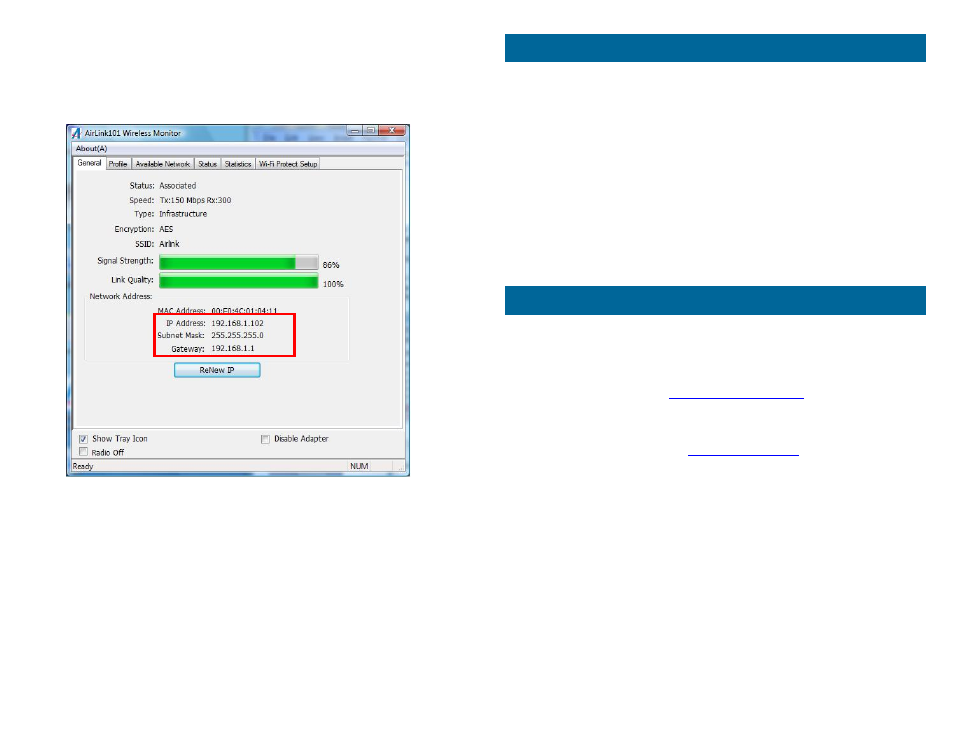
Step 2.4
The connection should be now established. Verify that IP
Address, Subnet Mask and Gateway have valid numbers assigned to
them (instead of all 0’s). The Status should be Associated, and there will be
green bars next to Signal Strength and Link Quality.
If you are experiencing problems with the connection (unable to connect,
low signal strength, slow connection speed, not working, unstable wireless
connection) you may want to tune your router’s signal by changing the
channels on the router and/or by adjusting the direction of the antenna(s).
You do not need to change the channel on the Adapter; it will automatically
pick up the new channel after you reboot the router.
Your router has 11 different channels to choose from. Start from channel 1
and work your way up. Each time you change the channel on the router,
make sure that you restart the computer that is connected to the router
before trying to connect again. Keep going through the channels until you
find one that gives you a stable connection.
For instructions on changing channels, refer to the documentation that
comes with the router.
Technical Support
E-mail:
Toll Free: 1-888-746-3238
Website:
www.airlink101.com
Theoretical maximum wireless signal rate derived from IEEE standard 802.11 specifications. Actual
data throughput will vary. Network conditions and environmental factors, including volume of network
traffic, building materials and construction, mix of wireless products used, radio frequency
interference (e.g., cordless telephones and microwaves) as well as network overhead lower actual
data throughput rate. Compatibility with 802.11n devices from other manufactures is not guaranteed.
Specifications are subject to change without notice. Photo of product may not reflect actual content.
All products and trademarks are the property of their respective owners. Copyright ©2010 Airlink101®
Section 3
Troubleshooting
