Microsoft windows – Avocent DSR1021 User Manual
Page 24
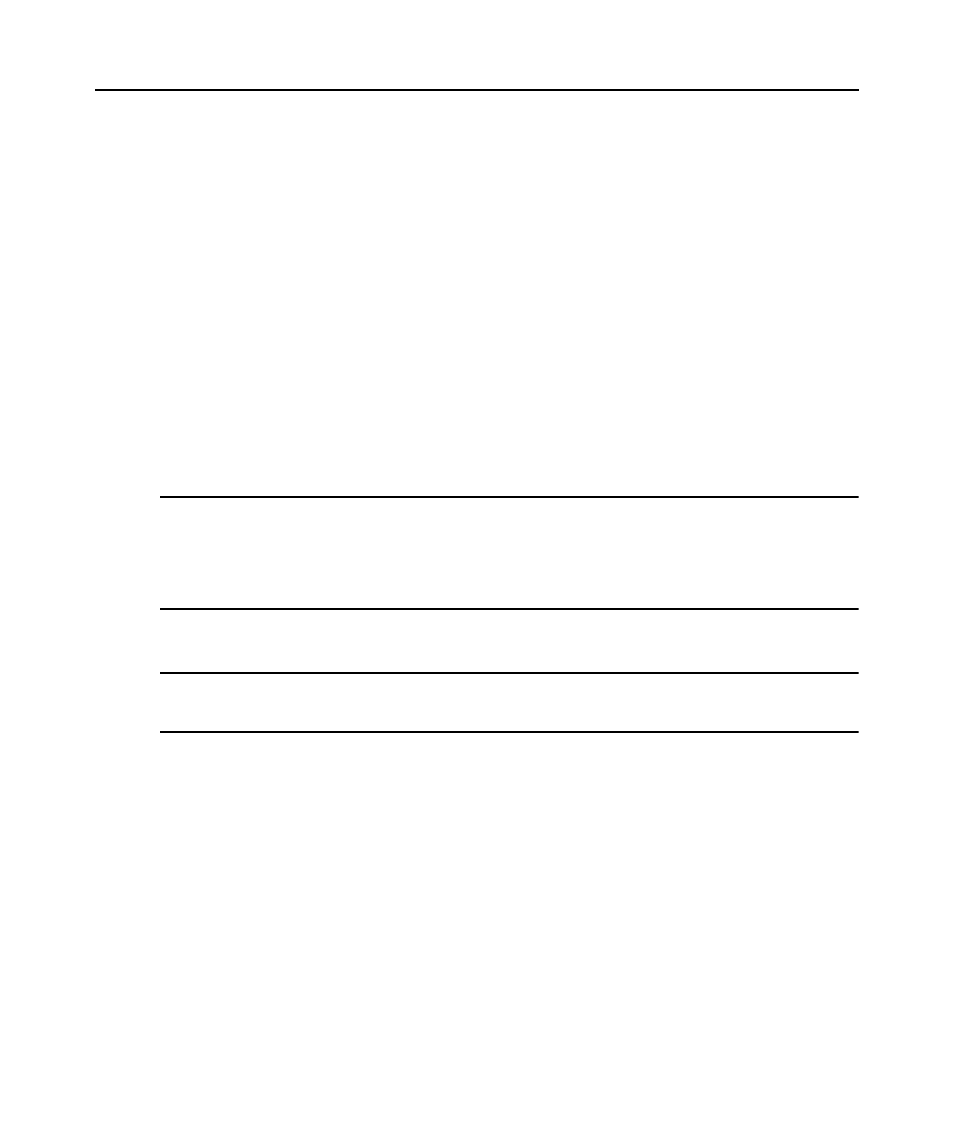
12 DSR1021/1022 Switch Installer/User Guide
This section explains the steps for setting mouse movement and cursor features for use with
Avocent hardware products and DSView
®
management software with the following operating
systems:
•
Microsoft
®
Windows
®
•
NT 4.0
•
2000
•
XP
•
Server 2003
•
IntelliPoint
®
drivers
•
LINUX
®
•
Red Hat
®
(pre-8.0, 8.0 and later, and Enterprise)
•
SUSE
®
•
UNIX
®
Sun Solaris
®
(versions 9 and 10)
•
Novell
®
NetWare
®
•
Apple
®
MAC
®
OS X
NOTE: If you are not able to turn off mouse acceleration from within your operating system (OS), or if you do not
desire to adjust the settings of all your servers, newer versions of the DSView software include the Tools - Single
Cursor Mode command available in the Video Viewer window. This command places the Video Viewer window
into an "invisible mouse" mode which allows you to manually toggle control between the mouse pointer on the
target system being viewed and the mouse pointer on the client running DSView software. See Chapter 5 for
more information about the Video Viewer.
Microsoft Windows
NOTE: Avocent highly recommends that all Microsoft
®
Windows systems attached to the DS1800 digital switch,
DSR1021/1022 switches, CCM console management appliances and SwitchView IP remote access devices use
the default Windows PS/2 mouse driver.
To adjust the mouse speed and cursor settings for NT 4.0 (using default drivers):
1. From the Desktop, select Start - Settings - Control Panel to open the Control Panel window.
2. From the Control Panel, double-click the Mouse icon to open the Mouse Properties dialog box.
3. Click the Motion tab.
4. Set the Pointer speed slider to Slow (the leftmost tick mark).
5. Make sure the Snap to default checkbox is unchecked.
6. Click OK to close the Mouse Properties dialog box and to save your settings.
