Optional equipment connection, Hdmi connection – LG NB2520A User Manual
Page 14
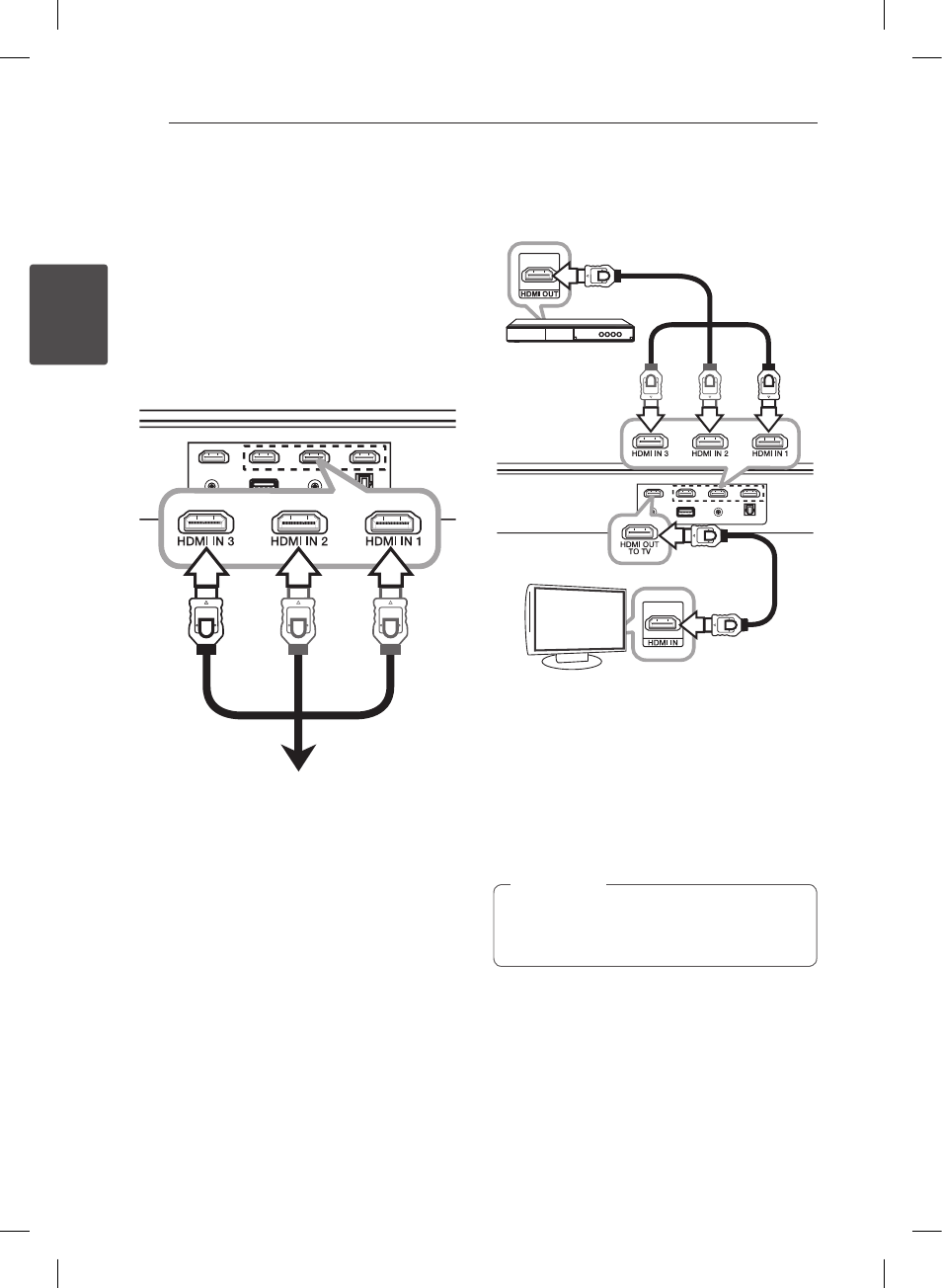
Connecting
14
C
onnecting
2
Optional equipment
connection
HDMI connection
For enjoying sound only
You can enjoy the sound from the external device
you connect.
To the Blu-ray disc player,
DVD player, etc.
1. Connect HDMI IN 1, 2, or 3 jack on the back of
the unit to HDMI OUT jack on the audio device
such as Blu-ray disc player, DVD player, etc.
2. Set the INPUT source to HDMI IN 1, 2, or 3. Press
repeatedly INPUT on the remote control or F
on the unit until the function is selected.
For enjoying both sound and picture
You can enjoy both sound and picture from the
external device you connect.
Blu-ray disc player,
DVD player, etc.
1. Connect HDMI IN 1, 2, or 3 jack on the back
of the unit to HDMI OUT jack on the external
device such as Blu-ray disc player, DVD player,
etc.
2. Connect HDMI OUT TO TV jack on the back of
the unit to HDMI IN jack on the TV.
3. Set the INPUT source to HDMI IN 1, 2, or 3. Press
repeatedly INPUT on the remote control or F
on the unit until the function is selected.
Even though PCM multi channel is inputted to
the unit through an HDMI cable, the unit can
only output 2.1 channel.
,
Note
NB2520A-NU.DUSALLK_ENG.indd 14
2012-11-07 3:12:21
