Display image is incorrect, Troubleshooting, Important – LG W2234S-BN User Manual
Page 17
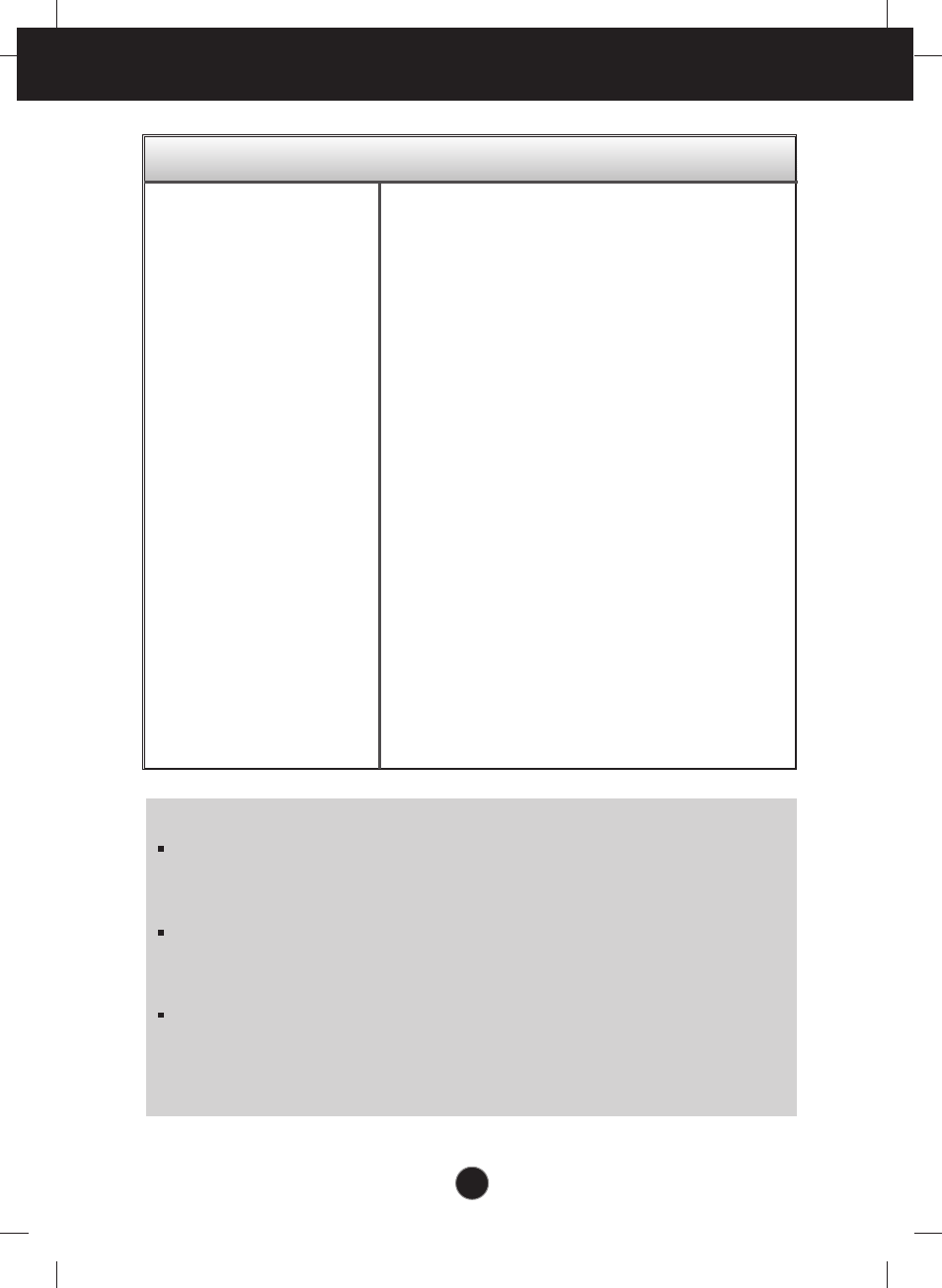
A16
Troubleshooting
Display image is incorrect
●
Display Position is
incorrect.
●
On the screen
background, vertical
bars or stripes are
visible.
●
Any horizontal noise
appearing in any
image or characters
are not clearly
portrayed.
• Press the AUTO/SET button to automatically
adjust your display image to the ideal setting.
If the results are unsatisfactory, adjust the image
position using the H position and V position icon
in the on screen display.
• Press the AUTO/SET button to automatically
adjust your display image to the ideal setting.
If the results are unsatisfactory, decrease the
vertical bars or stripes using the CLOCK icon in
the on screen display.
• Press the AUTO/SET button to automatically
adjust your display image to the ideal setting.
If the results are unsatisfactory, decrease the
horizontal bars using the PHASE icon in the on
screen display.
• Check Control Panel --> Display --> Settings
and adjust the display to the recommended
resolution or adjust the display image to the ideal
setting. Set the color setting higher than 24 bits
(true color).
Important
Check Control Panel --> Display --> Settings and see if the frequency or the
resolution were changed. If yes, readjust the video card to the recommend
resolution.
Reasons for Recommending Optimal Resolution : The aspect ratio is 16:10.
If the input resolution is not 16:10 (for instance, 16:9, 5:4, 4:3), you might encounter
problems such as blurred letters, blurry screen, cut-off screen display or tilted screen.
The setting method can differ by computer and O/S (Operation System),
and resolution mentioned above may not be supported by the video card
performance. In this case, please ask to the computer or the video card
manufacturer
.
