Setting up your a32 integrated amplifi er – Arcam Handbook A32 User Manual
Page 9
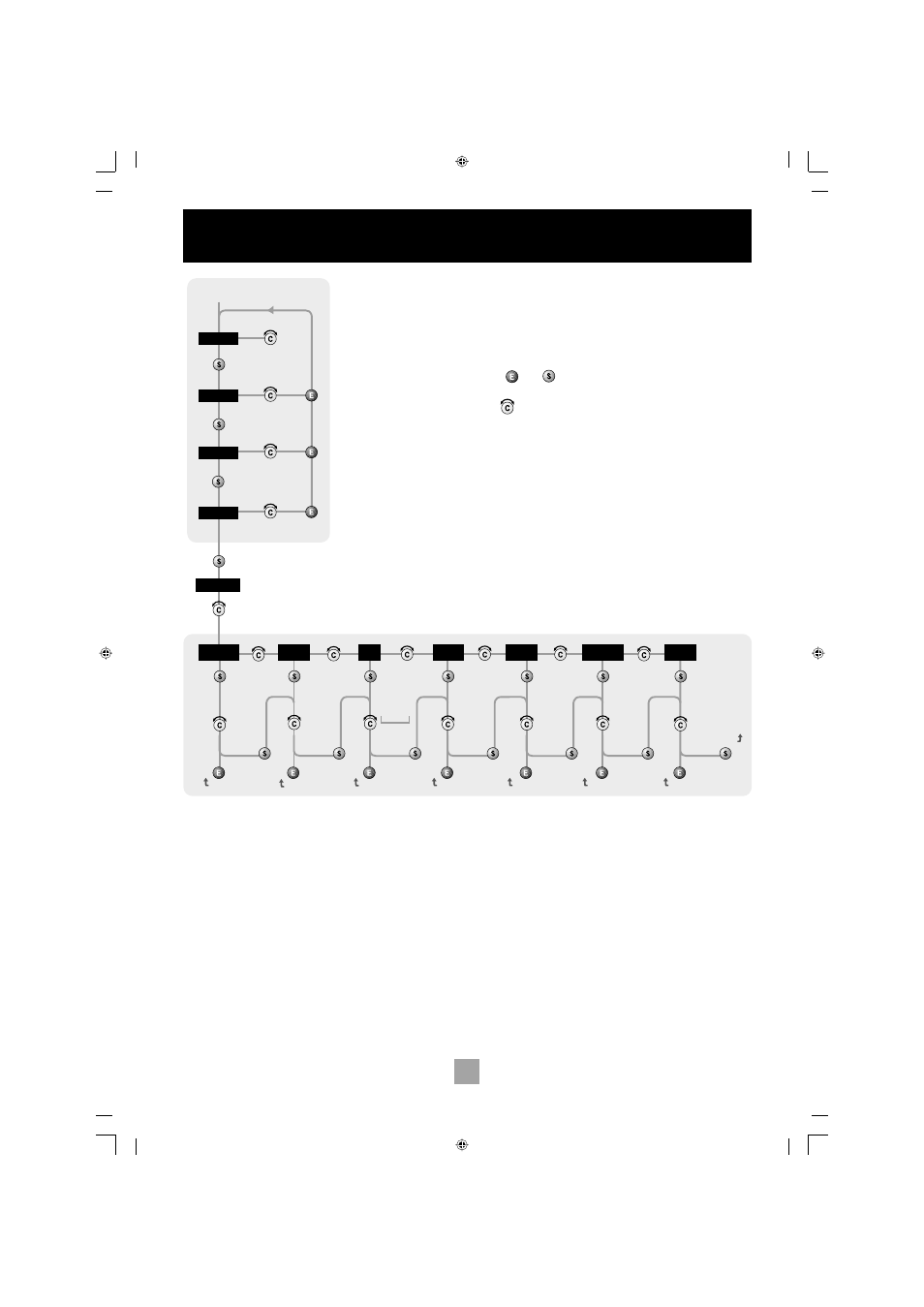
9
Setting up your A32 integrated amplifi er
Choose
setting
Adjust
BALANCE
Adjust
BASS
Adjust
TREBLE
Adjust
LEFT
RIGHT
–dB
+dB
–dB
+dB
Customize ->
DOWN
UP
edit
STANDARD
FINE
REFERENCE
continue
Volume
Resolution
GRAPHIC/
NUMERIC
edit
GLOBAL/
PER
SOURCE
continue
edit
ARCAM Amp
continue
edit
AUX/
PHONO
continue
edit
NO/YES
RESTORE
SETTINGS
PHONO/AUX
TEXT
WELCOME
MESSAGE
TONE
CONTROL
edit
continue
edit
continue
TRIM
VOLUME
DISPLAY
INPUT
TRIMS
Welcome Message
Phono/Aux Text
Restore Settings
Volume Resolution
Volume Display
Input Trims
Tone Control
‘Switch on’
state
‘Switch on’
state
VOLUME
Input Trims – use the source select buttons
and Control knob to set input trims for each
source. Input trims are used to compensate
for variations in output levels of different
source equipment.
Tone Control – Global or Per source.
This specifies the scope of changes for ‘Bass’
and ‘Treble’ tone settings. The default setting
is ‘Global’ which affects all inputs equally.
‘Per source’ allows you to set tone controls
for individual inputs: once set, the amplifier
remembers tone settings for each input.
Welcome message – You can change the power
on Welcome message from ‘
Arcam Amp’
to
display your name, postcode, etc. When customising
the message, use the
UP
and
DOWN
buttons to
select the cursor position and the Control knob to
change the letter.
Volume Resolution – Standard, fine
or Reference. ‘Standard’ and ‘Fine’ represent
different levels of volume control sensitivity. The
‘Reference’ setting gives absolute increments in
0.5dB steps.
Volume display mode – graphic or
numeric shows the volume either as a bar
graph or as a number. If Volume resolution is
set to ‘Reference’ a numeric volume display
shows the actual decibel figure.
INTRODUCTION
The A32 allows you to adjust listening settings
to suit your taste, and to customize various
features of the amplifier to fit your system.
Use this diagram to help you navigate through
the settings available.
The
ENTER
and
SELECT
buttons are represented
in the diagram by the symbols
and
respectively.
The Control knob is shown as
.
Phono/Aux Text – If you have had the
optional Phono module added, choose
‘Phono’ so this word is displayed when the
input is selected. The default is ‘Aux’.
Restore Settings – this restores all amplifier
settings, including Input trims and the Welcome
message, to their factory defaults.
ADJUSTING LISTENING
SETTINGS
The default display mode is VOLUME, where
the control knob is used to adjust sound level.
Press
SELECT
to enter edit mode and cycle
through the other sound settings: BALANCE,
BASS and TREBLE. When a setting is selected,
adjust it with the control knob. Press
ENTER
to
fix the change you have made and return to
default (volume) mode, or press
SELECT
again
to move to the next setting.
CUSTOMISING AMPLIFIER
SETTINGS
Press
SELECT
until the display shows
‘CUSTOMIZE->’. Now rotate the Control knob
to choose which setting you wish to alter.
Press
SELECT
to adjust the chosen setting with
the Control knob.
Press
ENTER
to confirm the adjustment or
press
SELECT
to confirm the adjustment and
move on to the next item.
Press
ENTER
twice to leave the Customize
menu.
