General playback, Basic operations for video and audio content, Basic operations for photo content – LG BP530 User Manual
Page 35: Using the disc menu, Content, Using the disc menu ero
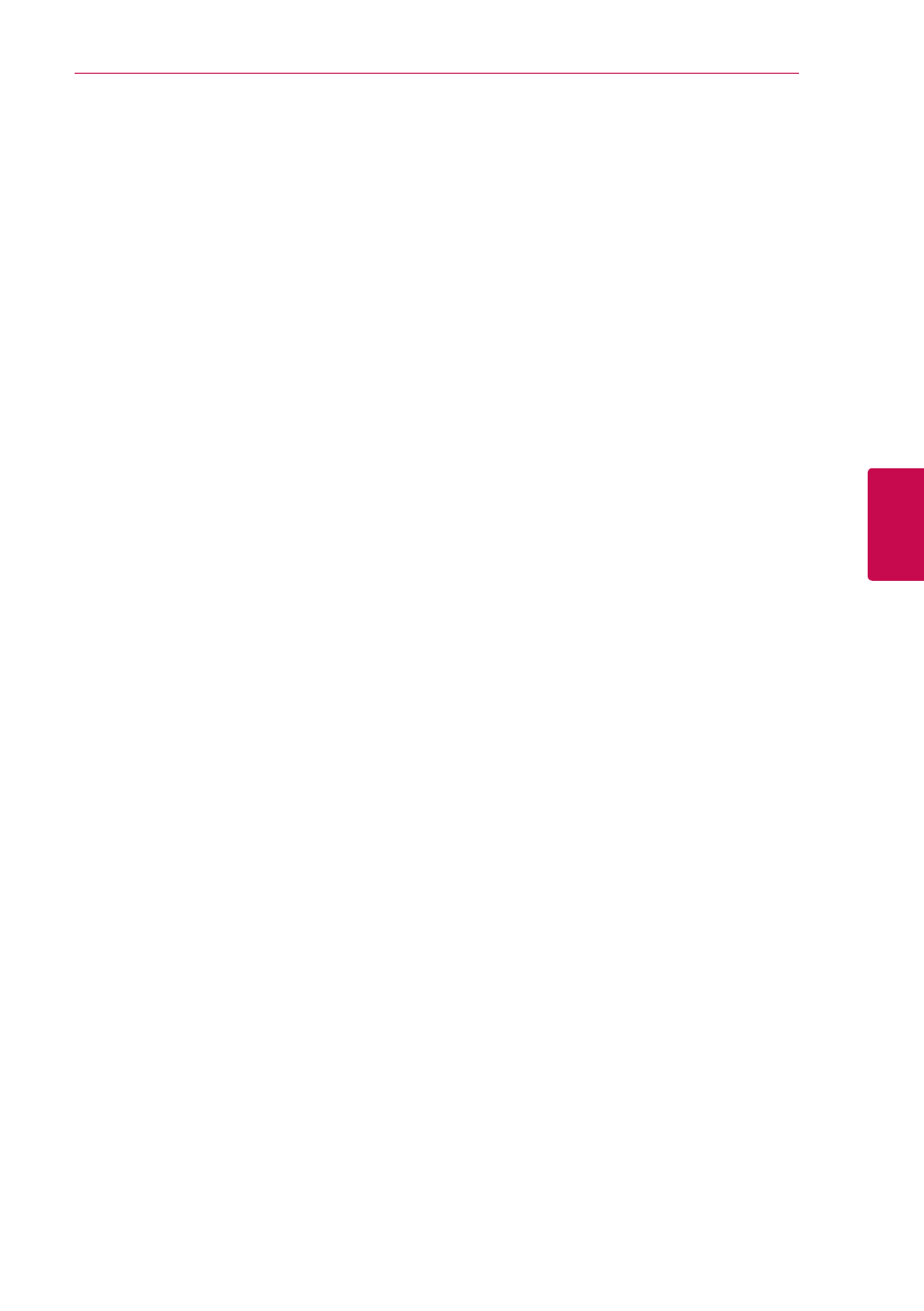
Operating
35
Oper
ating
4
General Playback
Basic operations for video and
audio content
To stop playback
Press Z (STOP) during playback.
To pause playback
Press M (PAUSE) during playback.
Press d (PLAY) to resume playback.
To play frame-by-frame (Video)
Press M (PAUSE) during video playback.
Press M (PAUSE) repeatedly to play Frame-by-Frame
playback.
To scan forward or backward
Press c or v to play fast forward or fast reverse
during playback.
You can change the various playback speeds by
pressing c or v repeatedly.
To slow down the playing speed
While the playback is paused, press v repeatedly
to play various speeds of slow motion.
To skip to the next/previous
chapter/track/file
During playback, press C or V to go to the
next chapter/track/file or to return to the beginning
of the current chapter/track/file.
Press C twice briefly to step back to the previous
chapter/track/file.
In the file list menu of a server, there may have
many types of content in a folder together. In this
case, press C or V to go to the previous or
next content with same type.
Basic operations for photo
content
To play a slide show
Press d (PLAY) to start slide show.
To stop a slide show
Press Z (STOP) while slide show.
To pause a slide show
Press M (PAUSE) while slide show.
Press d (PLAY) to re-start the slide show.
To skip to the next/previous photo
While viewing a photo in full screen, press A or D
to go to the previous or next photo.
Using the disc menu
ero
To display the disc menu
The menu screen may be displayed first after
loading a disc which contains a menu. If you want
to display the disc menu during playback, press
DISC MENU.
Use W/S/A/D buttons to navigate through
menu items.
To display the Pop-up menu
Some BD-ROM discs contain Pop-up menu that
appears during playback.
Press TITLE/POPUP during playback, and use W/
S/A/D buttons to navigate through menu
items.
