Signing in, Managing my apps, Searching online content – LG BP620 User Manual
Page 49
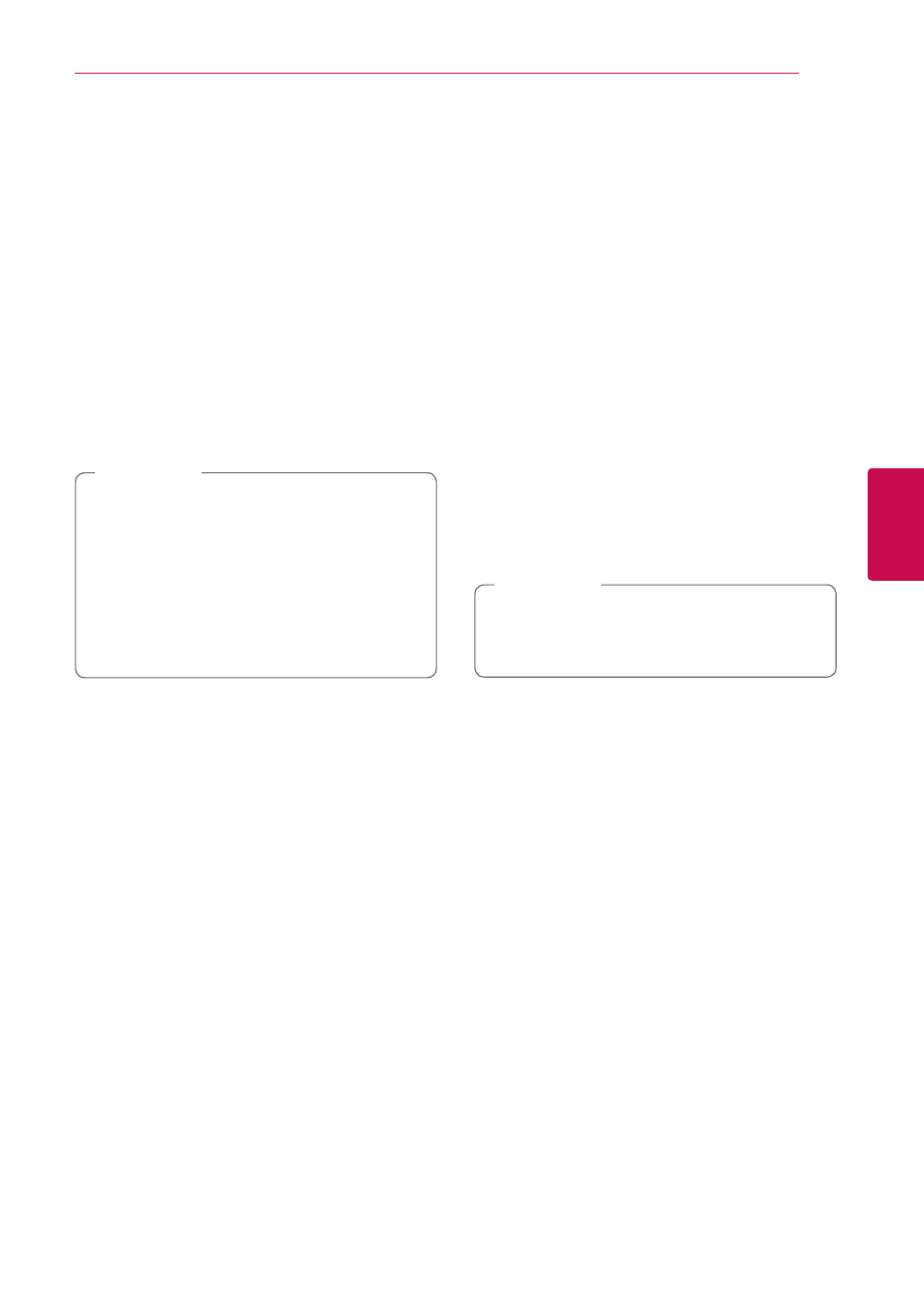
Operating
49
Oper
ating
4
Signing in
To use the [LG Apps] feature, you need to sign in
with your account.
1. On the [LG Apps] or [My Apps] screen, press red
(R) colored button.
2. Fill the [ID] and [Password] field using the virtual
keyboard.
If you do not have an account, press red (R)
colored button to register.
3. Use W/S/A/D to select [OK], and press
ENTER (b) to sign in with your account.
If you select the [Auto Sign In] check box,
your ID and password are remembered and
automatically signed in without entering them.
y If you want to sign in with other account,
press red (R) colored button on [LG Apps] or
[My Apps] screen, and select [Change User]
option.
y To view the information of your account and
applications, press red (R) colored button on
[LG Apps] or [My Apps] screen, and select
[Account Setting] option.
,
Note
Managing my Apps
You can move or delete an installed application in
the [My Apps] menu.
Move an application
1. Select an application, and press green (G)
colored button to display the options.
2. Use W/S to select [Move], and press
ENTER(b).
3. Use W/S/A/D to select a position you want
to move to, and press ENTER (b).
Delete an application
1. Select an application, and press green (G)
colored button to display the options.
2. Use W/S to select [Delete], and press
ENTER(b).
3. Use A/D to select [Yes], and press ENTER (b)
to confirm.
Searching online content
If you are having difficulties finding specific content
from online services, you can use the all-in-one
search function by entering keywords in the
[Search] menu.
1. Press HOME (n).
2. Select the [Search] on the launcher bar using
W/S/A/D, and press ENTER (b).
The [Search] menu appears on the screen with
virtual keyboard.
3. Use W/S/A/D to select letters then press
ENTER (b) to confirm your selection on the
virtual keyboard.
4. When you finish entering the keyword, select
[OK] and press ENTER (b) to display search
result.
5. Use W/S/A/D to select a desired content,
and press ENTER (b) to move to the selected
content directly.
The [Search] function does not search content
in every online services. It works only in certain
online services.
,
Note
