Playing a file on a network server, Wi-fi direct™ connection, Playing a file on a network server yui – LG BP620 User Manual
Page 36
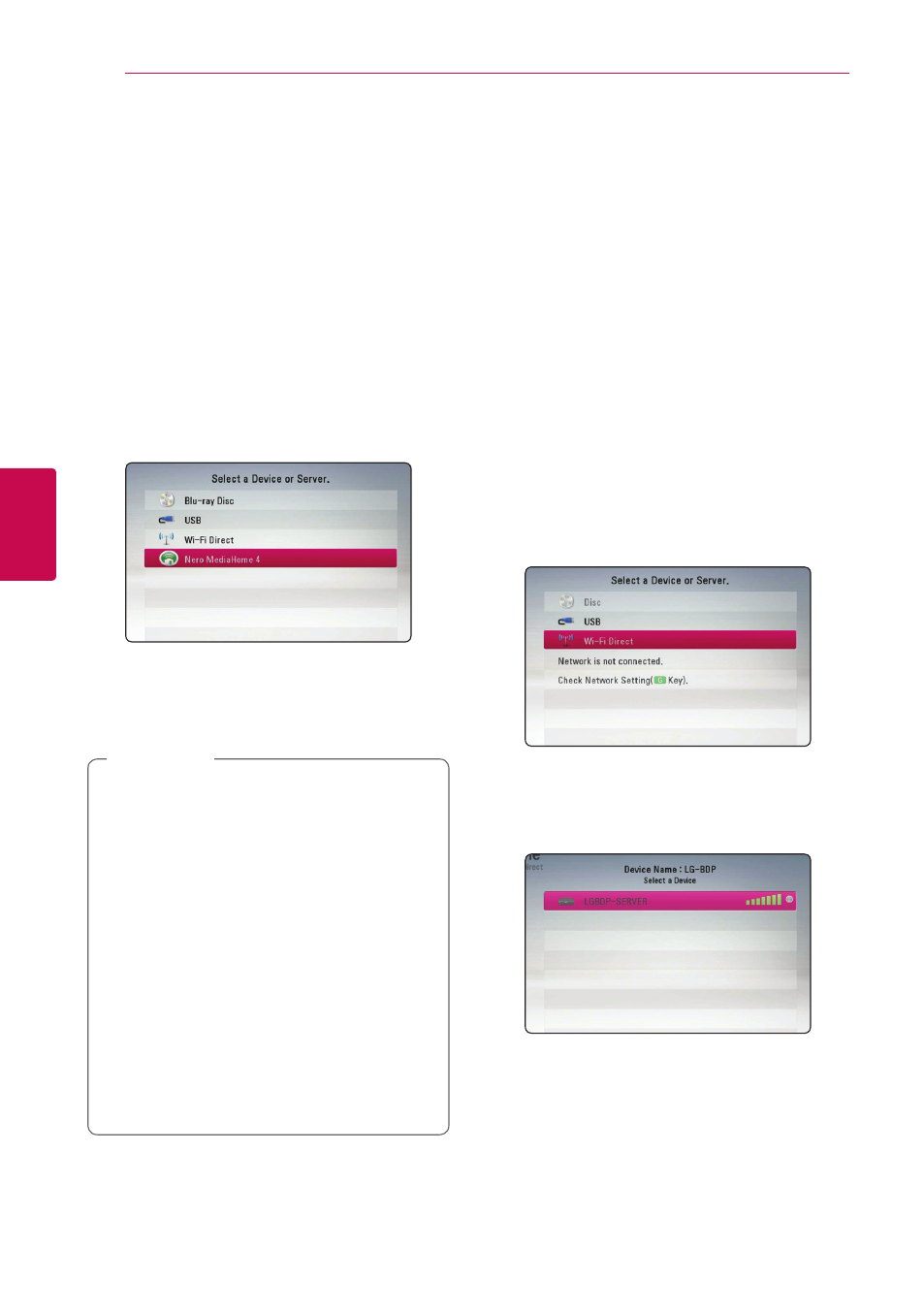
36
Oper
ating
4
Operating
Playing a file on a network
server
yui
This player can play video, audio and photo files
located in a DLNA server through your home
network.
1. Check the network connection and settings
2. Press HOME (n).
3. Select [Movie], [Photo] or [Music] using A/D,
and press ENTER (b).
4. Select a DLNA media server on the list using
W/S, and press ENTER (b).
If you want to rescan available media server,
press the green (G) colored button.
5. Select a file using W/S/A/D, and press
ENTER (b) to play the file.
y The file requirements are described on page
y The thumbnail of the unplayable files can
be displayed, but those cannot be played
on this player.
y The subtitle file name and video file name
have to be the same and located at the
same folder.
y The playback and operating quality may be
affected by your home network condition.
y You may experience connection problems
depending on your server’s environment.
y To set your PC as a DLNA server, install the
supplied Nero MediaHome 4 on your PC.
(see page 56)
,
Note
Wi-Fi Direct™ connection
Connecting to a Wi-Fi Direct™
certified device
yui
This player can play movie, music and photo files
located in a Wi-Fi Direct™ certified device. The Wi-Fi
Direct™ technology make the player to be directely
connected to a Wi-Fi Direct™ certified device
without connecting to a network device such as an
access point.
1. Set the [Wi-Fi Direct] option on the [Setup]
menu to [On] (page 32).
2. Press HOME (n).
3. Select [Movie], [Photo] or [Music] using A/D,
and press ENTER (b).
4. Select [Wi-Fi Direct] option using W/S, and
press ENTER (b).
5. Select a Wi-Fi Direct™ device on the list using
W/S, and press ENTER (b).
Wi-Fi Direct™ connection will be automatically
proceeded.
If the Wi-Fi Direct™ device supports the PIN
Code configuration method based on WPS(Wi-
Fi Protected Setup), select a device on the list
and press yellow (Y) coloured button. Note the
PIN number on the screen. And then, enter the
PIN number on a setting menu of the device to
connect.
If you want to rescan available Wi-Fi Direct™
device, press the green (G) coloured button.
