Using favorite channels, See p.27) – LG 50LS4000 User Manual
Page 27
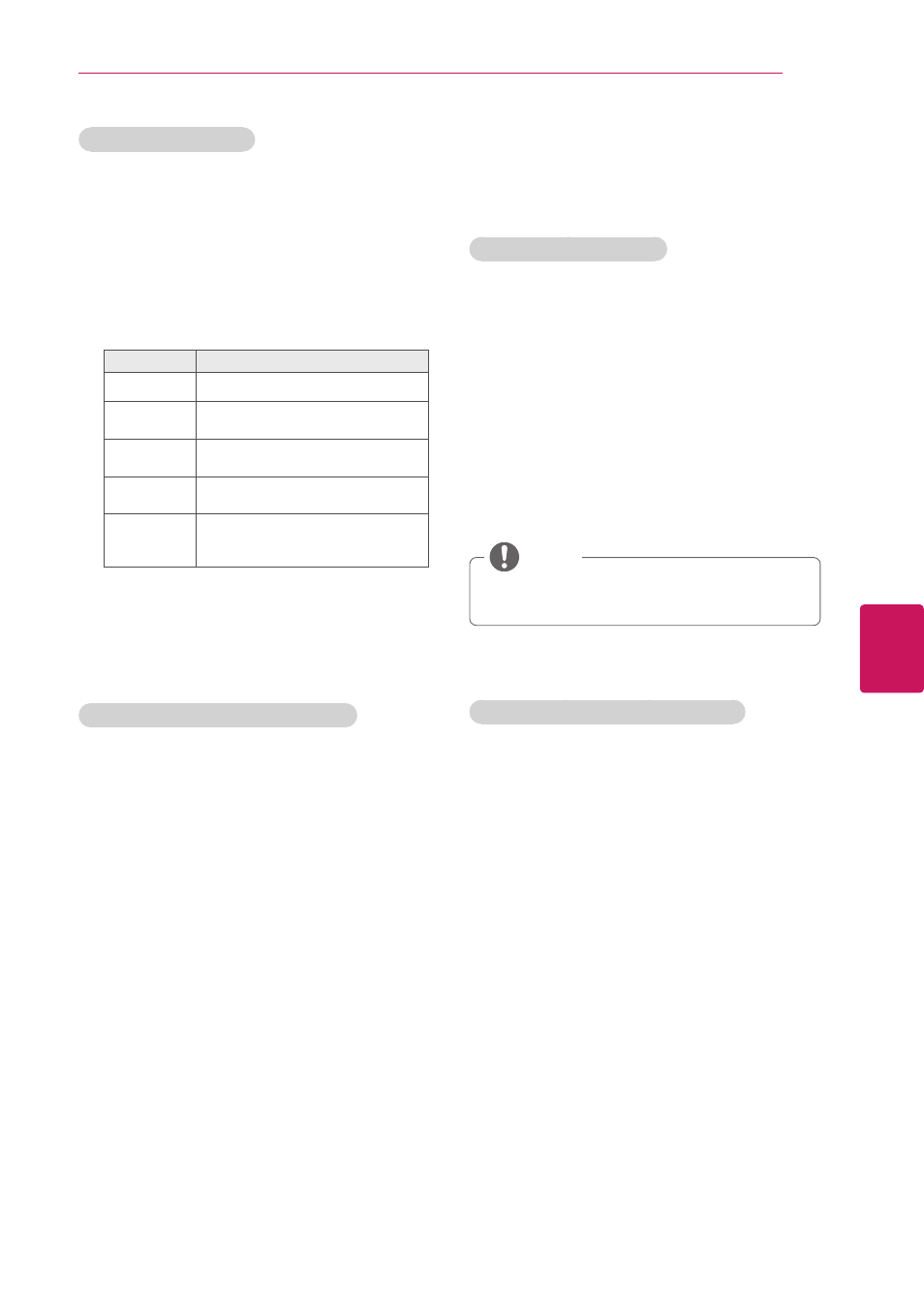
ENGLISH
27
WATCHING TV
Editing your channel list
1
Press
MENU to access the main menus.
2
Press the Navigation buttons to scroll to
CHANNEL and press ENTER.
3
Press the Navigation buttons to scroll to
Channel Edit and press ENTER.
4
Edit channels using the following buttons.
Button
Description
^
Highlights the channel type.
^, v, < , >
Scrolls through channel types or
channels.
ENTER
ꔉ
Selects the highlighted channel to
view.
CH (^, v)
Moves to the previous or next
page.
Blue button
Adds or deletes a channel.
The deleted channel displays in
blue.
5
When you are finished, press
EXIT.
When you return to the previous menu,
press
BACK.
Selecting a channel on the channel list
1
Press
LIST to access the channel list.
- To move to the previous or next page, press
CH (^, v).
- To tune to the “
CHANNEL menu - Channel
Edit”, press Blue button.
2
Select a channel you want and press
ENTER.
Using favorite channels
Add the channels that you watch frequently to the
favorite list.
Setting up your favorite list
1
Select a channel to add to the favorite list.
2
Press
FAV.
3
Press the Navigation buttons to select your
desired favorite channel group.
4
Press the Navigation buttons to scroll to
Favorite.
5
Press
ENTER to add the selected channel to
the favorite list.
6
When you are finished, press
EXIT.
y
y
You can also setup Favorite List in the
CHANNEL menu - Channel Edit.
NOTE
Selecting a channel on the favorite list
1
Press
FAV to access the favorite list.
- To move to the previous or next page, press
CH (^, v).
2
Select a channel you want and press
ENTER.
