Step - step 2. select the ip address tab, Installing tcp/ip in windows® nt 4.0 -5, Configuring tcp/ip in windows® nt 4.0 -5 – ADS Technologies NetDSL 800 ADSL Modem version 5.2b1 User Manual
Page 19: Configuring tcp/ip in windows® nt 4.03-5, 9 installing tcp/ip in windows, Nt 4.0, 10configuring tcp/ip in windows
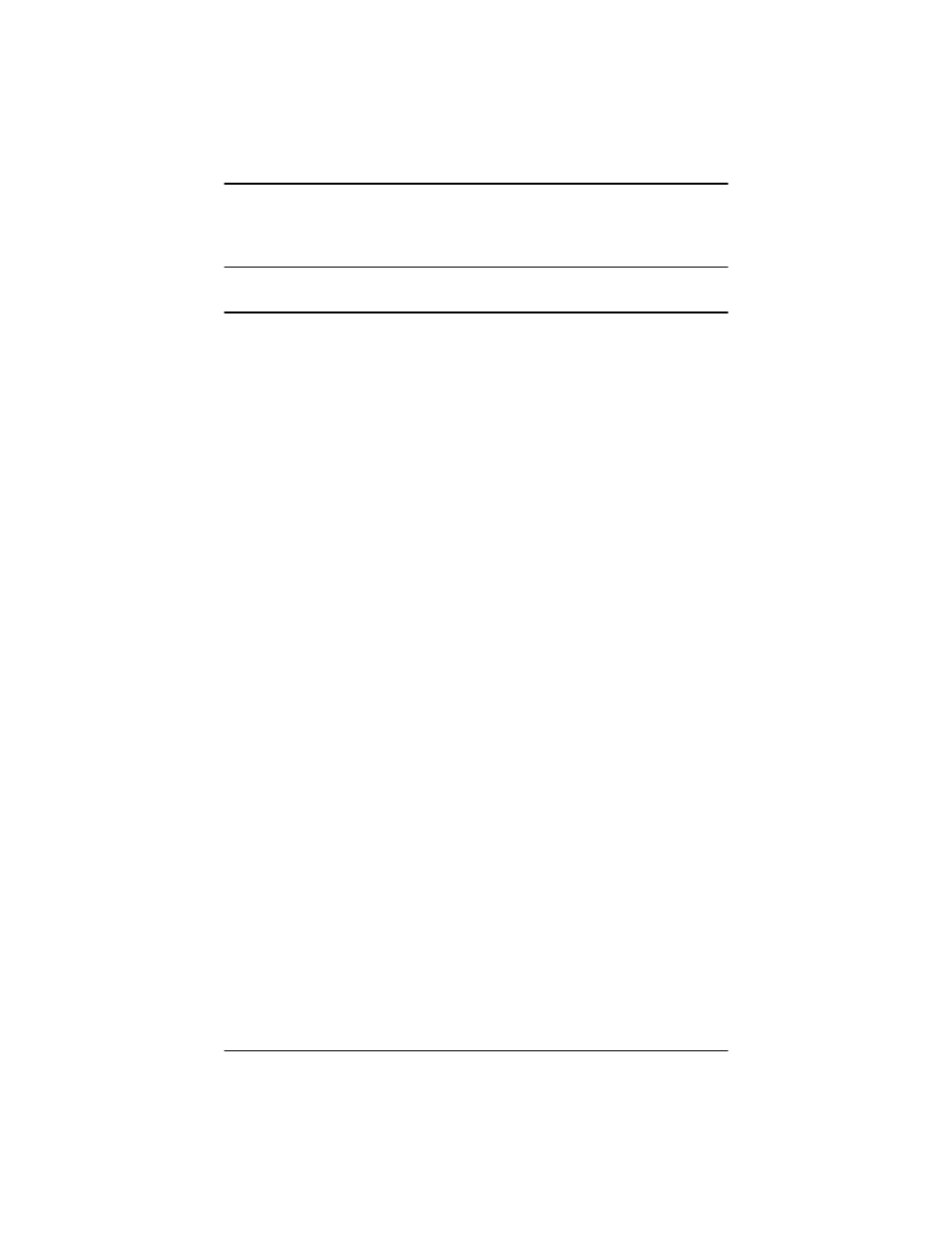
Installing TCP/IP in Windows® NT 4.0
Software Installation
3-5
3.9 Installing TCP/IP
in Windows
®
NT 4.0
Note: Consult your Network Administrator if you do not have authorization to
change settings for your PC.
Step 1. From the Protocols tab in the Network window, click Add.
Step 2. Select TCP/IP Protocol listed under Network Protocols, Click OK.
Step 3. Check to verify that TCP/IP is listed under Network Protocols, then
Click OK.
A. If you do not see TCP/IP listed under Network Protocols, you have
not installed TCP/IP. Repeat steps 1 - 3.
B. If you see TCP/IP listed under Network Protocols, then you have
successfully installed TCP/IP. Proceed to configuration directions
for Windows
®
NT 4.0 in Section 3.7.
3.10Configuring TCP/IP in
Windows
®
NT 4.0
Step 1. From the Protocols tab, select TCP/IP (for Ethernet adapters) listed
under Network Protocol and then click Properties.
Step 2. Select the IP Address tab.
You now have the option of using either dynamic or static IP addressing.
To enable dynamic IP addressing
Step 1. Click Obtain an IP Address from DHCP Server.
Step 2. OPTIONAL* Click the DNS tab and select Disable DNS. If you
previously entered any parameters, clear all pre-existing settings.*
Step 3. Click OK to exit Network Properties window. Proceed to Chapter 4
*
If specifically required by your ISP, you may need to enter DNS information.
To enable static IP addressing
Step 1. To enable static addressing, click Specify an IP Address and then type
the IP Address, Subnet Mask, and Gateway IP Address(for your PC).
Step 2. Click the DNS tab. Enter the Host name, Domain name, and DNS
Service Search Order (for your LAN).
Step 3. Click OK to exit Network Properties window. Proceed to Chapter 4
