True color finder, My key setting – LG IPS237L-BN User Manual
Page 21
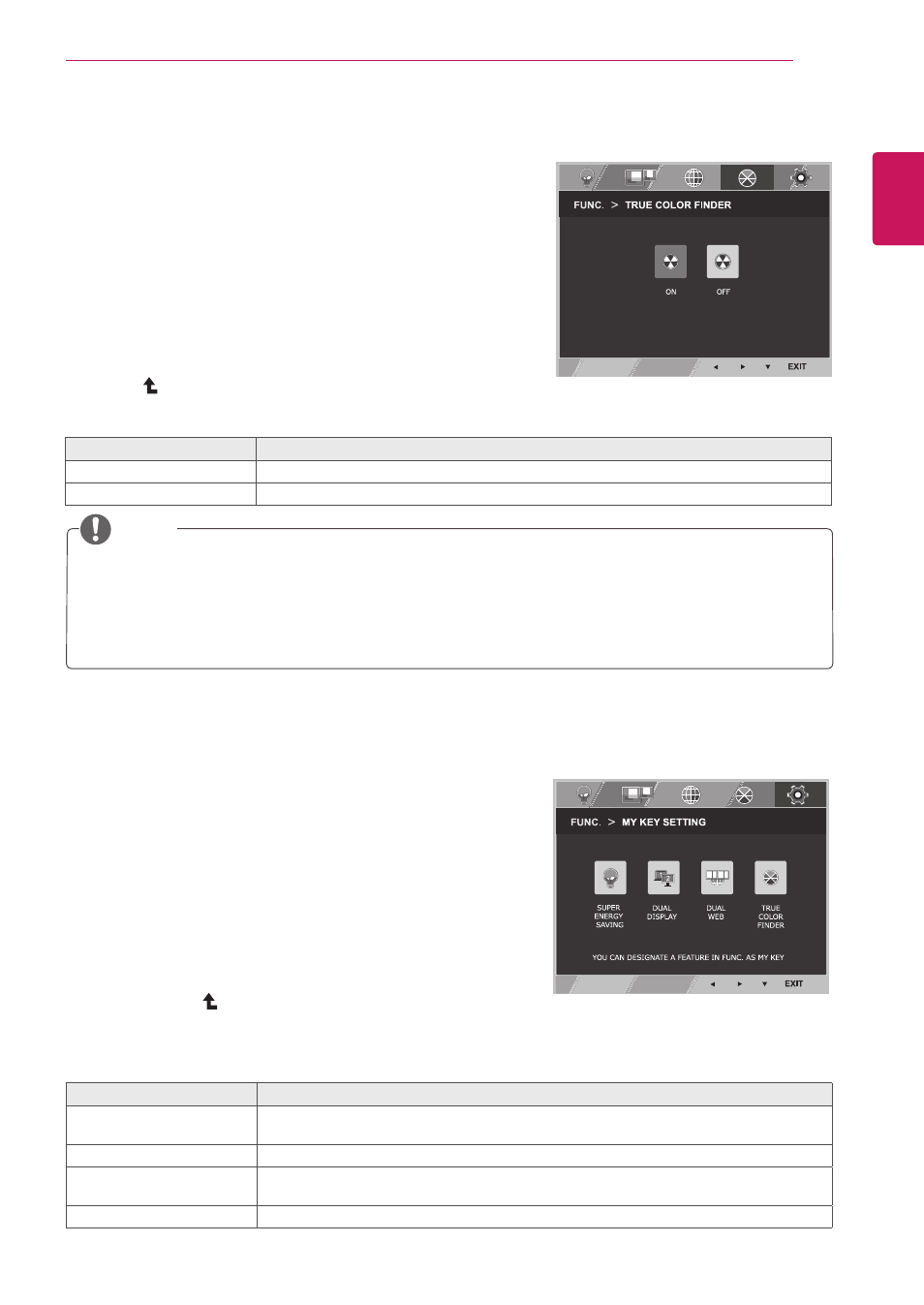
21
ENG
ENGLISH
CUSTOMIZING SETTINGS
Each option is explained below.
MY KeY settInG
1
Press
FUnC. button on the bottom of the Monitor
set to display the
FUnC. OSD.
2
Select
MY KeY settInG by pressing the ► button.
3
Enter to
MY KeY settInG by pressing the ▼
button.
4
Set the options by pressing the ◄ or ► buttons.
5
Select
eXIt to leave the OSD menu.To return to
the upper menu or set other menu items, use
the up arrow ( ) button.
MY KeY settInG
Description
sUPeR eneRGY sAVInG Enables SUPER ENERGY SAVING you can save energy with this energy-effcient
function.
DUAL DIsPLAY
User can use CLONE or EXTENDED in another monitor.
DUAL weB
Help user to browse web efficiently by dividing in half and some other convenience in
browsing dual pages.
tRUe CoLoR FInDeR
User can enable calibration result of the True Color Finder.
tRUe CoLoR FInDeR
1
Press
FUnC. button on the bottom of the Monitor set
to display the
FUnC. OSD.
2
Select
tRUe CoLoR FInDeR by pressing the ►
button.
3
Enter to
tRUe CoLoR FInDeR by pressing the ▼
button.
4
Set the options by pressing the ◄ or ► buttons.
5
Select
eXIt to leave the OSD menu.To return to the
upper menu or set other menu items, use the up
arrow ( ) button.
Each option is explained below.
tRUe CoLoR FInDeR
Description
on
It enable the calibration result that applied to the monitor by the True Color Finder.
oFF
If it set to OFF, the monitor gets back to the picture quality set before.
y
y
Please buy a supported calibrator to use the True Color Finder function. Then install the True Color
Finder Software provided with the product to calibrate the monitor.
y
y
Please refer to the help manual of the True Color Finder to find supported calibrators and graphic
cards.
y
y
When the input port is changed, it is desirable to calibrate the monitor again.
note
