Control panel functions – LG W2053TQ-PF User Manual
Page 11
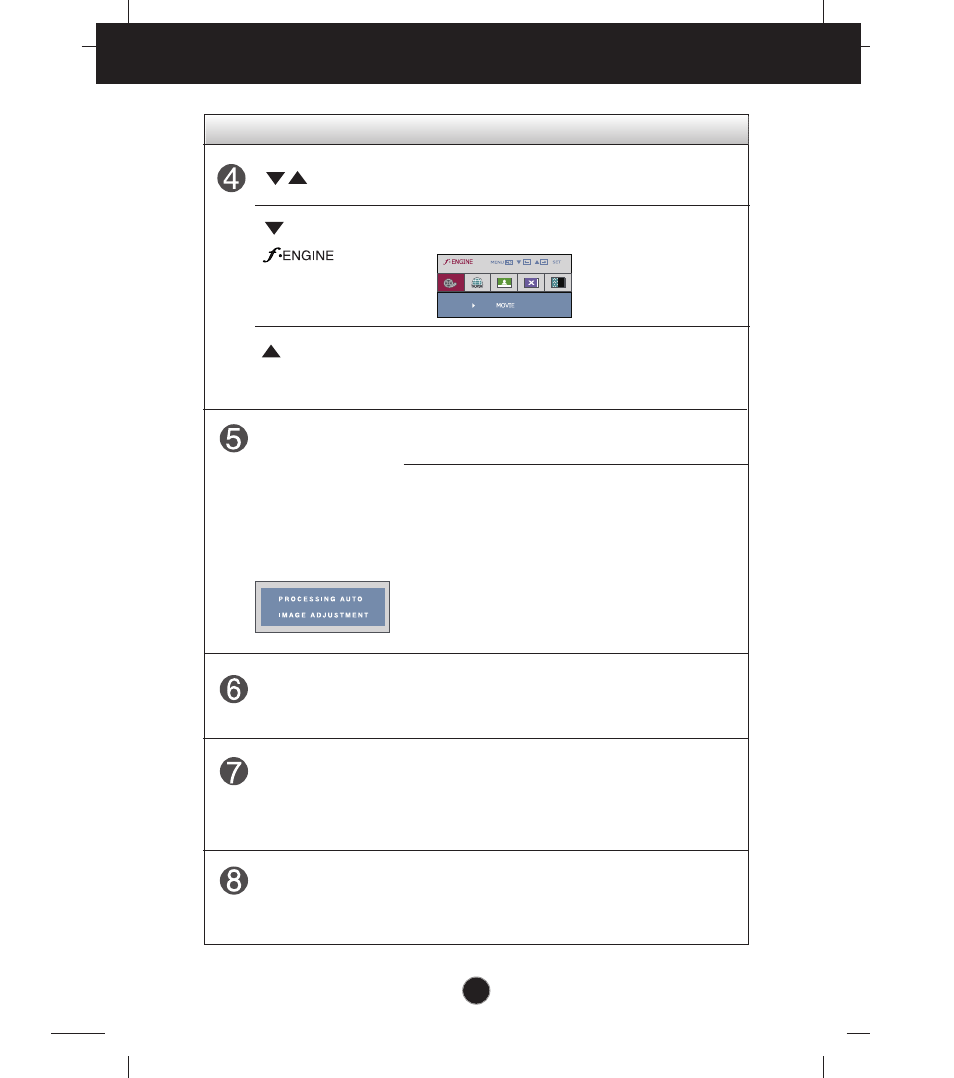
A10
Control Panel Functions
This Indicator lights up as red when the display is
operating normally(On Mode). If the display is in
Sleep Mode (Energy Saving), this indicator color
changes to flicker.
Use this button to turn the display on or off.
Power Button
Power Indicator
Use this button to select an icon in the On Screen
Display.
AUTO/SET
Button
AUTO IMAGE ADJUSTMENT
When adjusting your display settings, always press
the AUTO/SET button prior to entering the On
Screen Display(OSD). This will automatically adjust
your display image to the ideal settings for the
current screen resolution size (display mode).
The best display mode is:
W2053TQ : 1600 x 900
W2253TQ : 1920 x 1080
This is lens for light sensor select outside luminance,
when setting AUTO BRIGHT ON.
Light sensor
Buttons
Use these buttons to select or adjust functions in the On
Screen Display.
For more information, refer to page A20.
Use this button to make either D-Sub or DVI
connector active. This feature is used when two
computers are connected to the display. The default
setting is D-Sub.
Button
(
)
Button
(SOURCE)
Control Function
