English – LG DH16NS10 User Manual
Page 3
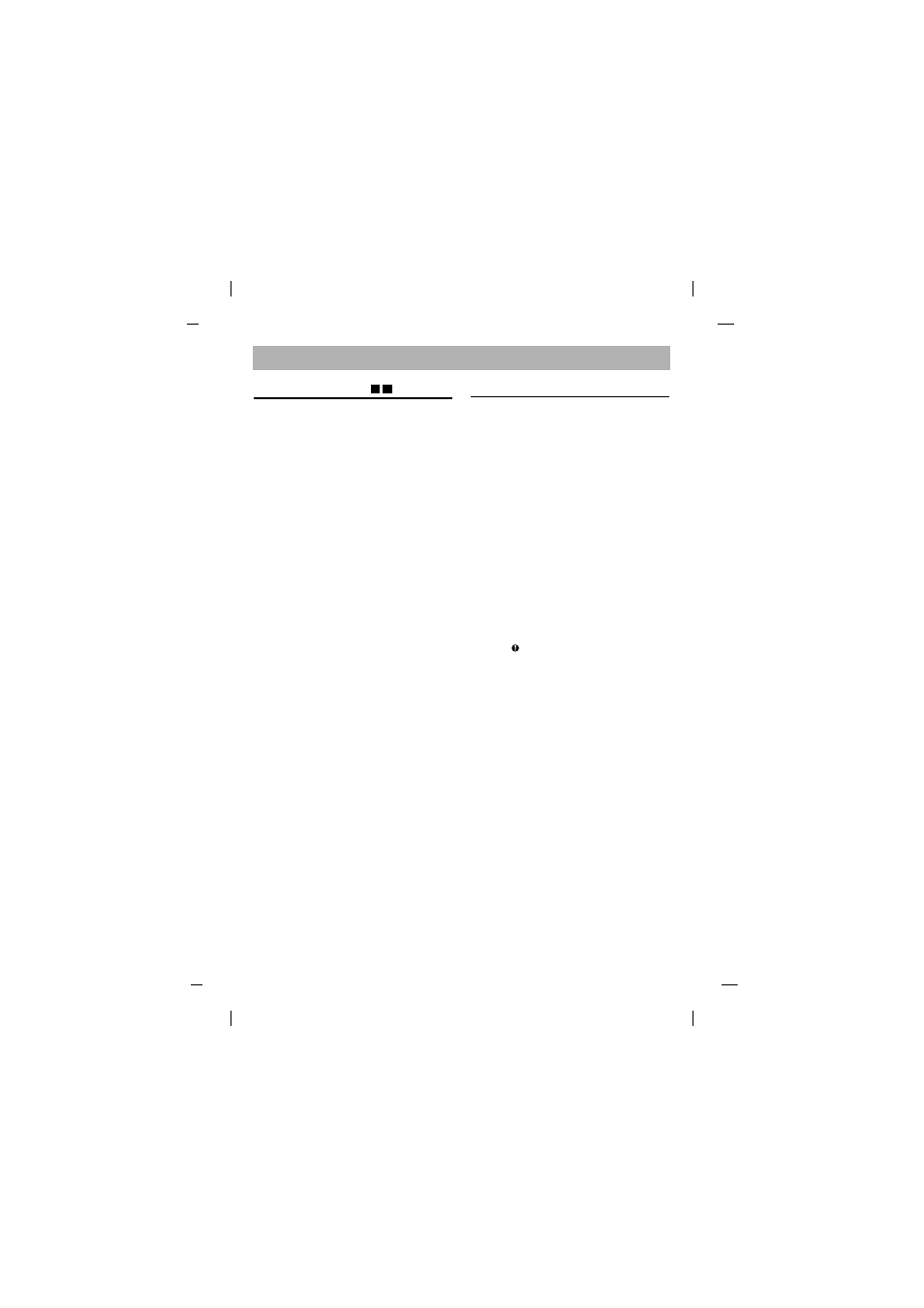
Installing the Drive
Before installing the drive, turn off the system
power. Follow the steps below to install the
DVD-ROM drive:
1. Remove the cover from your computer
system. Refer to manual for the computer
for details about removing the cover.
2. Mounting the Drive
• Remove the a 51/4
″ drive bay panel from
the computer. Refer to the manual for the
computer for details.
• Insert the drive unit into the bay. Do not
apply excessive pressure to the cables
inside the computer.
• Secure the drive with the screws. If there is
not much space behind the drive,
connect the SATA and other cables before
securing the drive.
3. PC Connection
The DVD-ROM drive connects to the
motherboard of the host computer using a
SATA interface cable.
• Connecting the SATA Power Cable
Connect the power cable so the projection
of the cable connector side to come to the
left side. Be careful not to connect upside
down.
• Connecting the SATA Data Cable
Connect the data cable. Be careful not to
connect upside down.
4. When the installation of the drive unit is
complete, replace the computer cover.
5. Reconnect the computer power cord and
turn on the computer.
Device Drivers
When using Windows 2000 Pro, XP or Vista,
the installation of any software driver or
special device is not required.
The DOS and Windows 3.1 users can
download the DOS Device drivers anytime
via internet.
For your information, please consult the
following internet sites:
http//www. lgsevice.com
For Windows 2000 Pro/XP Users
[
In order to ensure normal drive operation,
please check the following:
• The drive is displayed in
Windows 2000 Pro/XP : [Control Panel]-
[System]-[Hardware]-[Device Manager]-
[DVD/CD-ROM-Drive]
• 32-bit is displayed in
[control panel]-[system]-[performance]
[
If the drive is not recognized by your com-
puter, please check the following items.
• If an
indicator is displayed on the IDE
controller in [control panel]-[system]-[device
manager]-[harddisk controller], you will
need to contact your PC’s manufacturer or
the motherboard’s manufacturer and get
the appropriate IDE controller driver.
[
Run ADD NEW HARDWARE in Control
Panel to let the PC search again for the new
device.
C
B
English
