Color – LG EB2242T-BN User Manual
Page 14
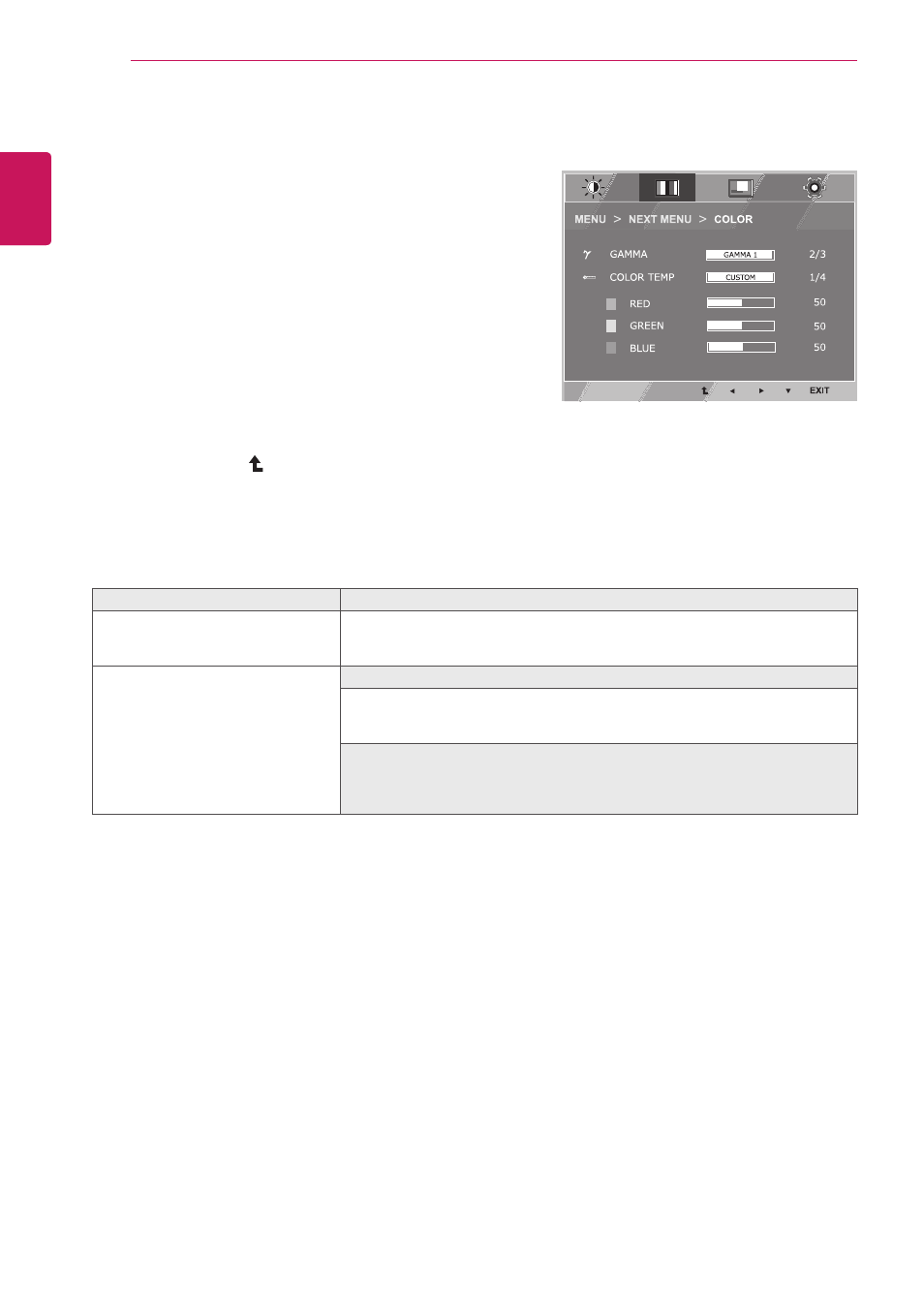
14
ENG
ENGLISH
CUSTOMIZING SETTINGS
CoLoR
1
Press
MenU button on the bottom of the Monitor set
to display the
MenU OSD.
2
Select the "
neXt MenU" button to enter the more
option settings.
3
Select
CoLoR by pressing the ► button.
4
Enter to
CoLoR by pressing the ▼ button.
5
Set the options by pressing the ◄ or ► or ▼
buttons.
6
Select
eXIt to leave the OSD menu.
To return to the upper menu or set other menu items,
use the up arrow ( ) button.
Each option is explained below.
MenU > neXt MenU > CoLoR
Description
GAMMA
Set your own gamma value. : GAMMA 0, GAMMA 1, GAMMA 2 on the monitor,
high gamma values display whitish images and low gamma values display
blackish images.
CoLoR teMP
CUstoM
• ReD:Set your own red color levels.
• GReen: Set your own green color levels.
• BLUe:Set your own blue color levels.
Select the screen color.
wARM: Set the screen to warm color temperature (more red).
MeDIUM: Set the screen to medium color temperature.
CooL: Set the screen to cool color temperature (more blue).
