Customizing settings, Menu settings, 12 customizing settings 12 – LG EB2242T-BN User Manual
Page 12
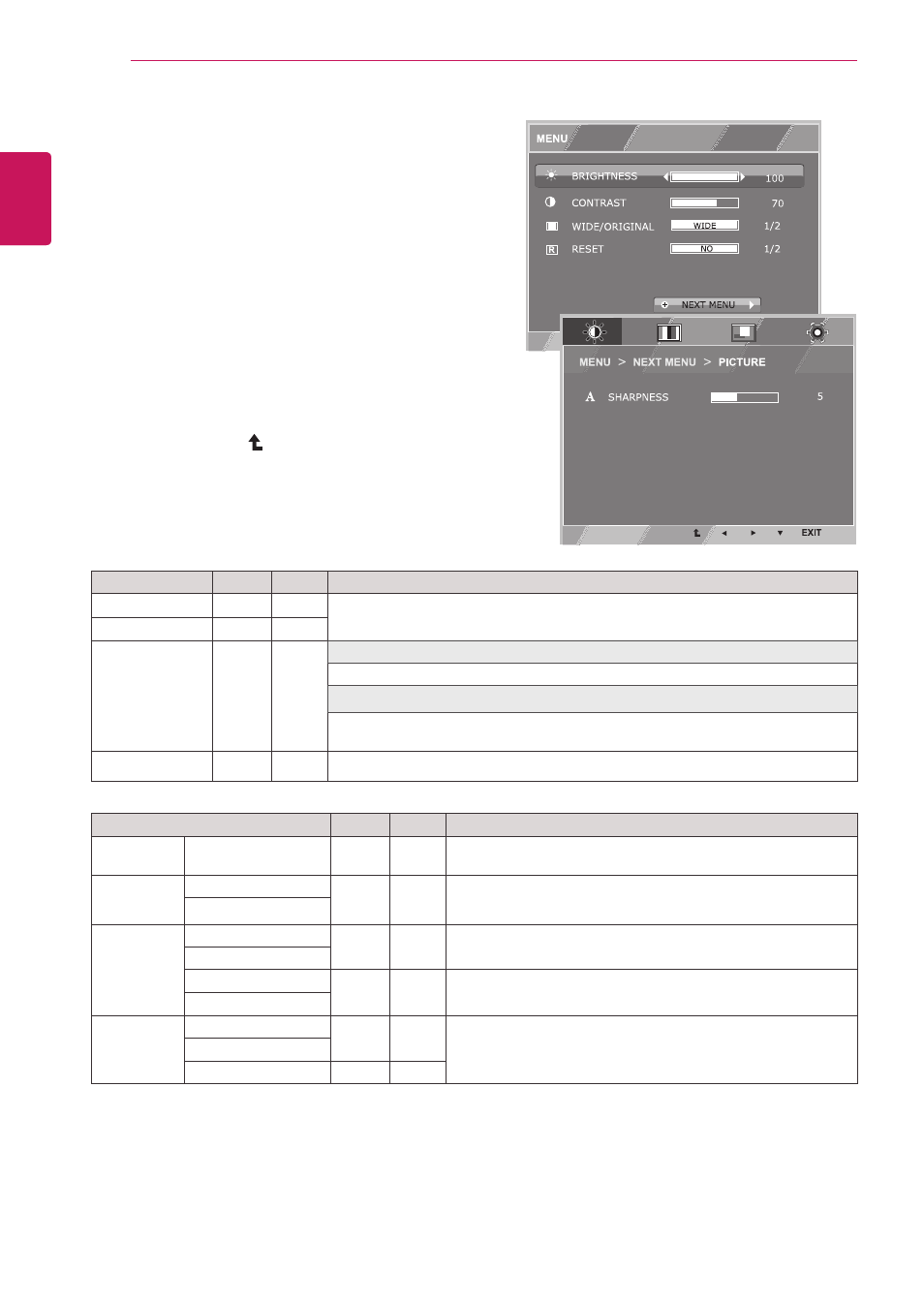
12
ENG
ENGLISH
CUSTOMIZING SETTINGS
Customizing settings
Menu settings
1
Press
MenU button on the bottom of the Monitor set
to display the
MenU OSD.
2
Set the options by pressing the ◄ or ► or ▼
buttons.
3
Select the "
neXt MenU" button to enter the more
option settings.
4
Select
eXIt to leave the OSD menu.
To return to the upper menu or set other menu items,
use the up arrow ( ) button.
Each option is explained below.
MenU > neXt MenU
Analog Digital
Description
PICtURe
sHARPness
●
●
To adjust the clearness of the screen .
CoLoR
GAMMA
●
●
To customize the color of the screen
CoLoR teMP
DIsPLAY
HoRIZontAL
●
To adjust the position of the screen
VeRtICAL
CLoCK
●
To improve the clarity and stability of the screen
PHAse
otHeRs
LAnGUAGe
●
●
To customize the screen status for a user's operating
environment
PoweR InDICAtoR
wHIte BALAnCe
●
y
y
Analog: D-SUB(Analog signal) input.
y
y
Digital: DVI-D(Digital signal) input.
MenU
Analog Digital
Description
BRIGHtness
●
●
To adjust the brightness, contrast of the screen
ContRAst
●
●
wIDe/oRIGInAL
●
●
WIDE
Switch to full screen mode according to input image signal.
ORIGINAL
Change the input image signal ratio to original.
* This function works only if input resolution is lower than Monitor set ratio (16:9).
Reset
●
●
Restore all factory default settings. Press the
◄
,
►
buttons to reset immediately.
