Maintenance, Updating the tv firmware, 112 maintenance – LG 55LV5500 User Manual
Page 112: 112 updating the tv firmware
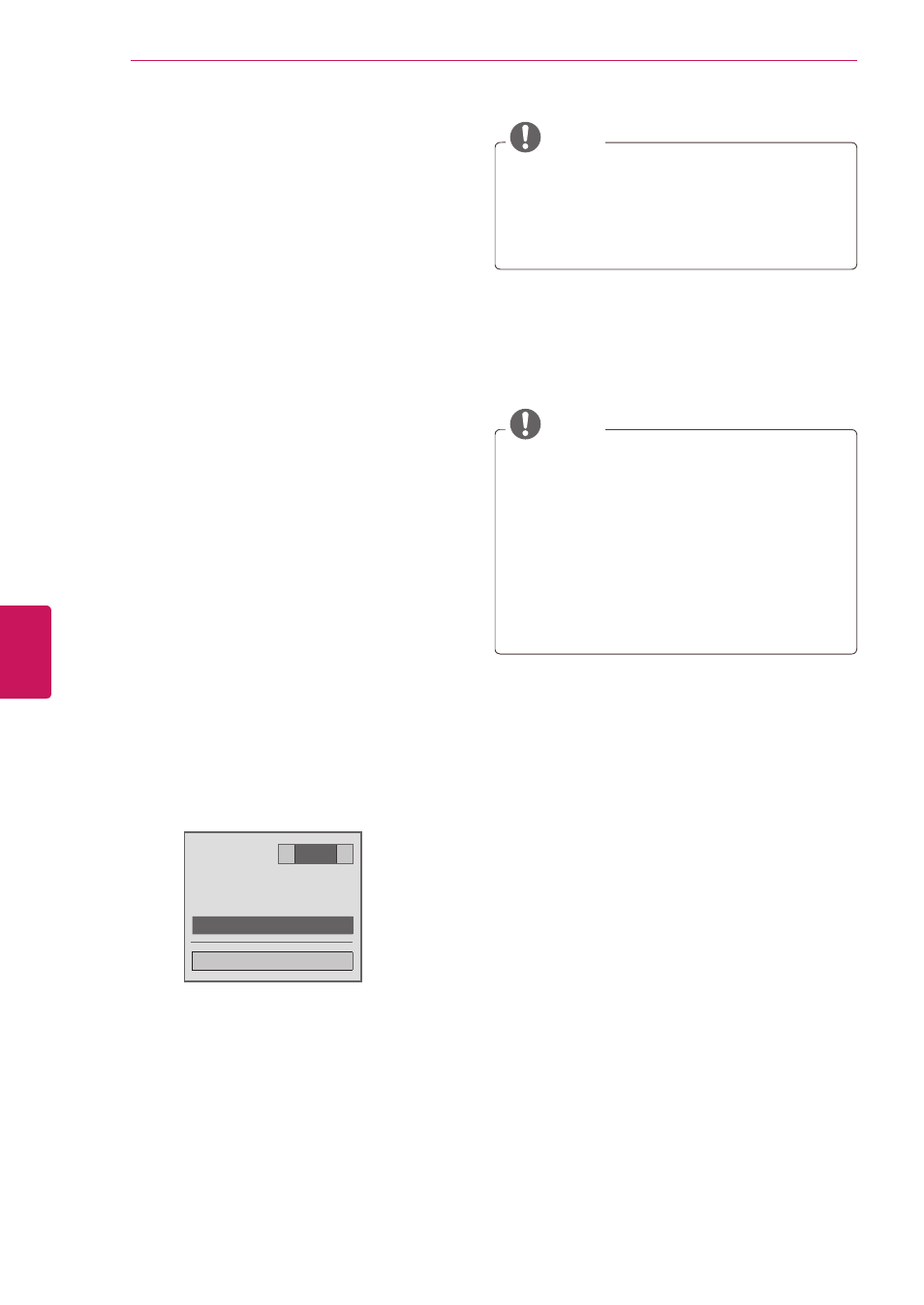
MAINTENANCE
Update and clean your TV regularly to keep the
best performance and to extend the product
lifespan.
Updating the TV Firmware
Download and install the latest firmware by
connecting to the firmware update server to
enhance or change the product function, or add
new features.
The firmware update may not work properly
depending on the Internet environment. If so, you
may obtain the latest firmware update from the
authorized LG Electronics service center.
To check the current firmware version or update
the firmware,
1
Press
Home to access the Home menu.
2
Press the Navigation buttons to scroll to
SETUP and press ENTER.
3
Press the Navigation buttons to scroll to
SUPPORT and press ENTER.
4
Press the Navigation buttons to scroll to
Software Update and press ENTER.
The current firmware version displays.
5
Select
Check Update Version to check a new
firmware version manually.
Software Update
◀
On
▶
• Current Version
01.00.09
Check Update Version
Close
NSU (Network Software Update):
When software update is on, the TV will
automatically check for software updates.
A pop-up window will appear on the screen
when an update is available.
NOTE
y
y
While updating the firmware, do not
disconnect the LAN cable, turn the TV off, or
unplug the power cord.
y
y
Premium service is disabled while the
software is being updated through NSU.
6
When the update is complete, the TV will
automatically restart in 5 seconds.
You may need to reset some
CHANNEL,
PICTURE, or AUDIO menus.
NOTE
y
y
You cannot downgrade back to an older
firmware version.
y
y
The period of time for the firmware update
may be different depending on the firmware
size or network condition.
y
y
If the firmware update download fails when
using wireless, temporarily connect a cable
directly to your router. If it still does not
download, contact customer service.
112
ENG
ENGLISH
MAINTENANCE
