4 operating, General playback, Using [home] menu – LG BP220 User Manual
Page 32: Playing a disc, Playing a file on disc/usb device, Playing a disc erto, Playing a file on disc/usb device yui
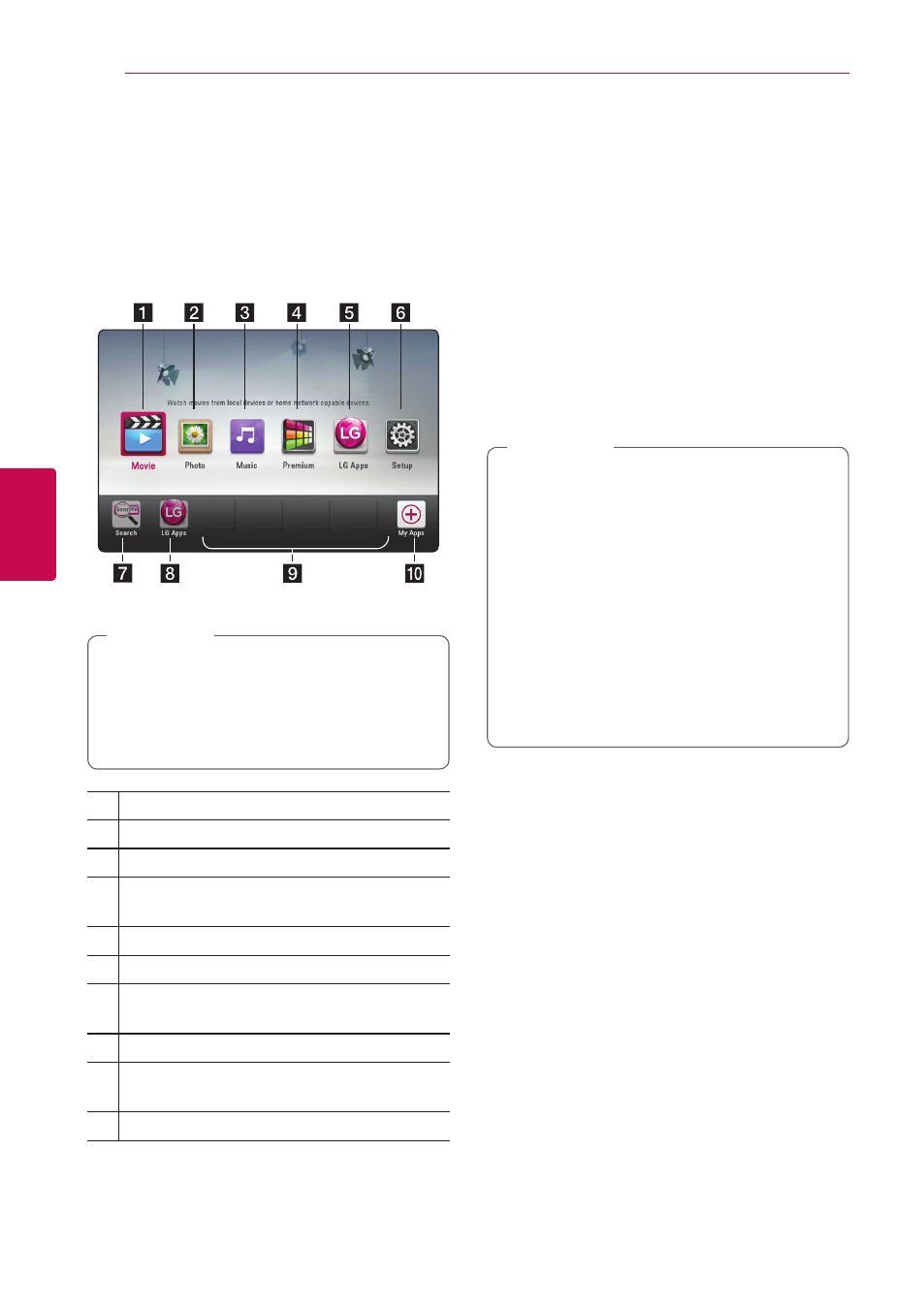
4 Operating
Operating
32
Oper
ating
4
General playback
Using [HOME] menu
The home menu appears when you press HOME
(n). Use w/s/a/d to select a category and
press ENTER (b).
Depending on the region, [LG Apps] service
and [Search] function may not be available
at the moment. The service may become
available in these regions through at software
update later.
,
Note
a [Movie] - Plays video content.
b [Photo] - Plays photo content.
c [Music] - Plays audio content.
d
[Premium] - Displays the Premium Home
screen.
e [LG Apps] - Displays the [LG Apps] screen.
f [Setup] - Adjusts the system settings.
g
[Search] - Searches an online content by
inputting a keyword on the search menu.
h [LG Apps] - Displays the [LG Apps] screen.
i
[Favorite Apps] - Shortcut for user’s favorite
Apps.
j [My Apps] - Displays the [My Apps] screen.
Playing a disc
erto
1. Press B (OPEN/CLOSE), and place a disc on the
disc tray.
2. Press B (OPEN/CLOSE) to close the disc tray.
For the most Audio CD, BD-ROM and
DVD-ROM discs, playback starts automatically.
3. Press HOME (n).
4. Select [Movie] or [Music] using a/d, and press
ENTER (b).
5. Select [Blu-ray Disc], [DVD], [VR] or [Audio]
option using w/s, and press ENTER (b).
y Playback functions described in this manual
are not always available in every files and
media. Some functions can be restricted
depending on many factors.
y Depending on the BD-ROM titles, a USB
device connection may be needed for the
proper playback.
y Unfinalized DVD-VR format discs may not
be played in this player.
y Some DVD-VR discs are made with CPRM
data by DVD RECORDER. This unit cannot
support these kinds of discs.
,
Note
Playing a file on disc/USB
device
yui
This player can play video, audio and photo files
contained in the disc or USB device.
1. Insert a data disc on the tray or connect a USB
device.
2. Press HOME (n).
3. Select [Movie], [Photo] or [Music] using a/d,
and press ENTER (b).
4. Select [Data] or [USB] option using w/s, and
press ENTER (b).
5. Select a file using w/s/a/d, and press
z(PLAY) or ENTER (b) to play the file.
