Display, Volume – LG 27EA53VQ-P User Manual
Page 16
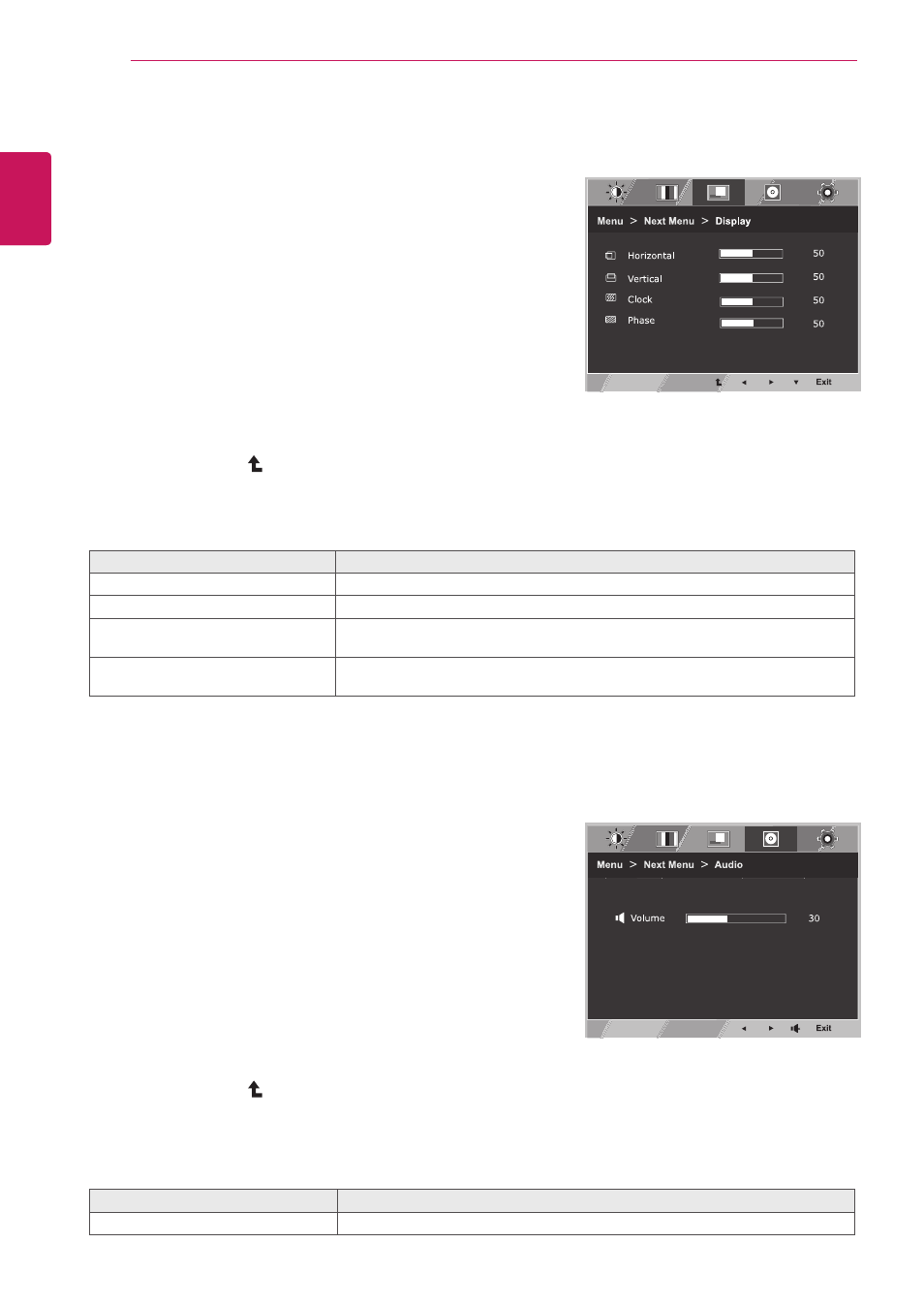
16
ENG
ENGLISH
CUSTOMIZING SETTINGS
Display
1
Press MENU button on the bottom of the Monitor set
to display the Menu OSD.
2
Select the "Next Menu" button to enter the more
option settings.
3
Select Display
by pressing the ► button.
4
Enter to Display
by pressing the ▼ button.
5
Set the options by pressing the ◄ or ► or ▼
buttons.
6
Select Exit to leave the OSD menu.
To return to the upper menu or set other menu items,
use the up arrow (
) button.
Each option is explained below.
Volume
1
Press MENU button on the bottom of the Monitor set
to display the Menu OSD.
2
Select the "Next Menu" button to enter the more
option settings.
3
Select Volume
by pressing the ► button.
4
Enter to Volume
by pressing the ▼ button.
5
Set the options by pressing the ◄ or ► buttons.
6
Select Exit to leave the OSD menu.
To return to the upper menu or set other menu items,
use the up arrow (
) button.
Each option is explained below.
Menu > Next Menu > Display
Description
Horizontal
To move image left and right.
Vertical
To move image up and down.
Clock
To minimize any vertical bars or stripes visible on the screen background.The
horizontal screen size will also change.
Phase
To adjust the focus of the display. This item allows you to remove any horizontal
noise and clear or sharpen the image of characters.
Menu > Next Menu > Volume
Description
Volume
To adjust the Volume of headphone/earphone.(Only for HDMI input)
