Audio cd archiving, 54 – audio cd archiving – LG BD690 User Manual
Page 54
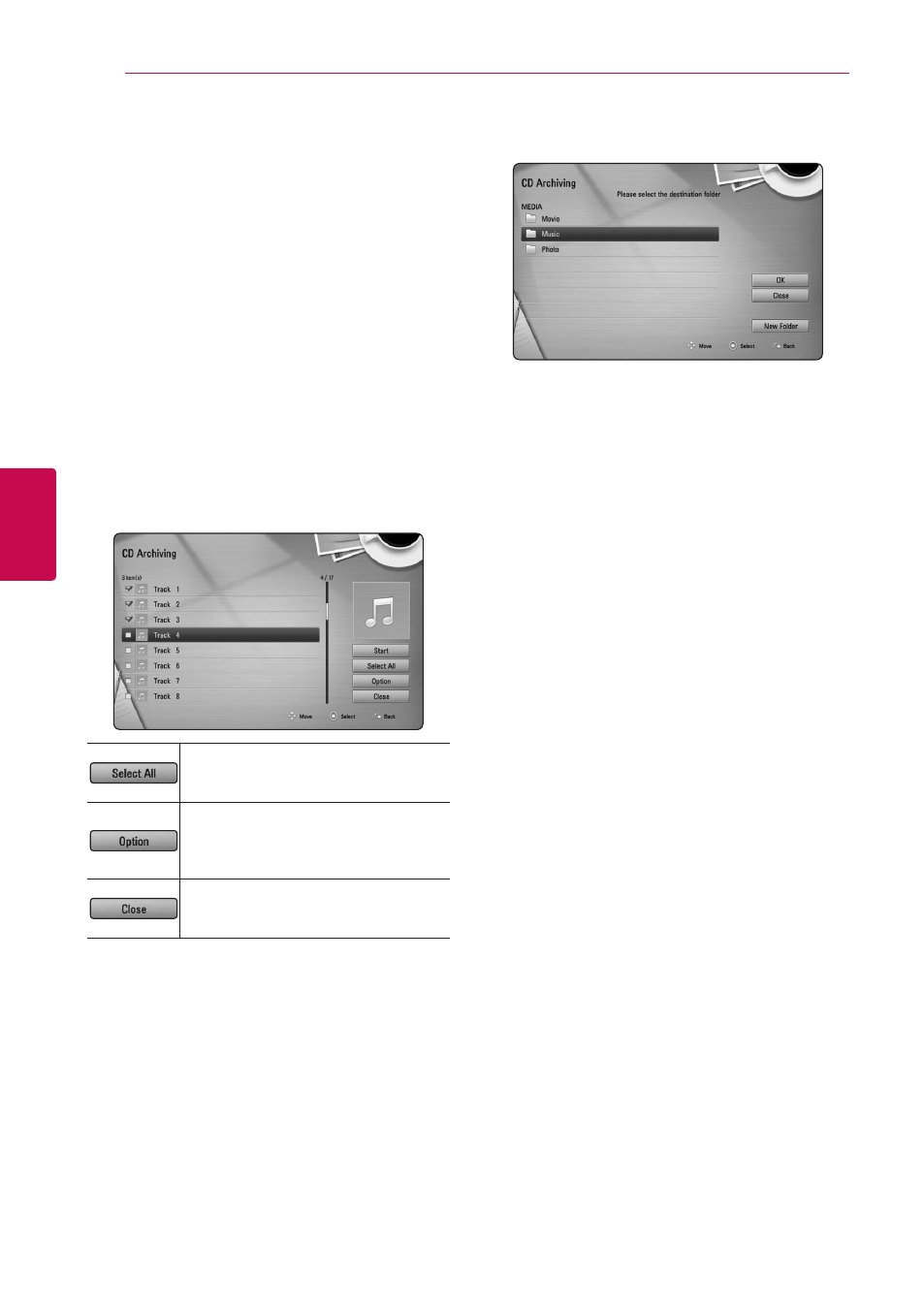
Operating
54
Oper
ating
4
Audio CD Archiving
You can record one desired track or all of the tracks
in Audio CD to the internal hard disk drive or a USB
storage device.
1. Press OPEN/CLOSE(B), and place an Audio CD
on the disc tray.
Press OPEN/CLOSE(B) to close the disc tray.
The playback starts automatically.
2. Press INFO/DISPLAY (m) to display the option
menu.
3. Use W/S to select [CD Archiving] option, and
press ENTER (b) to display the [CD Archiving]
menu.
4. Use W/S to select a track you wish to copy on
the menu, and press ENTER (b).
Repeat this step to select tracks as many as you
can.
Selects all the tracks on an Audio
CD.
Selects an encoding option from
the pop-up menu (128kbps,
192kbps, 320kbps or Lossless).
Cancels the recording and returns
to the previous screen.
5. Use W/S/A/D to select [Start], and press
ENTER (b).
6. Select the [USB] or [HDD] option using W/S,
and press ENTER (b).
This step is needed only when a USB storage
device is connected.
7. Use W/S/A/D to select a destination folder
to be copied, and press ENTER (b).
If you want to create a new folder, use
W/S/A/D to select [New Folder] and press
ENTER (b).
8. Use W/S/A/D to select [OK], and press
ENTER (b) to start Audio CD archiving.
If you want to stop in progressing Audio CD
archiving, press ENTER (b) while [Cancel] is
highlighted.
9. A message appears when Audio CD archiving is
completed.
Press ENTER (b) to check the audio file created
in the destination folder.
