Moving file/folder, Naming a file/folder, 53 – moving file/folder 53 – naming a file/folder – LG BD690 User Manual
Page 53
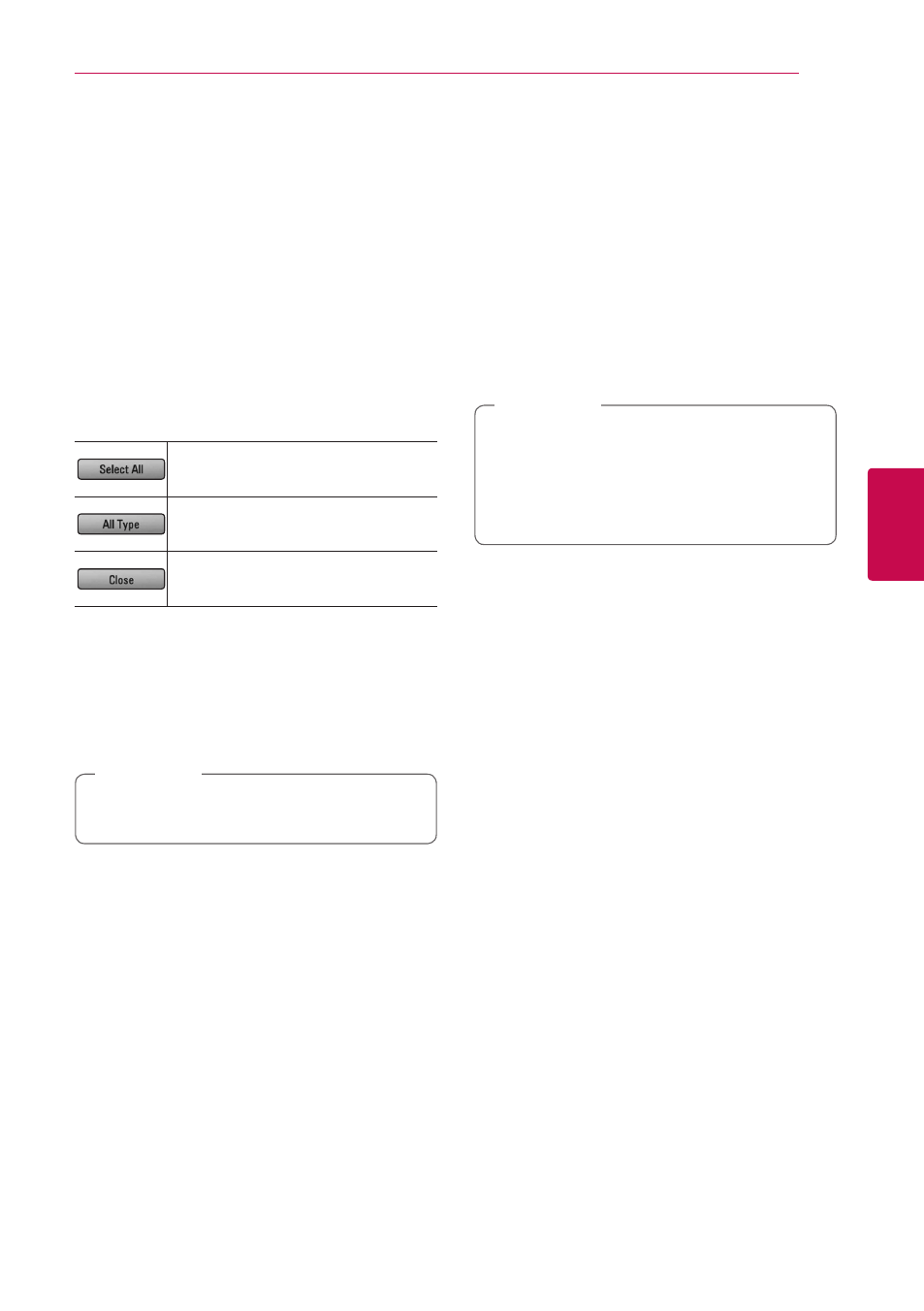
Operating
53
Oper
ating
4
Moving file/folder
You can move files or folders in the internal hard
disk drive to the other directory.
1. Use W/S/A/D to select a directory that files
or a folders you want to move are located.
2. Press INFO/DISPLAY (m) to display the option
menu.
3. Use W/S to select [Move] option, and press
ENTER (b) to display the [Move] menu.
4. Use W/S to select a file or a folder you wish to
move on the menu, and press ENTER (b).
Repeat this step to select files and folders as
many as you can.
Select all the files and folders on the
current directory.
Shows all type of files on the screen.
(Movie, Photo and Music)
Cancels the copying and returns to
the previous screen.
5. Use W/S/A/D to select [Start], and press
ENTER (b).
6. Use W/S/A/D to select the destination
folder to be moved.
7. Use W/S/A/D to select [OK], and press
ENTER (b) to start copying.
This function is not available in photo library
mode or music library mode.
,
Note
Naming a file/folder
You can re-name a file or a folder in the internal
hard disk drive.
1. Select a file or a folder contained in the internal
hard disk drive.
2. Press INFO/DISPLAY (m) to display the option
menu.
3. Use W/S to select [Rename] option, and press
ENTER (b) to display the virtual keyboard.
Enter a new name using virtual keyboard, and
press ENTER (b) while [OK] is selected.
y A just archived audio file(s) from an audio
CD may be unable to be renamed for a
while.
y This function is not available in photo library
mode or music library mode.
,
Note
