Changing the picture mode, Viewing content information, Changing subtitle code page y – LG NB3730A User Manual
Page 43: Changing the picture mode y, Viewing content information y
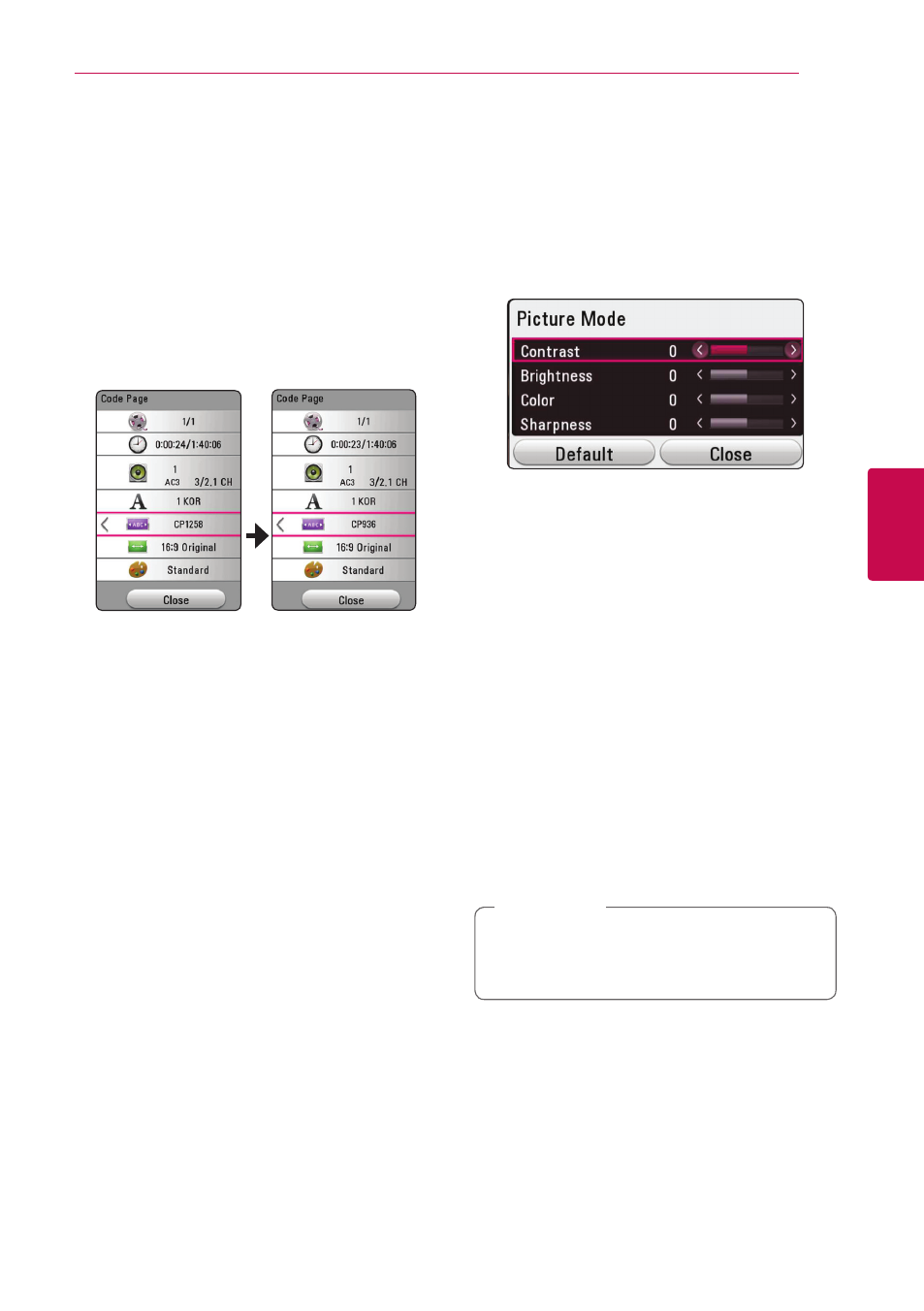
Operating
43
Oper
ating
4
Changing Subtitle Code Page
y
If the subtitle is displayed in broken letter, you can
change the subtitle code page to view the subtitle
file properly.
1. During playback, press INFO/MENU (m).
2. Select an [Option] using A/D, and press
ENTER (b)
3. Use W/S to select the [Code Page] option.
4. Use A/D to select desired code option.
5. Press BACK (1) to exit the On-Screen display.
Changing the Picture Mode
y
You can change the [Picture mode] option during
playback.
1. During playback, press INFO/MENU (m).
2. Select an [Option] using A/D, and press
ENTER (b)
3. Use W/S to select the [Picture Mode] option.
4. Use A/D to select desired option.
5. Press BACK (1) to exit the On-Screen display.
Setting the [User setting] option
1. During playback, press INFO/MENU (m).
2. Select an [Option] using A/D, and press
ENTER (b)
4. Use W/S to select the [Picture Mode] option.
5. Use A/D to select the [User setting] option,
and press ENTER (b).
6. Use W/S/A/D to adjust the [Picture Mode]
options.
Select [Default] option then press ENTER (b) to
reset the all video adjustments.
7. Use W/S/A/D to select the [Close] option,
and press ENTER (b) to finish setting.
Viewing content information
y
The unit can display the content information.
1. Select a file using W/S/A/D.
2. Press INFO/MENU (m) to display the option
menu.
The file information appears on the screen.
During video playback, you can display the file
information by pressing POP UP.
The information displayed on the screen
may not correct comparing actual content
information.
,
Note
