On-screen display, To control video playback – LG NB3730A User Manual
Page 38
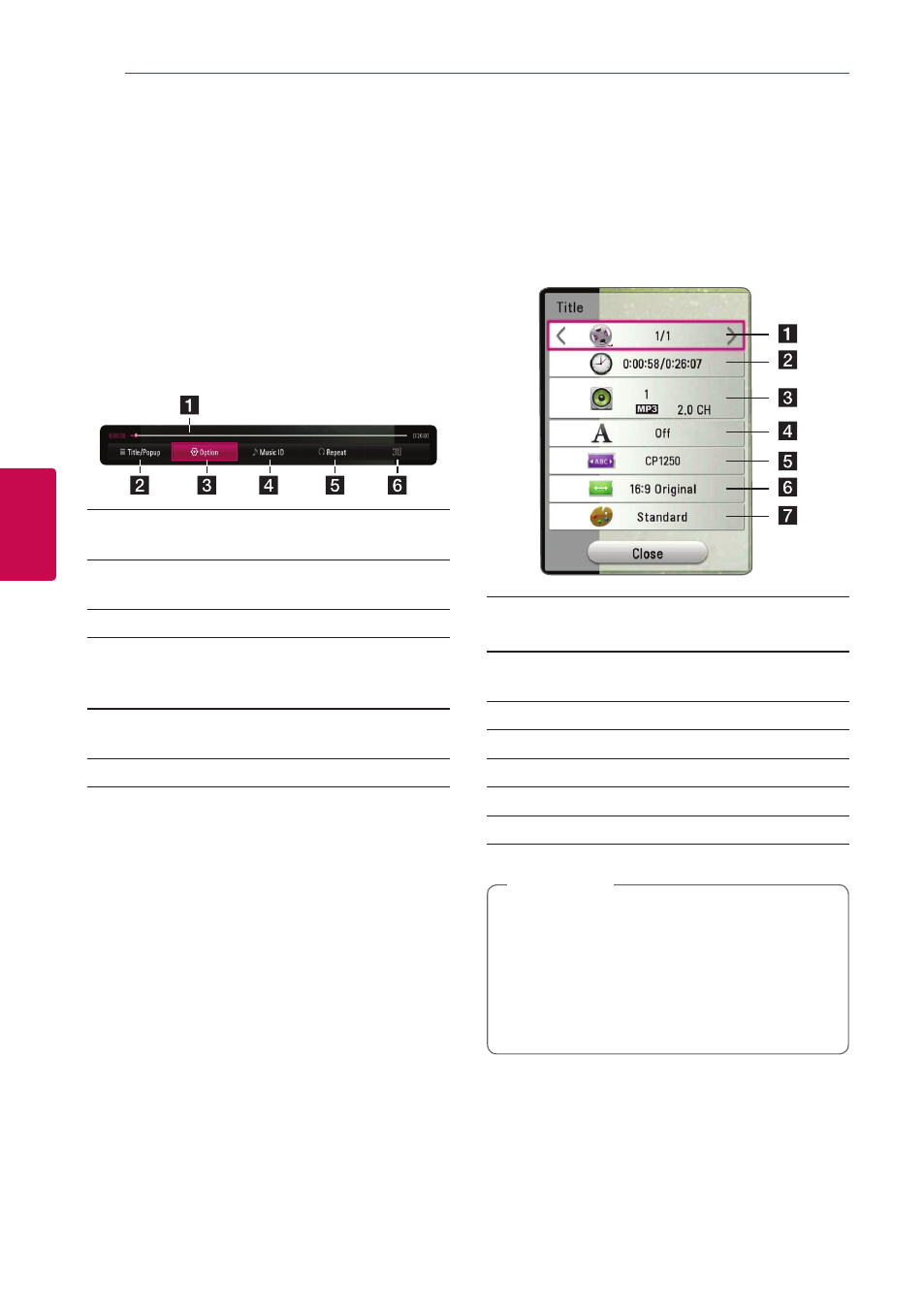
Operating
38
Oper
ating
4
On-Screen Display
You can display and adjust various information and
settings about the content.
To control video playback
y
You can control playback and set options while
watching videos.
During playback, press INFO/MENU (m).
a Progress bar - Displays the current position
and total playing time.
b [Title/Popup] - Displays the title or the pop-
up menu, if available.
c [Option] - Displays playback information.
d [Music ID] - When connected to the network,
can provide information about the current
song during video playback.
e [Repeat] - Repeats a desired section or
sequence. (page 41)
f [3D] - Adjusts the 3D setting. (page 45)
Displaying content information on-
screen
y
1. During playback, press INFO/MENU (m).
2. Select an [Option] using A/D, and press
ENTER (b).
a Title – Current title number/total number of
titles
b Time – Elapsed playing time/total playback
time
c Audio – Selected audio language or channel
d Subtitle – Selected subtitle.
e Code Page – Selected subtitle code.
f TV Aspect Ratio – Selected TV aspect ratio
g Picture Mode – Selected picture mode
y If no button is pressed for a few seconds,
the on-screen display disappears.
y A title number cannot be selected on some
files.
y Available items may differ depending on
titles.
,
Note
