Func. setting, Picture mode, 19 func. setting 19 – LG 27EA33V-B User Manual
Page 19
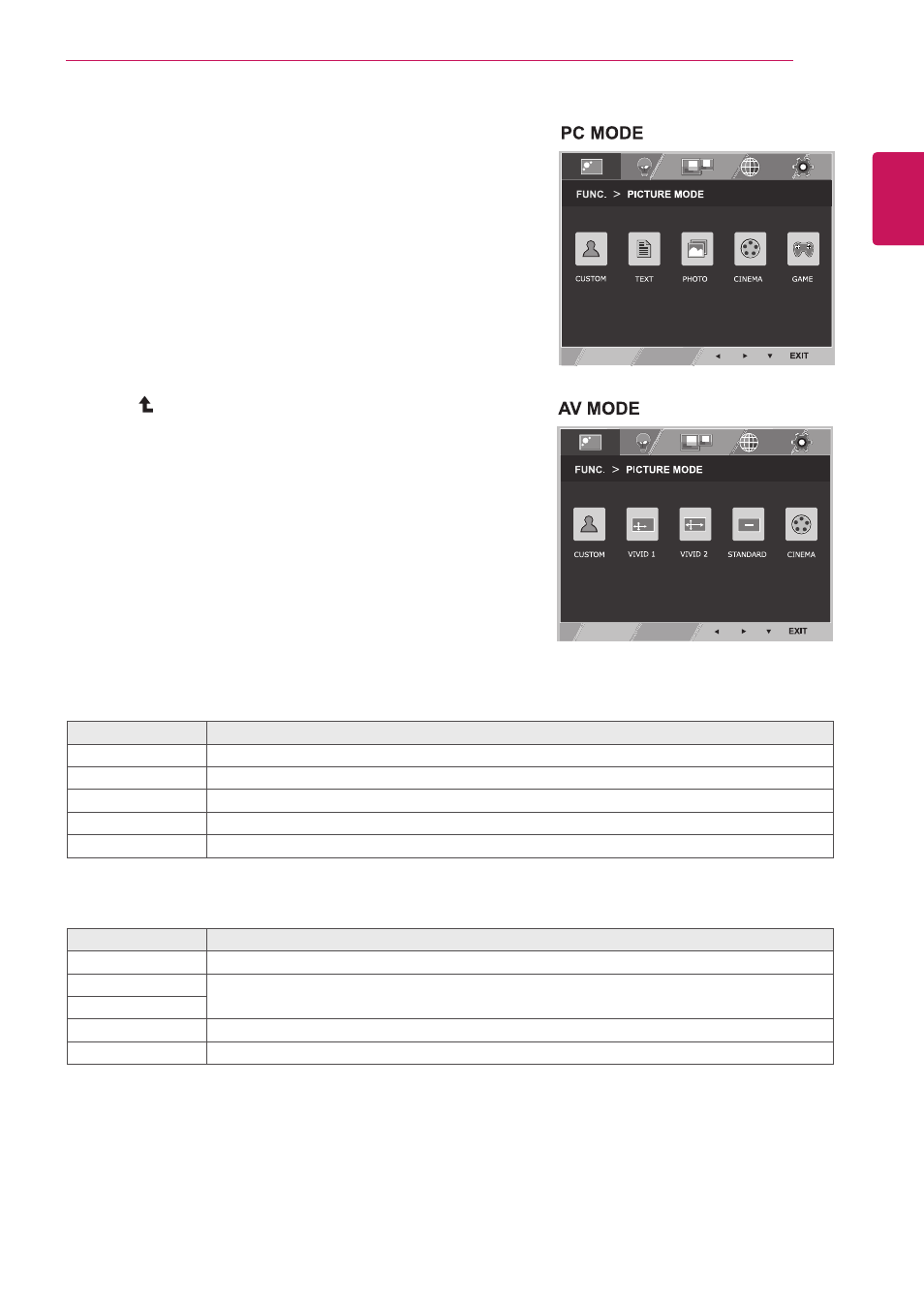
19
ENG
ENGLISH
CUSTOMIZING SETTINGS
FUNC. Setting
PICTURE MODE
1
Press
FUNC.
button on the bottom of the Monitor set
to display the
FUNC.
OSD.
2
Enter to
PICTURE MODE
by pressing the ▼ button.
3
Set the options by pressing the ◄ or ► buttons.
4
Select
EXIT to leave the OSD menu.To return to the
upper menu or set other menu items, use the up
arrow( )button.
PICTURE MODE
Description
CUSTOM
It is a mode that the user can adjust each element. It can adjust the color mode of the Main Menu.
TEXT
It is a mode that the screen is adjusted to the best for the textworks.
PHOTO
It is a mode that the screen is adjusted to the best to view pictures.
CINEMA
It is a mode that the screen is adjusted to the best to view the videos.
GAME
It is a mode that the screen is adjusted to the best to play a game.
Each option is explained below.
PICTURE MODE
Description
CUSTOM
It is a mode that the user can adjust each element. It can adjust the color mode of the Main Menu.
VIVID 1
Adjusts the video image for the retail environment by enhancing the contrast, brightness, Colour,
and sharpness.
VIVID 2
STANDARD
Adjusts the image for the normal environment.
CINEMA
It is a mode that the screen is adjusted to the best to view the videos.
DUAL
WEB
DUAL
WEB
AV MODE
PC MODE
