Customizing settings, Menu settings, 13 customizing settings 13 – LG EB2742V-BN User Manual
Page 14
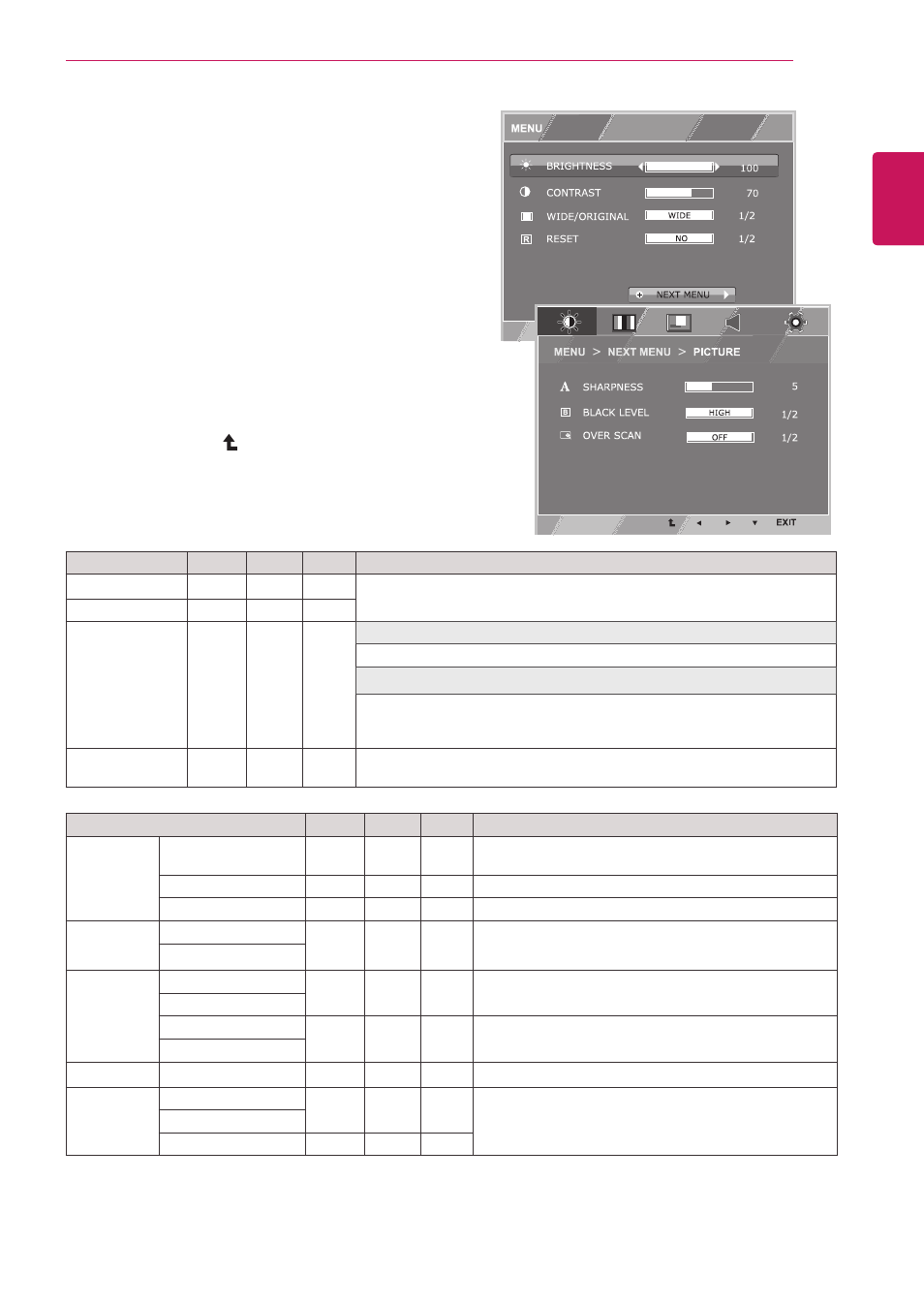
13
ENG
ENGLISH
CUSTOMIZING SETTINGS
Customizing settings
Menu settings
1
Press
MeNU button on the bottom of the Monitor set
to display the
MeNU OSD.
2
Set the options by pressing the ◄ or ► or ▼
buttons.
3
Select the "
NeXt MeNU" button to enter the more
option settings.
4
Select
eXIt to leave the OSD menu.
To return to the upper menu or set other menu items,
use the up arrow ( ) button.
Each option is explained below.
MeNU > NeXt MeNU
Analog Digital HDMI
Description
PICtURe
sHARPNess
●
●
●
To adjust the clearness of the screen .
BLACK LeVeL
●
To set offset level
oVeR sCAN
●
To improve the clarity and stability of the screen
CoLoR
GAMMA
●
●
●
To customize the color of the screen
CoLoR teMP
DIsPLAY
HoRIZoNtAL
●
To adjust the position of the screen
VeRtICAL
CLoCK
●
To improve the clarity and stability of the screen
PHAse
VoLUMe
●
To adjust the volume
otHeRs
LANGUAGe
●
●
●
To customize the screen status for a user's operating
environment
PoWeR INDICAtoR
WHIte BALANCe
●
y
Analog: D-SUB(Analog signal) input.
y
Digital: DVI-D(Digital signal) input.
y
HDMI: HDMI(Digital signal) input.
MeNU
Analog Digital HDMI
Description
BRIGHtNess
●
●
●
To adjust the brightness, contrast of the screen
CoNtRAst
●
●
●
WIDe/oRIGINAL
●
●
●
WIDE
Switch to full screen mode according to input image signal.
ORIGINAL
Change the input image signal ratio to original.
* This function works only if input resolution is lower than Monitor set ratio
(16:9).
Reset
●
●
●
Restore all factory default settings. Press the
◄
,
►
buttons to reset
immediately.
