LG AP70NS50 User Manual
Installation, Hardware installation, Connection to computer or a/v device
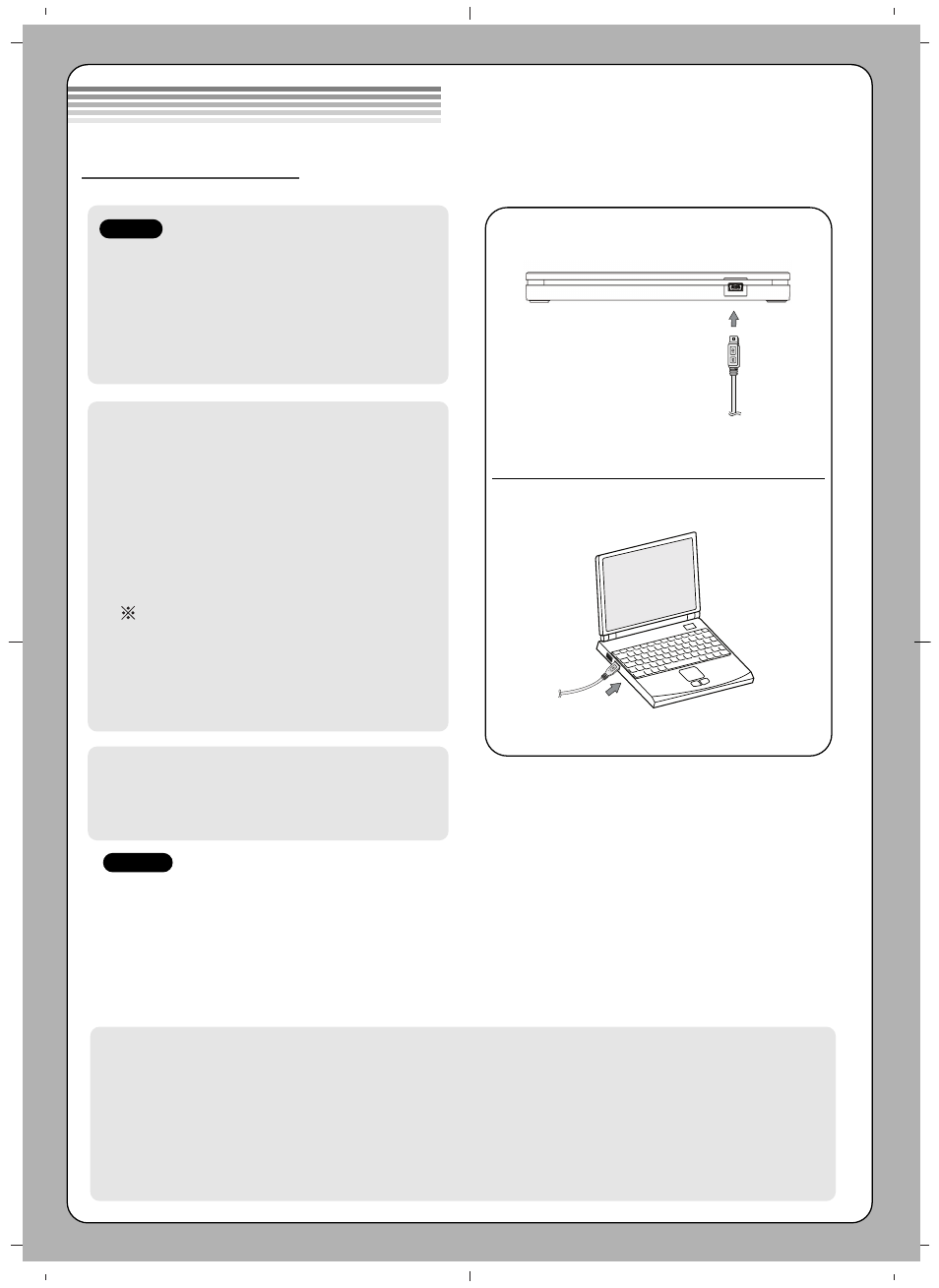
• Please pay attention to handling Electrostatic
Sensitive Devices, you may use anti-static
products such as wrist straps, heel straps, mats
to protect your body from electrostatic.
• Make sure you have a personal computer with
one or two open USB ports before connecting
the drive to your computer.
When the computer is ready, confirm that the
drive is detected. And then, insert the supplied
software CD into the drive and install the
software.
• Please do not connect the USB cables by any means other than specified above.
Using the wrong type of cable with this drive can cause it to malfunction.
• The appliance is not intended for use by young children or infirm persons without supervision.
Young Children should be supervised to ensure that they do not play with appliance.
• If the appliance is supplied from a cord extension set or an electrical portable outlet device, the cord
extension set on electrical portable outlet device must be positioned so that it is not subject to splashing
or ingress of moisture.
Installation
NOTES
Hardware Installation
NOTES
The drive supports both Windows and Mac®. To use it properly, please follow directions below.
How to Eject Disc from the drive
• When using with Mac
- Click the eject button located on Mac OS menu or toolbar.
• When using with Windows
- Press the eject button in the front of the product.
*
Software CD (for Windows only)
- The Software CD includes DVD software for usage for Windows.
1
2
Connect the drive to the computer as shown in
figure.
1
Connect the USB 2.0 cable (mini plug) to
the drive.
2
Connect the other end of the USB 2.0
cable to your computer.
The drive may get its power from the PC
USB power. All systems may not meet
USB power requirements and full
performance may not be achieved.
In this case, connect to the USB 2.0
Y type cable (not supplied.).
Connection to computer or A/V Device
