Picture control, Picture size (aspect ratio) control, When adjusting zoom or cinema zoom in q.menu – LG 19LE5300 User Manual
Page 100
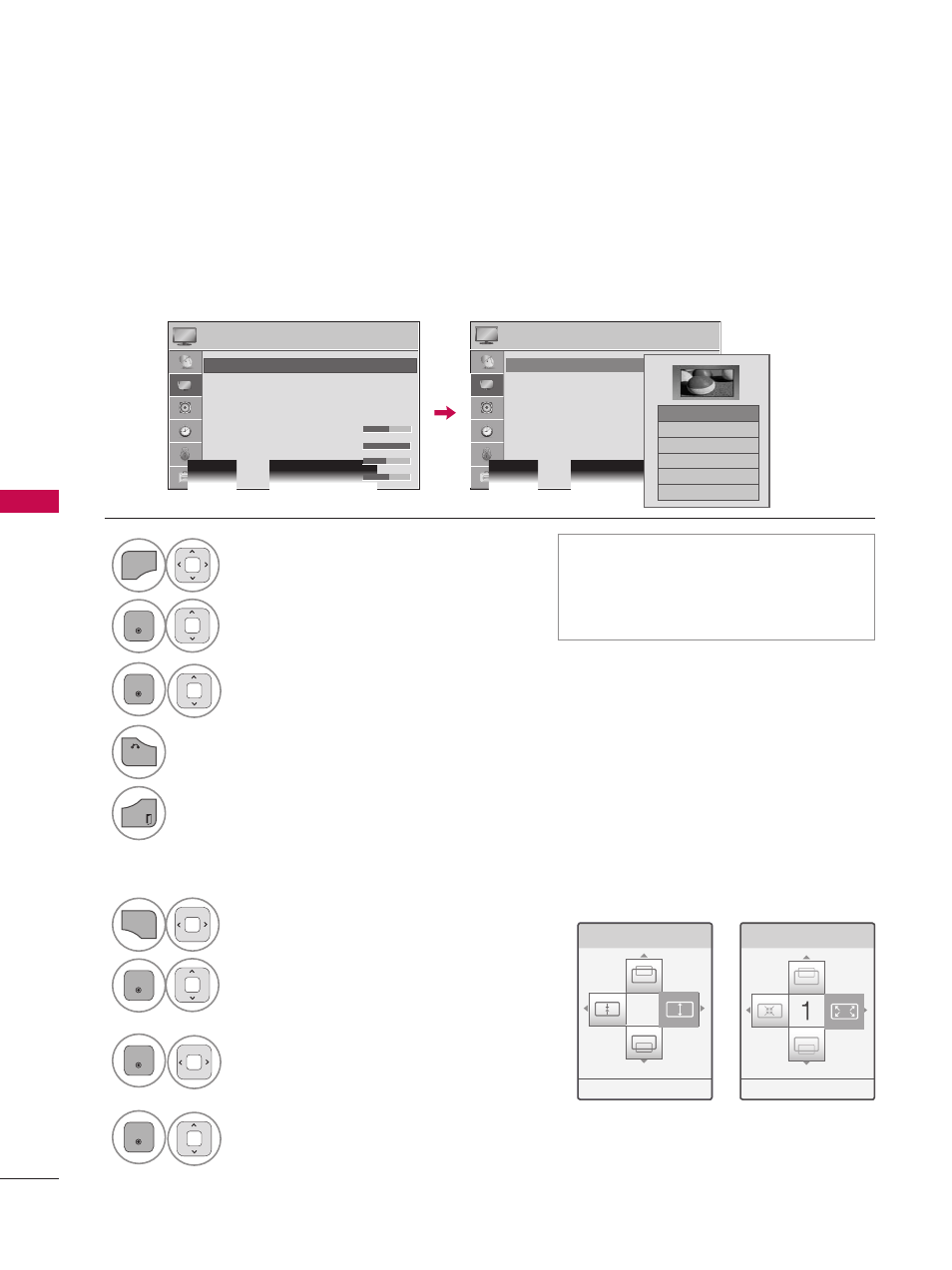
PICTURE CONTROL
P
IC
TU
R
E
C
O
N
TR
O
L
100
PICTURE SIZE (ASPECT RATIO) CONTROL
PICTURE CONTROL
This feature lets you choose the way an analog picture with a 4:3 aspect ratio is displayed on your TV.
You can select a different aspect ratio depending on input source (analog broadcasting, digital broad-
casting, aux).
1
MENU
Select
PICTURE.
2
ENTER
Select
Aspect Ratio.
3
ENTER
Select the desired picture format.
4
BACK
Return to the previous menu.
EXIT
Return to TV viewing.
ꔛ
You can also adjust
Aspect Ratio in
the Q.MENU.
ꔛ
Press the
RATIO button repeatedly to
select the desired picture format.
Zoom
Cinema Zoom
1
Q.MENU
Select
Aspect Ratio.
2
ENTER
Select
Zoom or Cinema
Zoom.
3
ENTER
Adjust proportion of Zoom or
Cinema Zoom. The Cinema
Zoom adjustment range is
1-16.
4
ENTER
Move the image on the screen.
When adjusting
Zoom or Cinema Zoom in Q.MENU
� Move � Zoom � Enter
� Move � Zoom � Enter
PICTURE
PICTURE
� Move � Enter
� Move � Enter
• Aspect Ratio
: 16:9
• Picture Wizard
• ꕊ Energy Saving : Off
• Picture Mode
: Standard
• Backlight
70
• Contrast
100
• Brightness 50
• Aspect Ratio
: 16:9
• Picture Wizard
• ꕊ Energy Saving : Off
• Picture Mode
: Standard
• Backlight
70
• Contrast
100
• Brightness 50
ꔡ
�
ꔑ 16:9
□
Just Scan
□
Set By Program
□
4:3
□
Zoom
□
Cinema Zoom 1
ꔡ
�
