Locking the buttons on the tv (child lock), Using the quick menu, Locking the buttons on the tv (child – LG 50PW350 User Manual
Page 44: Lock)
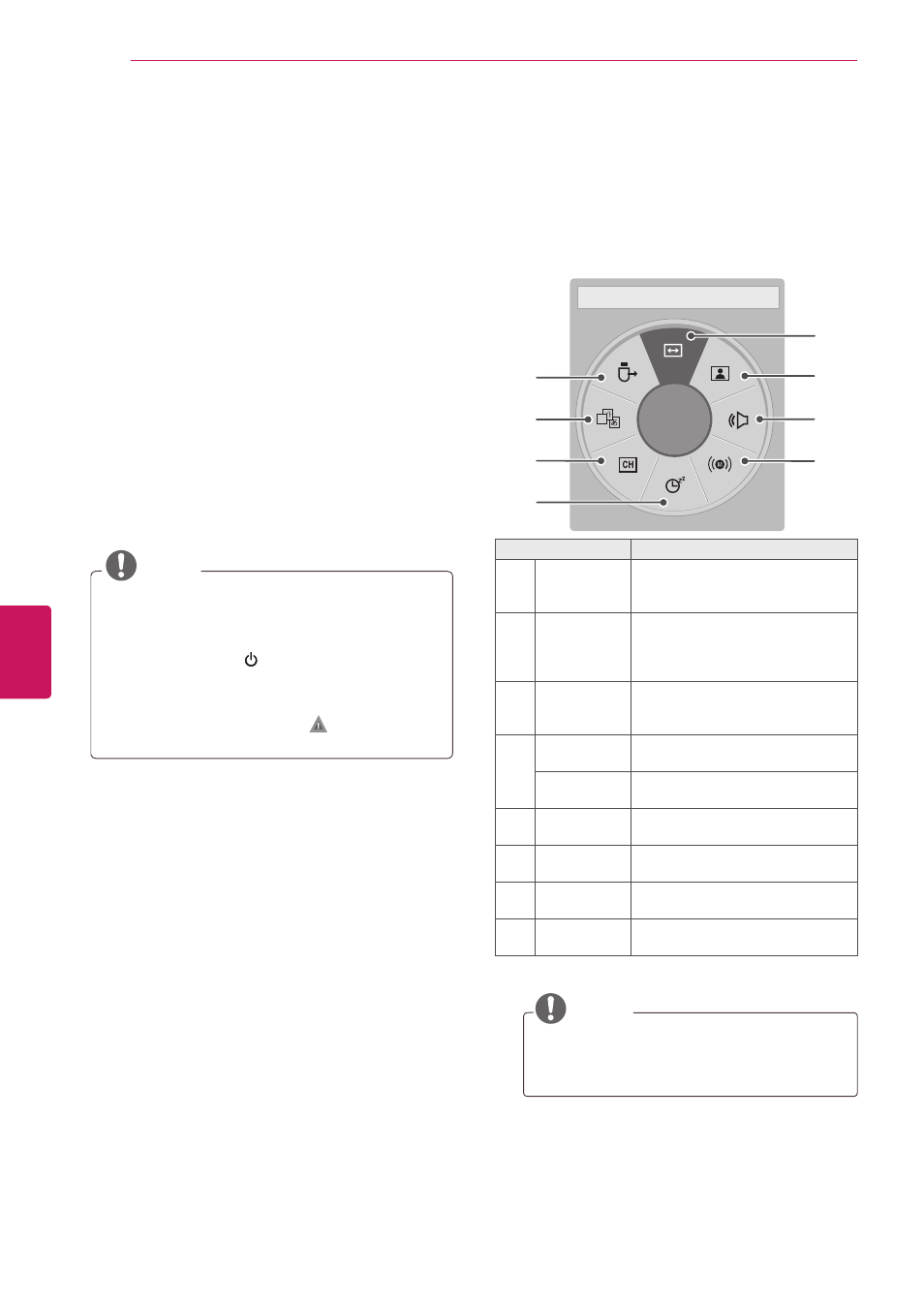
44
ENG
ENGLISH
WATCHING TV
Locking the buttons on the TV
(Child Lock)
Lock the buttons on the TV to prevent any
unwanted operations or accidents by children.
1
Press
Home to access the main menus.
2
Press the Navigation buttons to scroll to
LOCK
and press
ENTER.
3
Input password.
4
Press the Navigation buttons to scroll to
Key Lock and press ENTER.
5
Select
On to activate the Key lock feature.
- To deactivate the
Key lock feature, select Off.
6
When you are finished, press
EXIT.
When you return to the previous menu, press
BACK
.
NOTE
y
The TV is programmed to remember the last
setting after you turn the TV off.
y
If you turn the TV off with the Key lock
feature activated, ,
INPUT, CH (
^, v
) or
Number buttons on the remote control.
y
If you press any button on the TV with the
Key lock feature activated,
Key Lock
appears on the screen.
Using the quick menu
Customize frequently used menus.
1
Press
Q. MENU to access the quick menus.
2
Press the Navigation buttons to scroll through
the following menus.
A
16:9 ꔉ
◀ Aspect Ratio ▶
8
1
2
3
4
7
6
5
Menu
Description
1
Aspect Ratio Changes the image size (16:9,
Just Scan, Set By Program, 4:3,
Zoom, Cinema Zoom).
2
Picture Mode Changes the image mode
(Intelligent sensor
1
, Vivid,
Standard, APS
1
, Cinema, Sport,
Game,
ꕋ
Expert1,
ꕋ
Expert2).
3
Sound Mode Changes the sound mode
(Standard, Music, Cinema, Sport,
Game).
4
Multi Audio
Changes the audio language
(Digital signal).
SAP
Changes the MTS sound (Analog
signal).
5
Sleep Timer
Sets the length of time until the
TV to turns off.
6
Del/Add
Edits the channels to add or delete
the channel.
7
Caption
Activates or deactivate the
subtitles.
8
USB Device
Ejects a USB device when a USB
device is connected.
1 Depending on model
NOTE
y
The available menus and options may
differ from the input source that you are
using.
3
Press the Navigation buttons to scroll to the
option you want.
4
When you are finished, press
Q. MENU.
