Synchronize your corporate account – LG LGLS995 User Manual
Page 105
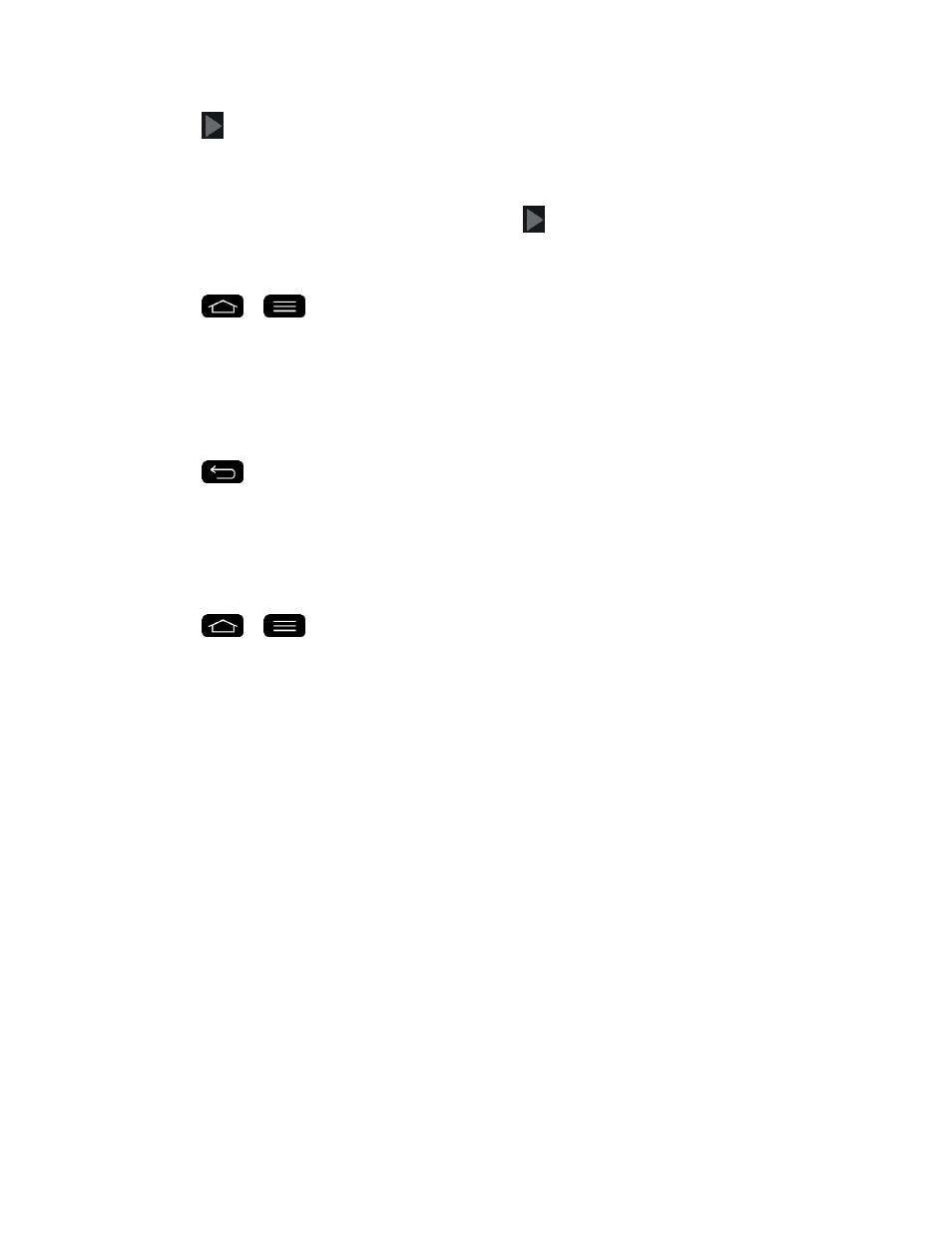
Accounts and Messaging
95
5. Tap
. Your phone then communicates with the Google servers to confirm your
information.
6. Read the disclaimer about Backup and restore and checkmark to keep the phone
backed up with the Google Account. Then, tap
.
Configure Google Sync Settings
1. Tap
>
> System settings > Accounts & sync.
2. Tap Google and select the Google Account to reveal the account's synchronization
settings screen.
3. Tap the type of data you wish to synchronize (Calendar, Contacts, Gmail, Google
Photos, Google Play Books, and many more).
4. Tap
to return to the previous screen.
Synchronize Your Corporate Account
Your phone is capable of
synchronizing with your company‟s Exchange Servers.
To add a new Corporate account:
1. Tap
>
> System settings > Accounts & sync.
2. Tap Add account > Microsoft Exchange.
3. Follow the on-screen prompts to create your new Corporate email account. (See
4. Tap Next.
5. Read the disclaimer and tap Activate.
6. Tap the options you wish to configure and tap Done.
Set as default account: Checkmark this if you wish to set as the default account.
Sync Email: Checkmark this option to sync emails.
Sync Contacts: Checkmark this option to sync contacts.
Sync Calendar: Checkmark this option to sync calendar.
Sync Tasks: Checkmark this option to sync tasks.
Update schedule: Allows you to configure when to update emails.
