Remote control – LG 47LB5700 User Manual
Page 43
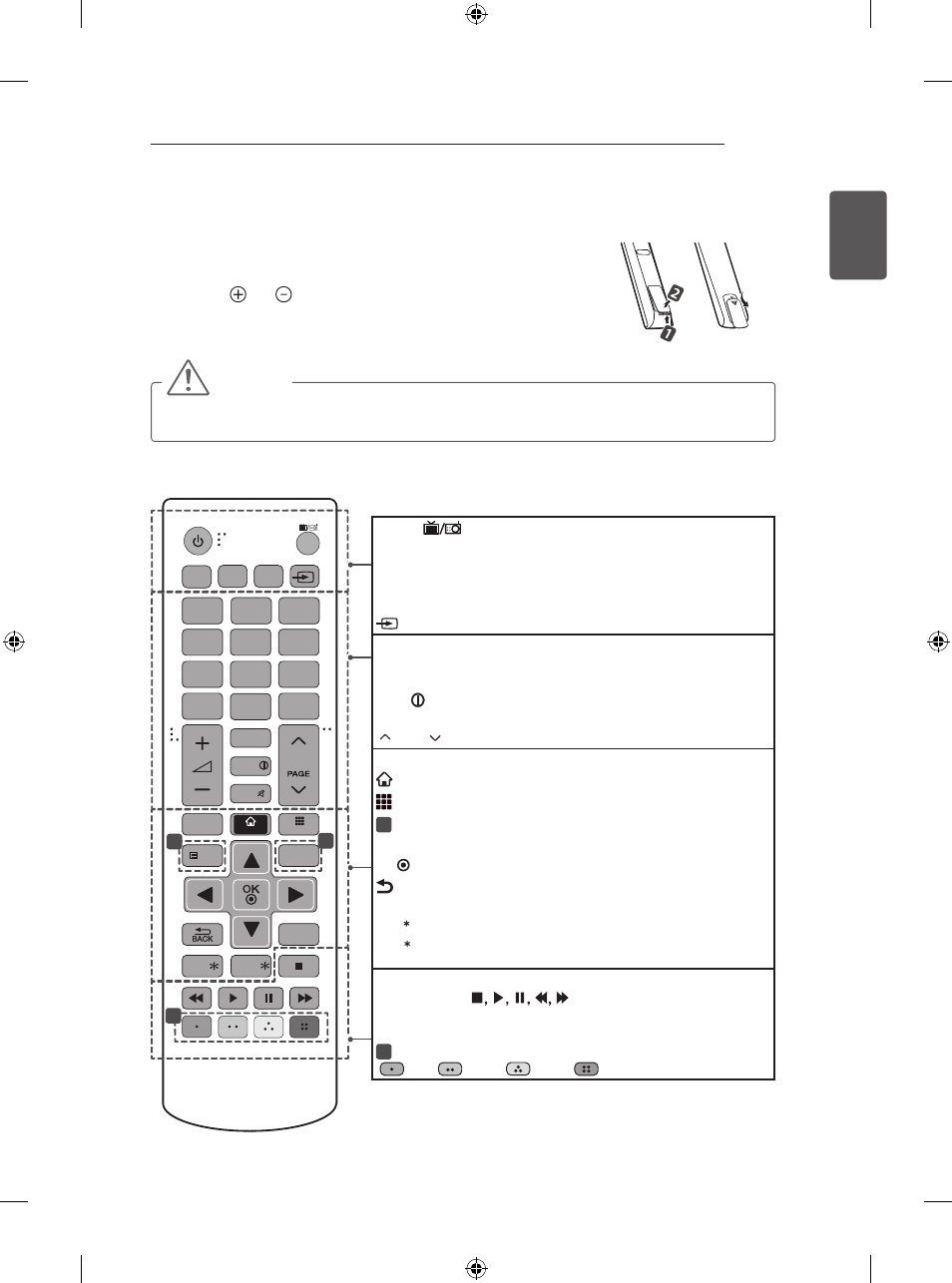
19
ENGLISH
REMOTE CONTROL
REMOTE CONTROL
The descriptions in this manual are based on the buttons on the remote control.
Please read this manual carefully and use the TV correctly.
To replace batteries, open the battery cover, replace batteries (1.5 V AAA)
matching the and ends to the label inside the compartment, and close the
battery cover.
To remove the batteries, perform the installation actions in reverse.
or
CAUTION
y
Do not mix old and new batteries, as this may damage the remote control.
y
The remote control will not be included for all sales market.
Make sure to point the remote control toward the remote control sensor on the TV.
(Depending on model)
TV/RAD
Selects Radio, TV and DTV programme.
SUBTITLE Recalls your preferred subtitle in digital mode.
Q. MENU Accesses the quick menus.
GUIDE Shows programme guide.
AD By Pressing AD button, audio descriptions function will be enabled.
INPUT Changes the input source.
LIST Accesses the saved programme list.
Q.VIEW Returns to the previously viewed programme.
FAV Accesses your favourite programme list.
INFO Views the information of the current programme and
screen.
PAGE Moves to the previous or next screen.
SETTINGS Accesses the main menus.
SMART Accesses the Smart Home menus.
MY APPS Shows the list of Apps.
1
TELETEXT BUTTONS These buttons are used for teletext.
Navigation buttons (up/down/left/right) Scrolls through menus or options.
OK Selects menus or options and confirms your input.
BACK Returns to the previous level.
EXIT Clears on-screen displays and returns to TV viewing.
APP/ Selects the MHP TV menu source. (Only Italy) (Depending on model)
REC/ Starts to record and displays record menu. (Only Time Machine
Ready
supported model)
LIVE TV Returns to LIVE TV.
Control buttons (
) Controls the Premium contents, Time
Machine
Ready
or SmartShare menus or the SIMPLINK compatible devices
(USB or SIMPLINK or Time Machine
Ready
).
2
Colour buttons These access special functions in some menus.
(
: Red,
: Green,
: Yellow,
: Blue)
1
4
5
6
7
8
9
LIST
SUBTITLE
SETTINGS
EXIT
Q.VIEW
P
0
FAV
GUIDE
MUTE
2
3
INPUT
INFO
TV/
RAD
REC/
Q.MENU
AD
SMART
MY APPS
TEXT
T.OPT
APP/
LIVE TV
2
1
1
