5 loading the initial os default settings, 6 recovery cd (optional), 1 recovering a windows® xp os – Asus ES5100 User Manual
Page 35: Loading the initial os default settings -15, Recovery cd (optional) -15 2.6.1, Recovering a windows, Xp os -15, 1 recovering a windows, Xp os
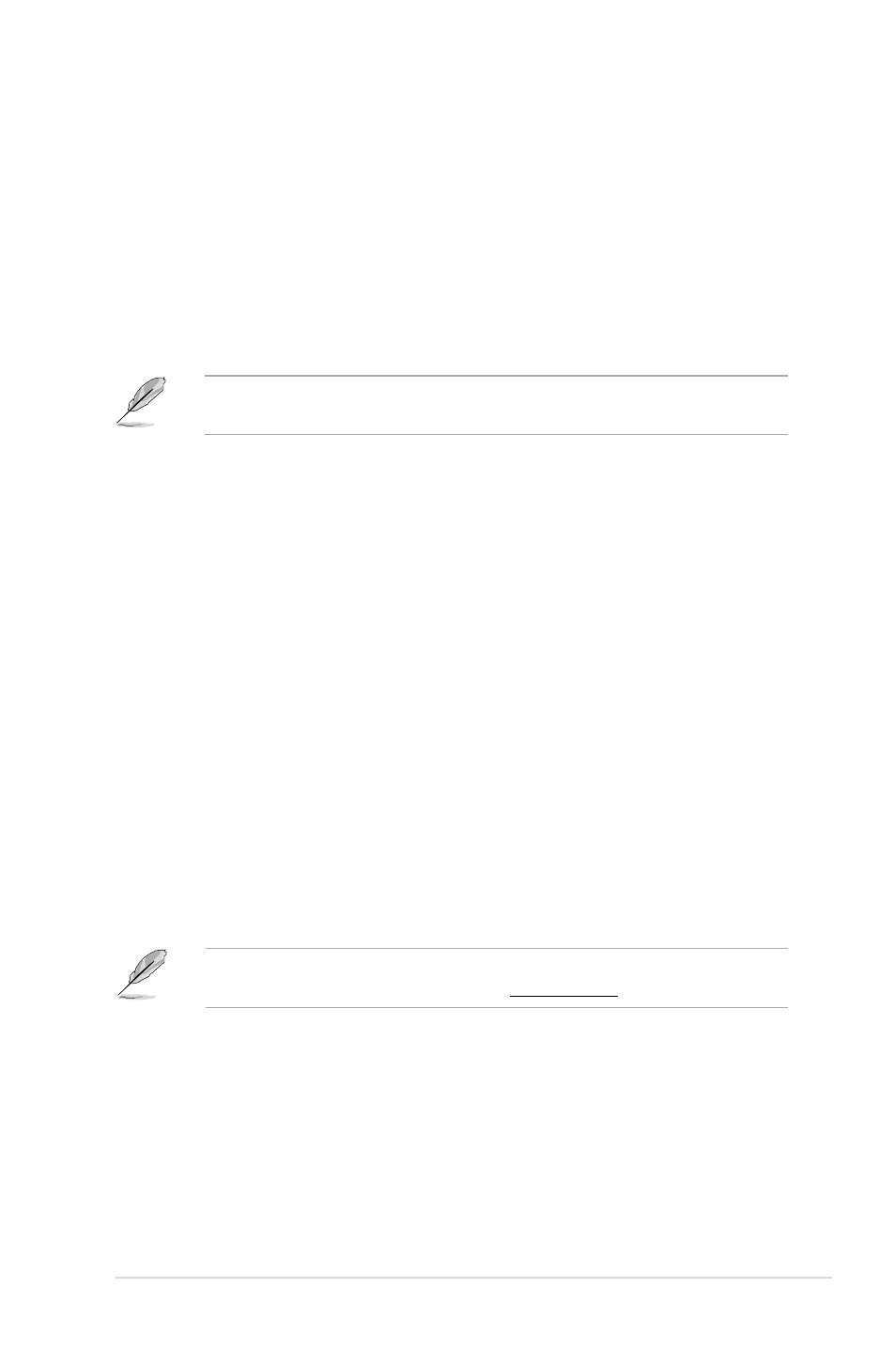
ASUS Essentio ES5100/ES5100-P
2-15
2.6
Recovery CD (optional)
The ASUS PC Recovery CD assists you in reinstalling the OS and restoring it to its
original working state. Before using the recovery CD, copy your data files to a USB
flash disk or to a network drive and make note of any customized configuration
settings such as network settings.
The ASUS PC Recovery CD is for ASUS Desktop PC only. DO NOT use it on
other systems. Visit the ASUS website at www.asus.com for any updates.
2.6.1
Recovering a Windows
®
XP OS
To recover a Windows XP OS:
1. Insert the first Recovery CD into the optical disk drive. Press
ASUS logo appears . Select the optical drive as the boot device.
2. Select Recover system to a partition or Recovery system to entire HD.
Click Next.
3. A confirmation screen pops up. Click Next to confirm.
4. Check I accept from the succeeding screen and click Next.
5. A list displays the contents you are going to recover. Click Yes to confirm.
The recovery process starts.
6. Insert the second Recovery CD, then click OK.
7. Insert the Support DVD, then click OK. The system restarts.
8. After the system reboots, the Windows XP will begin system configurations.
Follow the onscreen instructions to complete the process, and then restarts
the system. Adjust the screen to a suitable display resolution.
2.5
Loading the initial OS default settings
If you want to load the initial default settings for your system, press
Power-On Self-Test (Post).
The availability of the ASUS PC Recovery CD depends on the desktop PC you
purchased. Check with your supplier for the exact offers.
