2 security, Change supervisor password – Asus A7N8X-VM/400 User Manual
Page 55
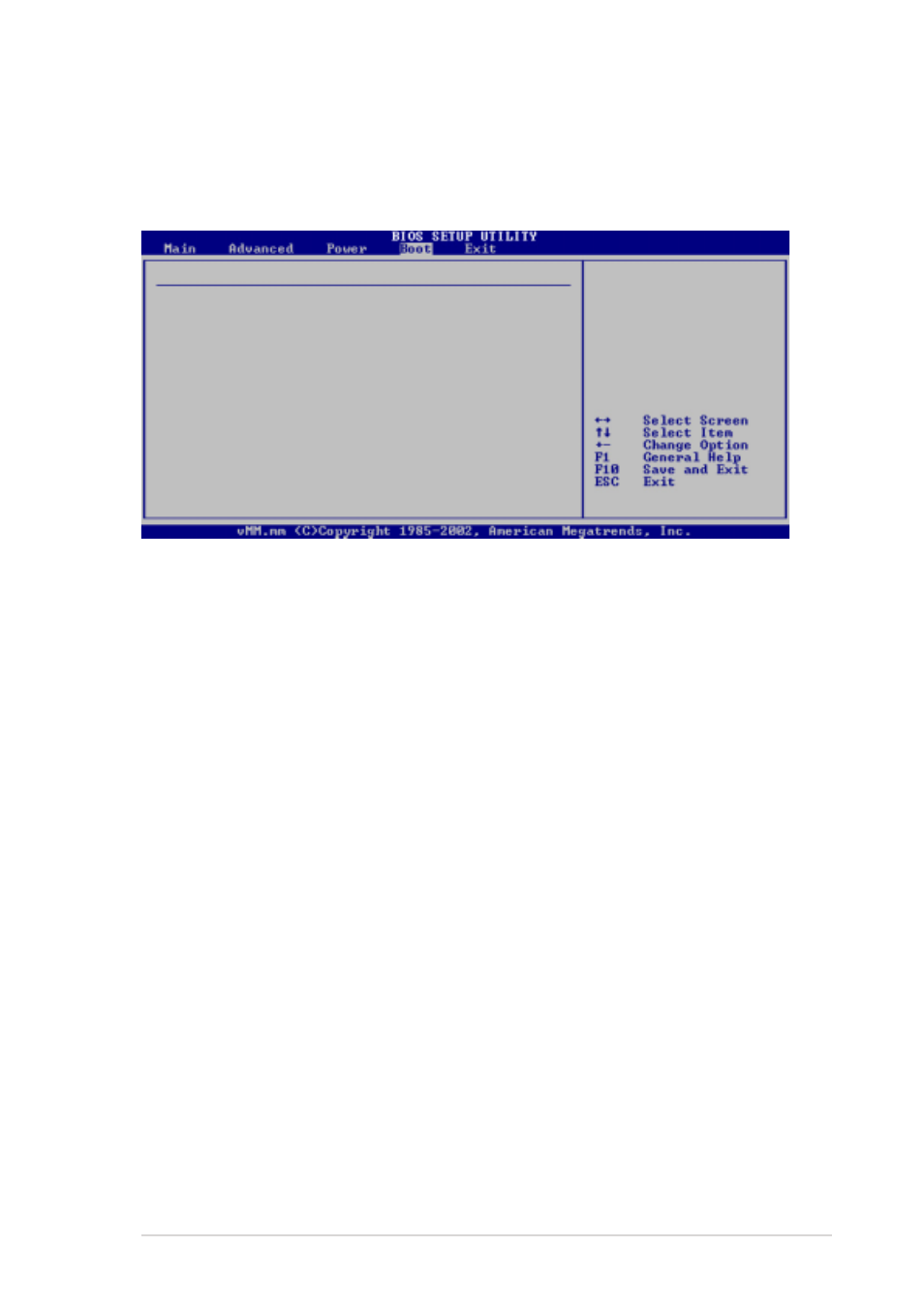
ASUS A7N8X-VM/400 motherboard user guide
2-23
Change Supervisor Password
Select this item to set or change the supervisor password. The Supervisor
Password item on top of the screen shows the default Not Installed. After you
have set a password, this item shows Installed.
To set a Supervisor Password:
1. Select the Change Supervisor Password item and press
2. On the password box that appears, type a password composed of letters and/
or numbers, then press
characters.
3. Confirm the password when prompted.
The message “Password Installed” appears after you have successfully set your
password. The Supervisor Password item now shows Installed. To change the
supervisor password, follow the same steps as in setting a user password.
To clear the supervisor password, select the Change Supervisor Password then
press
After you have set a supervisor password, the other items appear to allow you to
change other security settings.
2.6.2 Security
The Security menu items allow you to change the system security settings. Select
an item then press
Security Settings
Supervisor Password
Not Installed
User Password
Not Installed
Change Supervisor Password
Clear User Password
password.
password.
