Avocent 2020 User Manual
Page 39
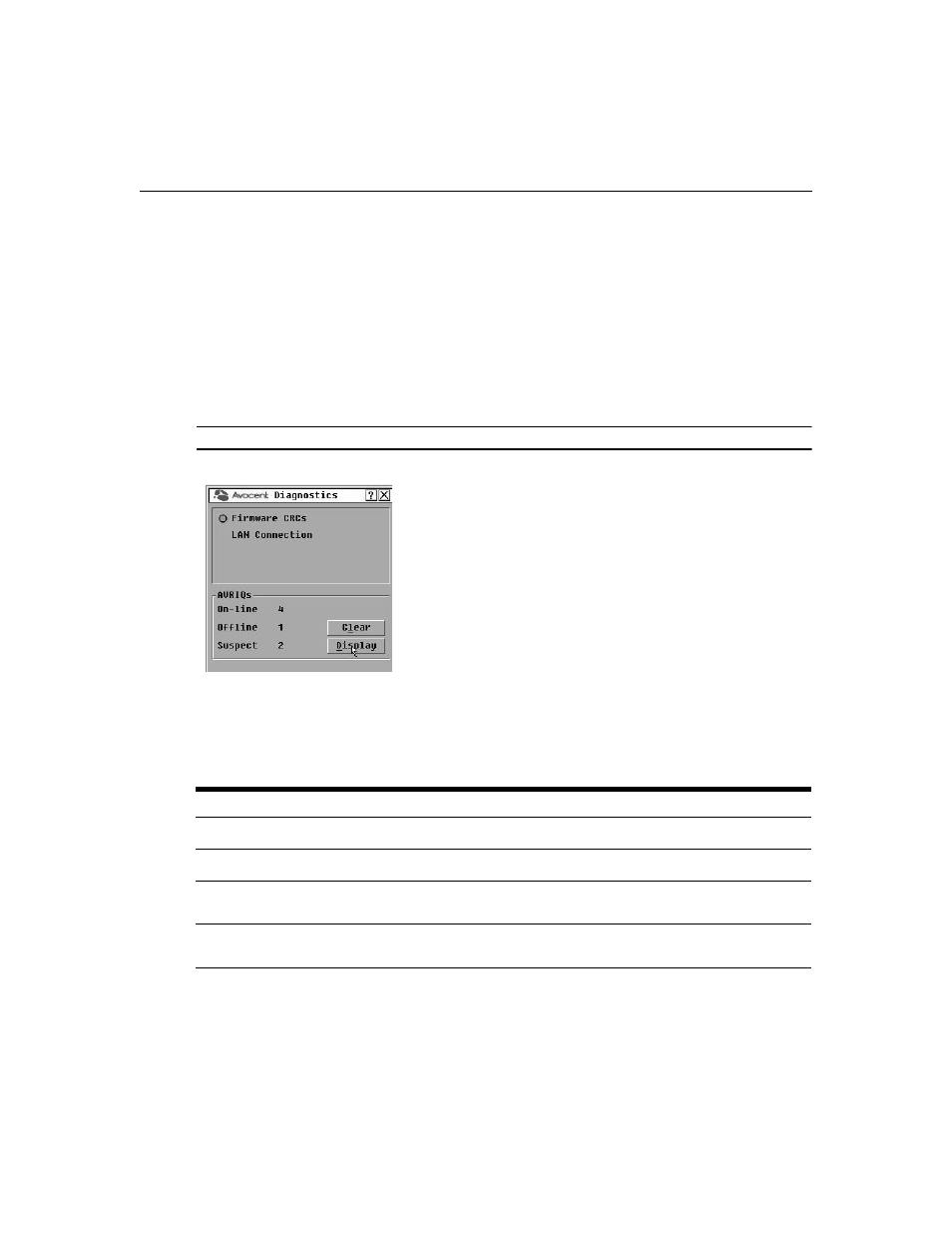
Chapter 3: Operations
29
To run diagnostices:
1.
If the OSCAR interface is not open, press
Print Screen.
The Main dialog box will appear.
2.
Click Commands. The Commands dialog box displays.
3.
Select the Run Diagnostics option. A warning screen opens, indicating that connected users will
be disconnected.
4.
Click OK to begin.
The Diagnostics dialog box displays. Hardware tests are shown in the top of the dialog box ,while
the bottom portion divides the tested AVRIQ and IAC modules into three categories: On-line,
Offline or Suspect. See Figure 3.13.
NOTE:
AVRIQ modules or IAC modules may appear to be offline while being upgraded.
Figure 3.13: Diagnostics Dialog Box
Next to each item to be tested, you will see a pass (green circle) or fail (red x) symbol display to the
left of each item as that test finishes. The following table details each of the tests.
To run diagnostic tests:
1.
If the OSCAR interface is not open, press
Print Screen
. The Main dialog box will appear.
Table 3.5: Diagnostic Test Details
Test
Description
Firmware CRCs
Reports on the condition of the main board RAM
On-line AVRIQ modules
Indicates the total number of currently connected and powered AVRIQ modules
Offline AVRIQ modules
Indicates the number of AVRIQ modules that have been connected successfully
in the past and are powered down
Suspect AVRIQ modules
Indicates the number of AVRIQ modules that have been detected, but are either
unavailable for connection or have dropped packets during the ping tests
