Running system diagnostics – Avocent 2020 User Manual
Page 38
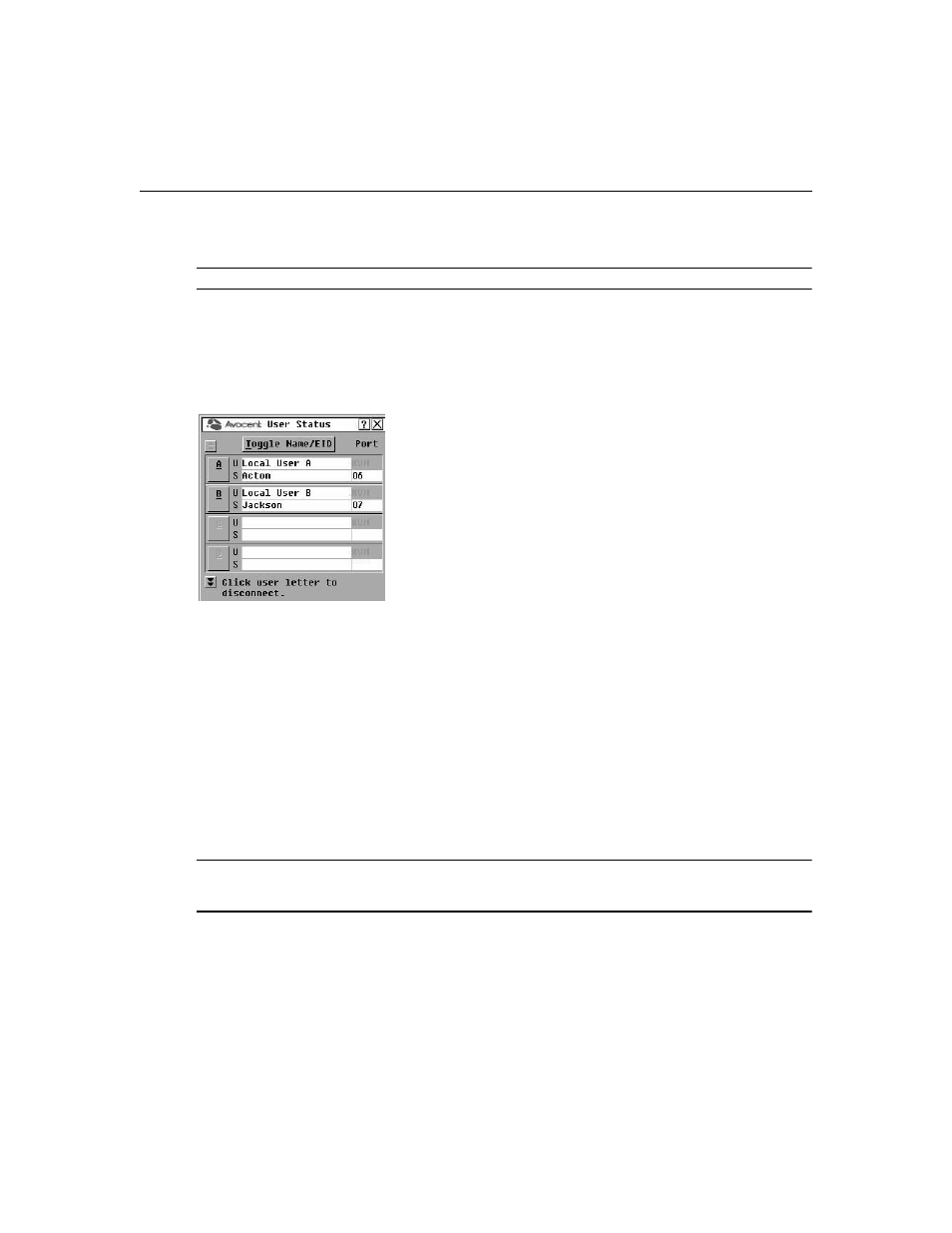
28
AutoView 2020/2030 Installer/User Guide
2.
Click Commands- Display Config. The Display Configuration dialog box displays and lists
your system configuration values.
NOTE: This dialog box is for viewing the current configuration only.
Viewing and disconnecting user connections
You can view and disconnect users through the User Status dialog box. The username (U) will
always be displayed; however, you can display either the target device name or EID number to
which a user is connected. If there is no user currently connected, the username field will be blank.
Figure 3.12: User Status Dialog Box
To view current user connections:
1.
If the OSCAR interface is not open, press
Print Screen
. The Main dialog box will appear.
2.
Click Commands - User Status. The User Status dialog box appears.
To disconnect a user:
1.
From the User Status dialog box, click the letter corresponding to the user to disconnect. The
Disconnect dialog box will appear.
2.
Click OK to disconnect the user and return to the User Status dialog box.
-or-
Click X or press
Escape
to exit the dialog box without disconnecting a user.
NOTE: If the User Status list has changed since it was last displayed, the mouse cursor will turn into an
hourglass as the list is automatically updated. No mouse or keyboard input will be accepted until the list update
is complete.
Running System Diagnostics
You can validate the integrity of your system through the Run Diagnostics command. This command
checks the main board functional sub-systems (memory, communications, switch control and the
video channels) for each system controller.
