Asus Motherboard NCLV-D (A) User Manual
Page 97
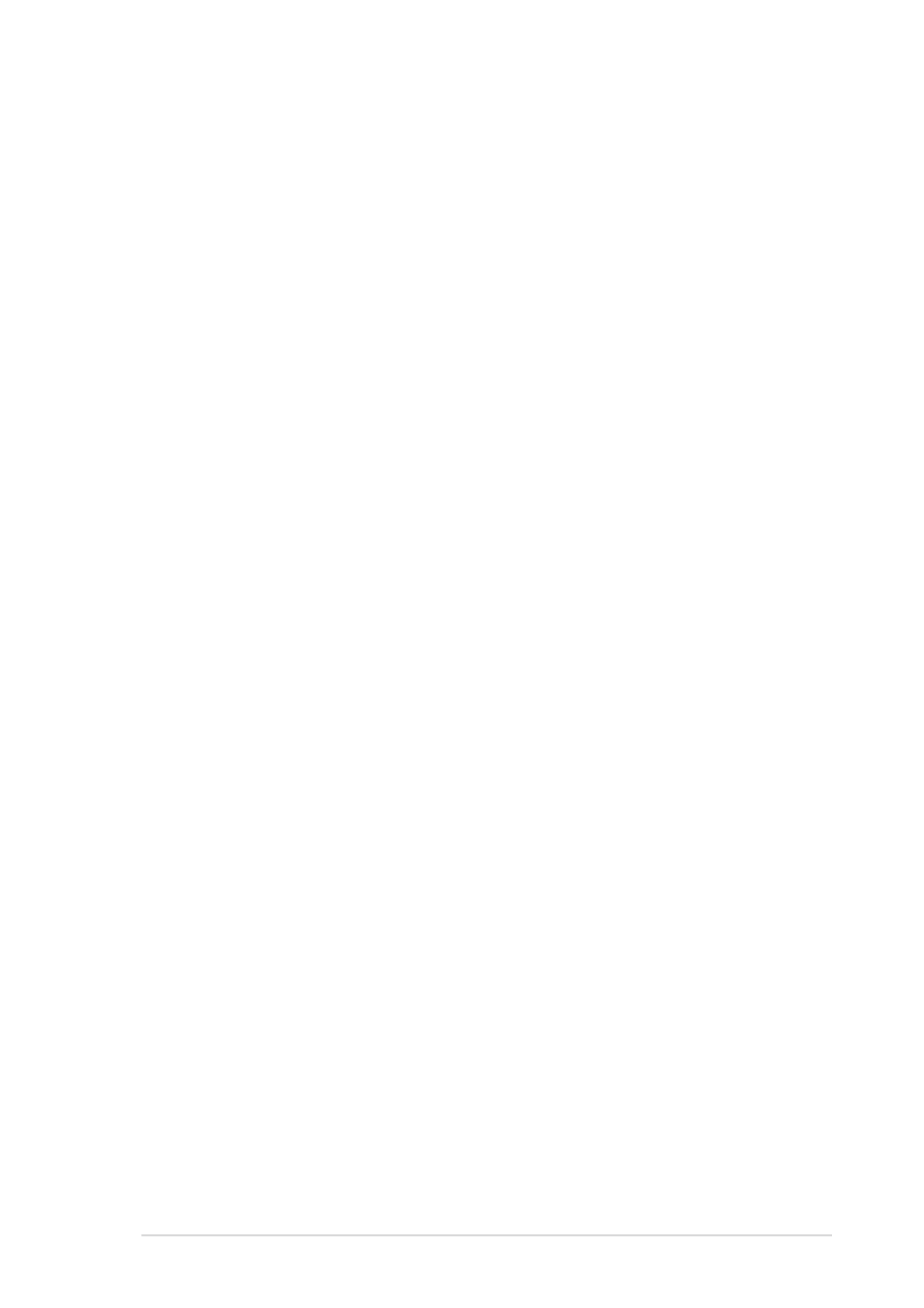
A S U S N C L V - D ( A )
A S U S N C L V - D ( A )
A S U S N C L V - D ( A )
A S U S N C L V - D ( A )
A S U S N C L V - D ( A )
4 - 3 5
4 - 3 5
4 - 3 5
4 - 3 5
4 - 3 5
To set a User Password:
1.
Select the Change User Password item and press
2.
On the password box that appears, type a password composed of at
least six letters and/or numbers, then press
3.
Confirm the password when prompted.
The message “Password Installed” appears after you set your password
successfully.
To change the user password, follow the same steps as in setting a user
password.
Clear User Password
Clear User Password
Clear User Password
Clear User Password
Clear User Password
Select this item to clear the user password.
Password Check [Setup]
Password Check [Setup]
Password Check [Setup]
Password Check [Setup]
Password Check [Setup]
When set to [Setup], BIOS checks for user password when accessing the
Setup utility. When set to [Always], BIOS checks for user password both
when accessing Setup and booting the system.
Configuration options: [Setup] [Always]
Boot Sector Virus Protection [Disabled]
Boot Sector Virus Protection [Disabled]
Boot Sector Virus Protection [Disabled]
Boot Sector Virus Protection [Disabled]
Boot Sector Virus Protection [Disabled]
Allows you to enable or disable the boot sector virus protection.
Configuration options: [Disabled] [Enabled]
