Zooming in on an image in single-image view, Printing images in single-image view – AGFA ePhoto CL34 User Manual
Page 33
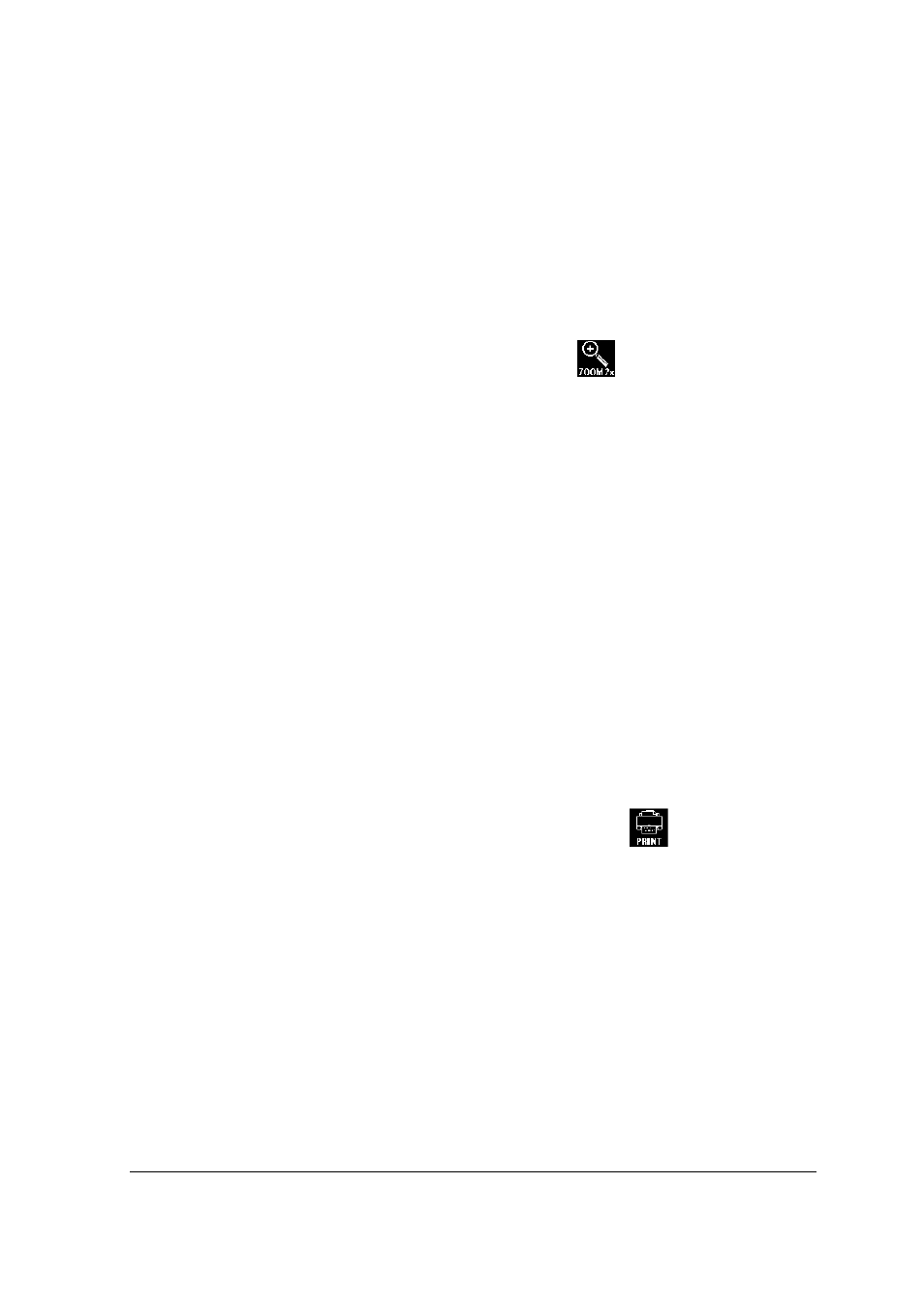
Chapter 3: Working with Images in Play Mode
33
Zooming in on an Image in Single-Image View
The camera’s digital 2x zoom allows you to select a part of an image and to zoom in on it.
To zoom in on an image:
1
Slide the PLAY/OFF/REC auto return switch to PLAY.
The color LCD shows the last recorded image, in single-image view.
2
Scroll to the image you want to zoom in on using the left/right arrow of the Jog Dial wheel.
3
Press the Enter button or the up/down arrow of the Jog Dial wheel.
The PLAY menu appears on the LCD.
4
Scroll using the arrows of the Jog Dial wheel to highlight the
option.
5
Press the Enter button.
The image re-appears with a crop-frame placed in the center.
"
Note: Scroll with the arrows of the Jog Dial wheel in either direction to select the area you
want to zoom in on.
6
Press the Enter button.
Printing Images in Single-Image View
The Printing option can only be used in combination with a minilab that supports DPOF (Digital
Printing Order Format) or with a printer that supports DPOF.
"
Note: Videoclips cannot be printed.
To tag images for printing:
1
Slide the PLAY/OFF/REC auto return switch to PLAY.
The color LCD shows the last recorded image, in single-image view.
2
Scroll to the image you want to tag using the left/right arrow of the Jog Dial wheel.
3
Press the Enter button.
The Play menu appears on the LCD.
4
Scroll using the left/right arrow of the Jog Dial wheel to highlight the
option.
5
Press the Enter button.
The DPOF Print menu appears.
6
Select the desired option:
!
Print Image: to tag images for printing:
!
Cancel Print
!
Print All: to tag all images to print.
!
Cancel All: do not print All
!
Exit: to leave the menu without saving any print.
"
Note: Images indicated with the print-icon on your CL34 will automatically be selected when
pressing the print button(DPOF in PLAY Mode).
