6 wifi protected setup (wps) – Airlink101 AWLL7025 User Manual
Page 26
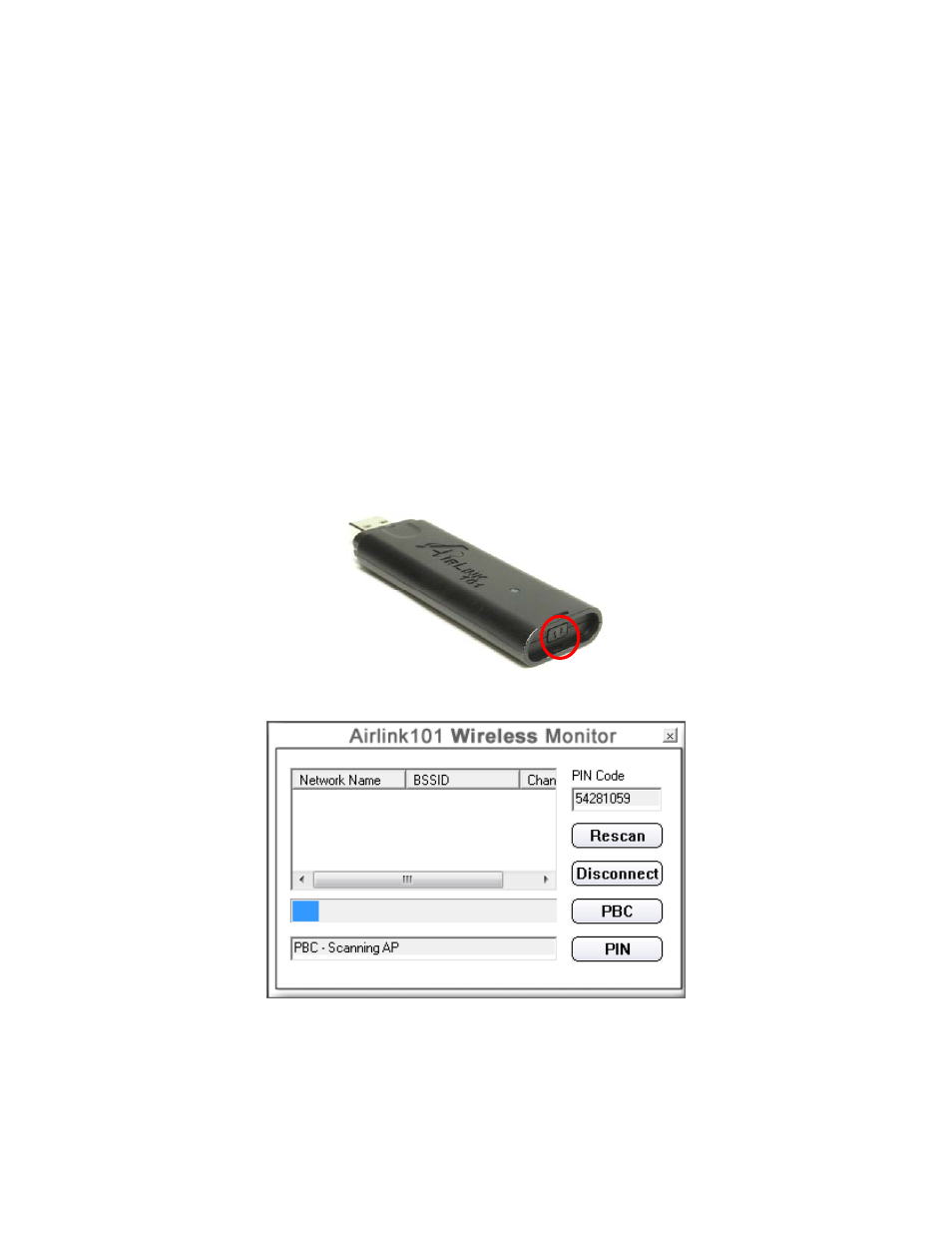
26
4.6 WiFi Protected Setup (WPS)
Airlink101 Dual Band Wireless N USB Adapter has an innovated built-in WPS (WiFi-
Protected Setup) feature which can synchronize and build a connection between any
WPS support router safely and easily. You have two options for WPS wireless
connection: PBC (Push Button Configuration) and PIN (Personal Identifier Number). If
your wireless router does not support WPS feature, you can skip this section.
In the instructions below, we are going to use the Airlink101 Dual Band Wireless N
Router AR725W and Dual Band Wireless N USB Adapter AWLL7025 as the example.
4.6.1 PBC (Push Button Configuration)
Step 1
Go to the computer with the USB adapter connected. Push and hold the WPS
button on the bottom of the Adapter until you see the WPS window pops up on the
computer monitor.
WPS window:
Step 2
Push the WPS button on the Router, and the blue LED will start blinking.
- ANAS350 (39 pages)
- AWLH6090 (40 pages)
- AWLH4030 (4 pages)
- AWLL3055 (4 pages)
- AWLL3026 (27 pages)
- 10/100/1000Mbps PCI Adapter AGIGA32PCI (4 pages)
- AGIGACB (2 pages)
- AR685W (81 pages)
- AWLL3028 (6 pages)
- airlink 101 awll5077 (50 pages)
- AWLH3028V2 (11 pages)
- AR570W (80 pages)
- AR580W3G (134 pages)
- AWLH6075 (28 pages)
- AR525W (42 pages)
- AWLL6080 (8 pages)
- APO1010 (168 pages)
- AWLC4030 (4 pages)
- AGIGA32PCI (5 pages)
- AWLH3026T (23 pages)
- AWLL5166HP (15 pages)
- ANAS550 (41 pages)
- ANAS250 (24 pages)
- AR420W (42 pages)
- 300N Draft 802.11n Wireless Router AR680W (14 pages)
- AP411W (32 pages)
- 1-Port USB 2.0 Print Server APSUSB201 (14 pages)
- AWLH5075 (5 pages)
- AWLC3026T (31 pages)
- ASW324V2 (13 pages)
- AR660W3G (76 pages)
- AEN-U35SAB (9 pages)
- APL8511 (1 page)
- AWLC3026 (24 pages)
- AEN-U35 (6 pages)
- AR504 (45 pages)
- AR504 (13 pages)
- AR725W (64 pages)
- AWLL6077V2 (11 pages)
- AEN-U55W (20 pages)
- AWLL6070 (6 pages)
- AWLL5055 (13 pages)
- AR335W (10 pages)
- AWLL5088 (10 pages)
- AR670W (14 pages)
